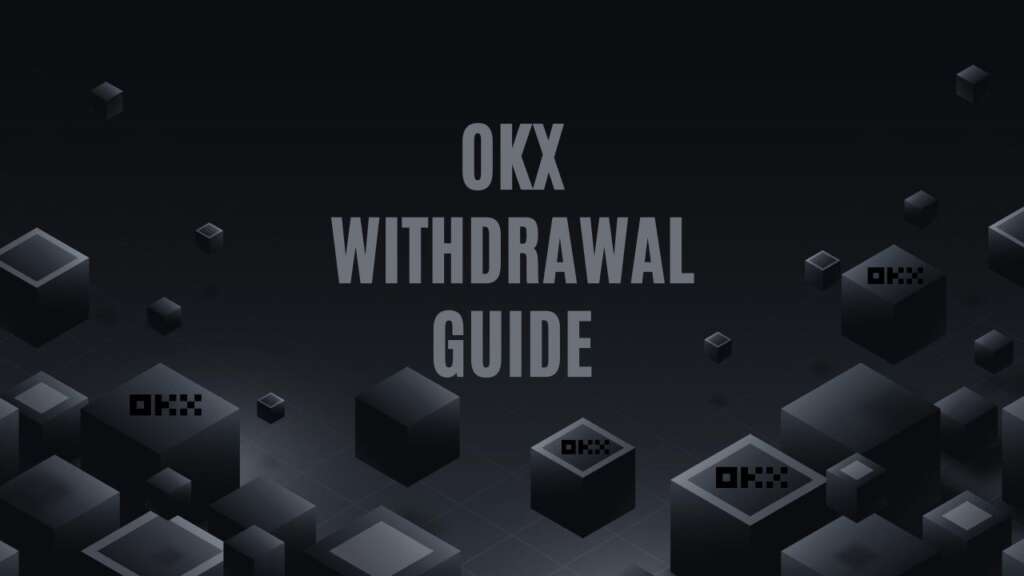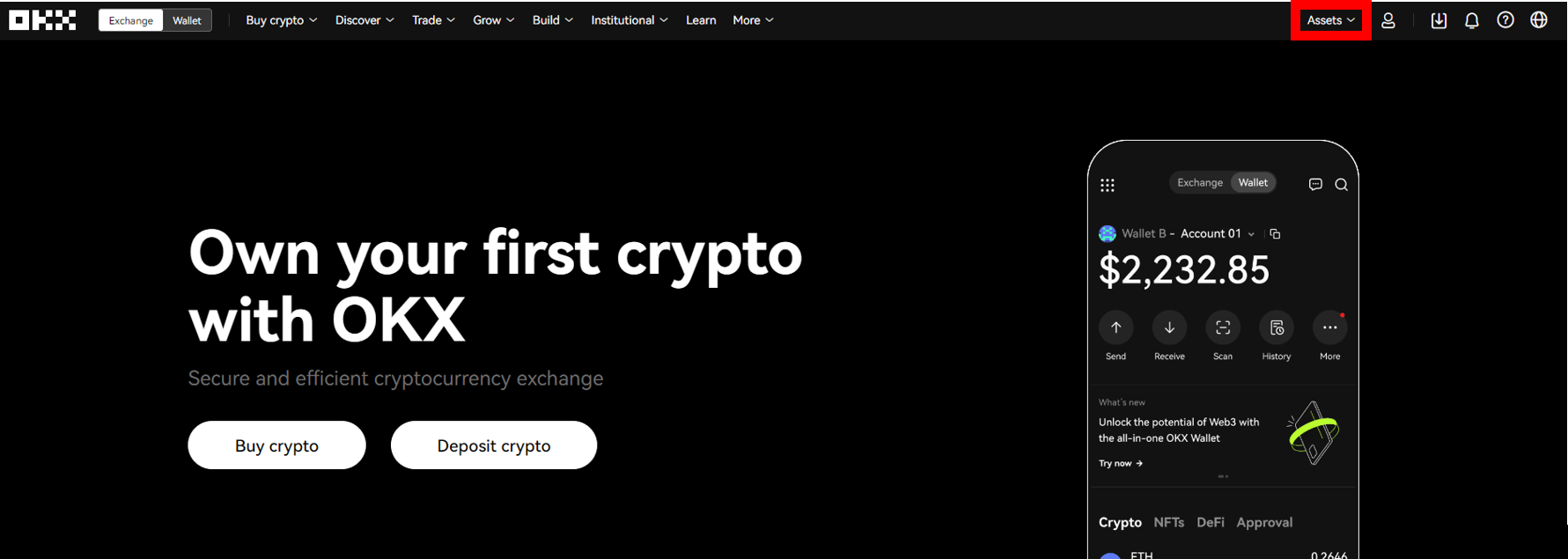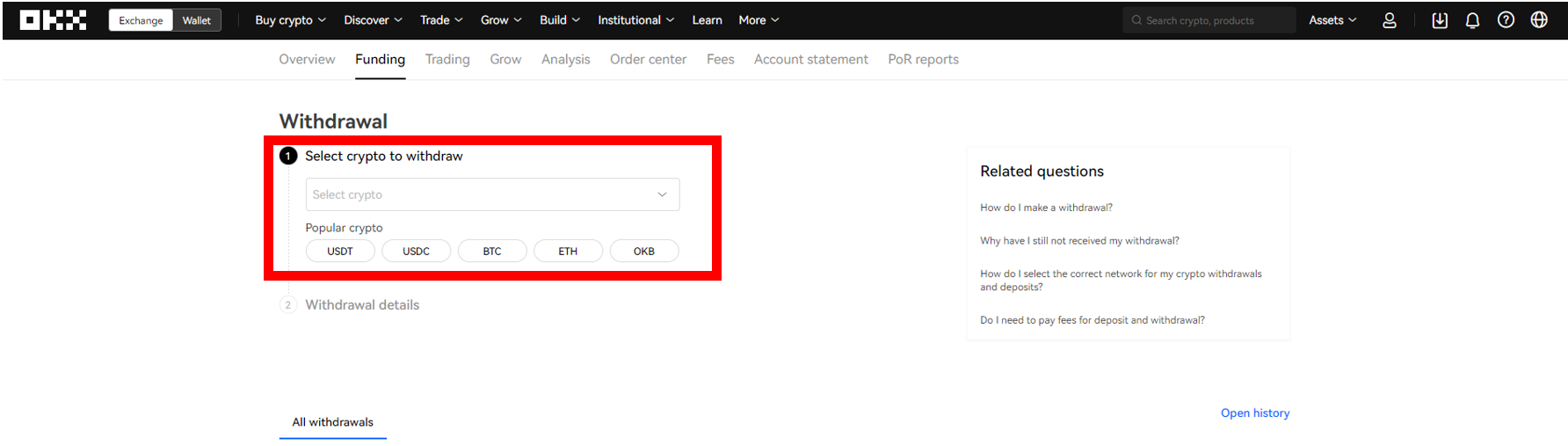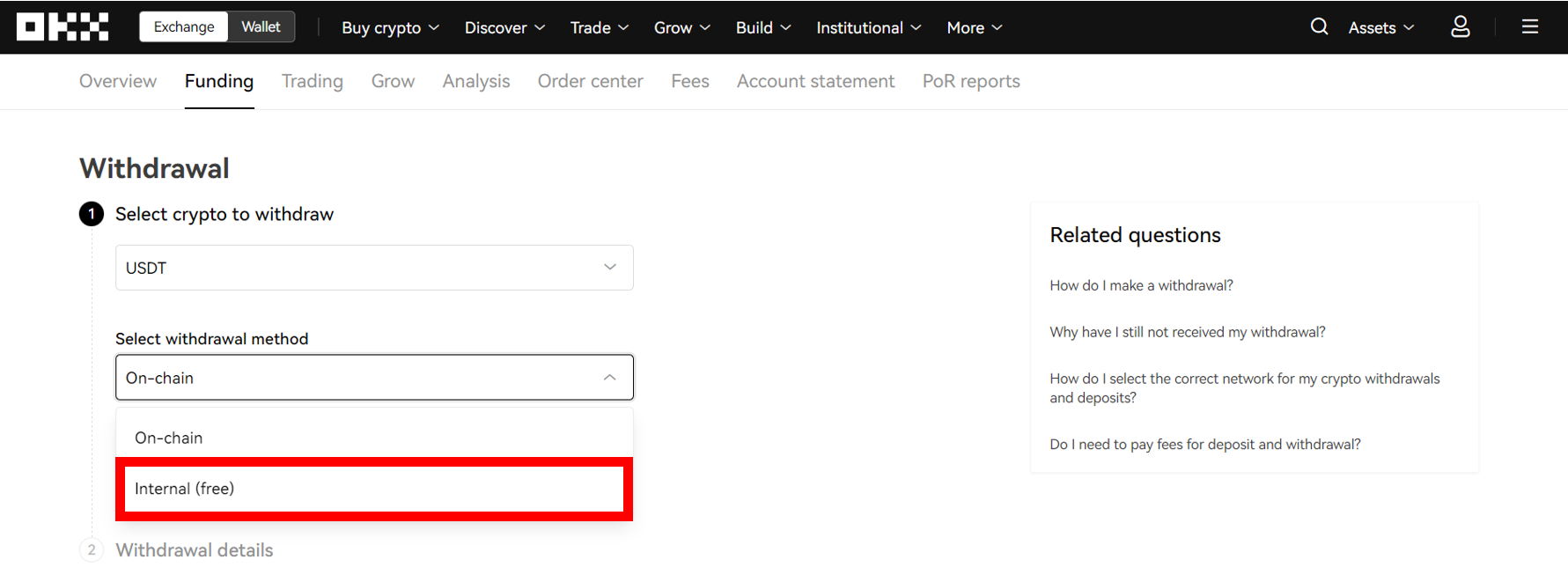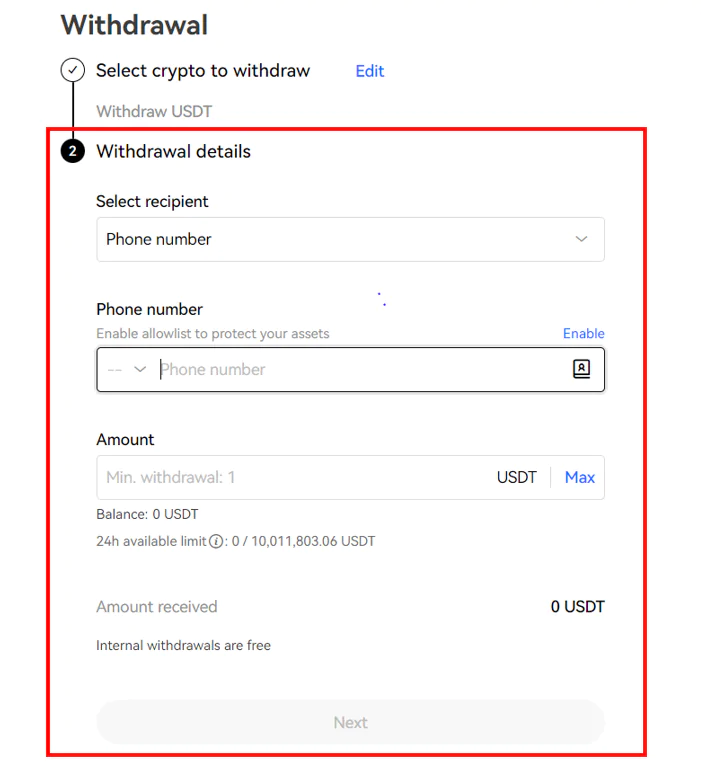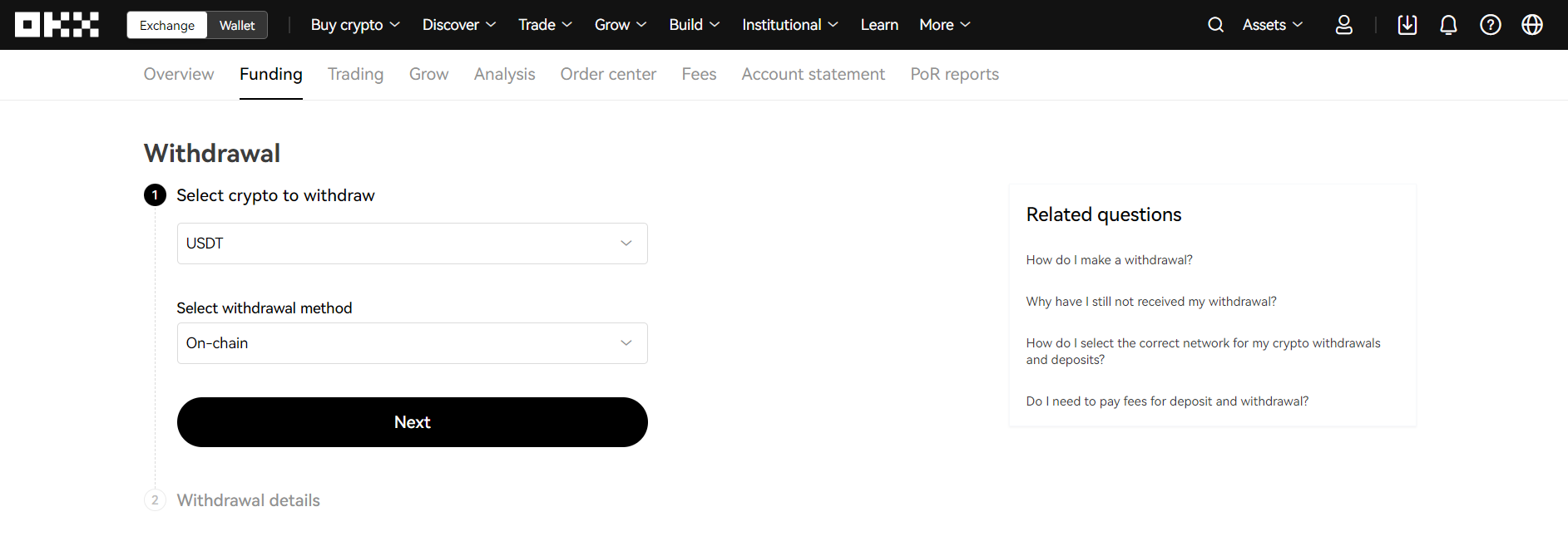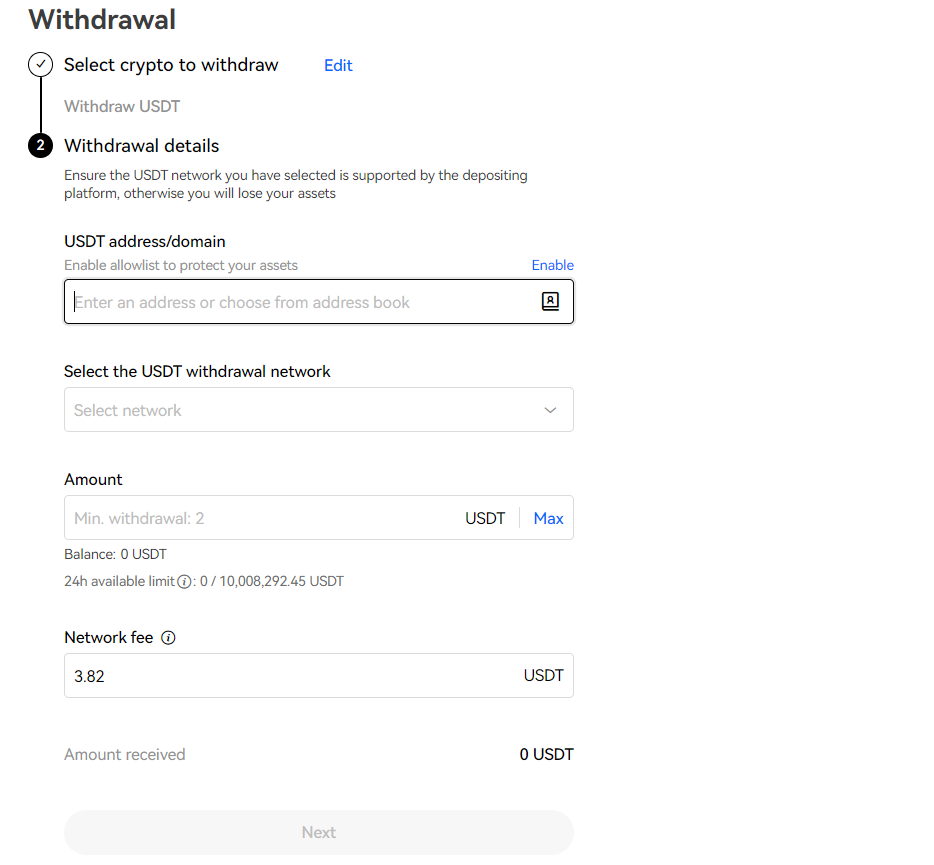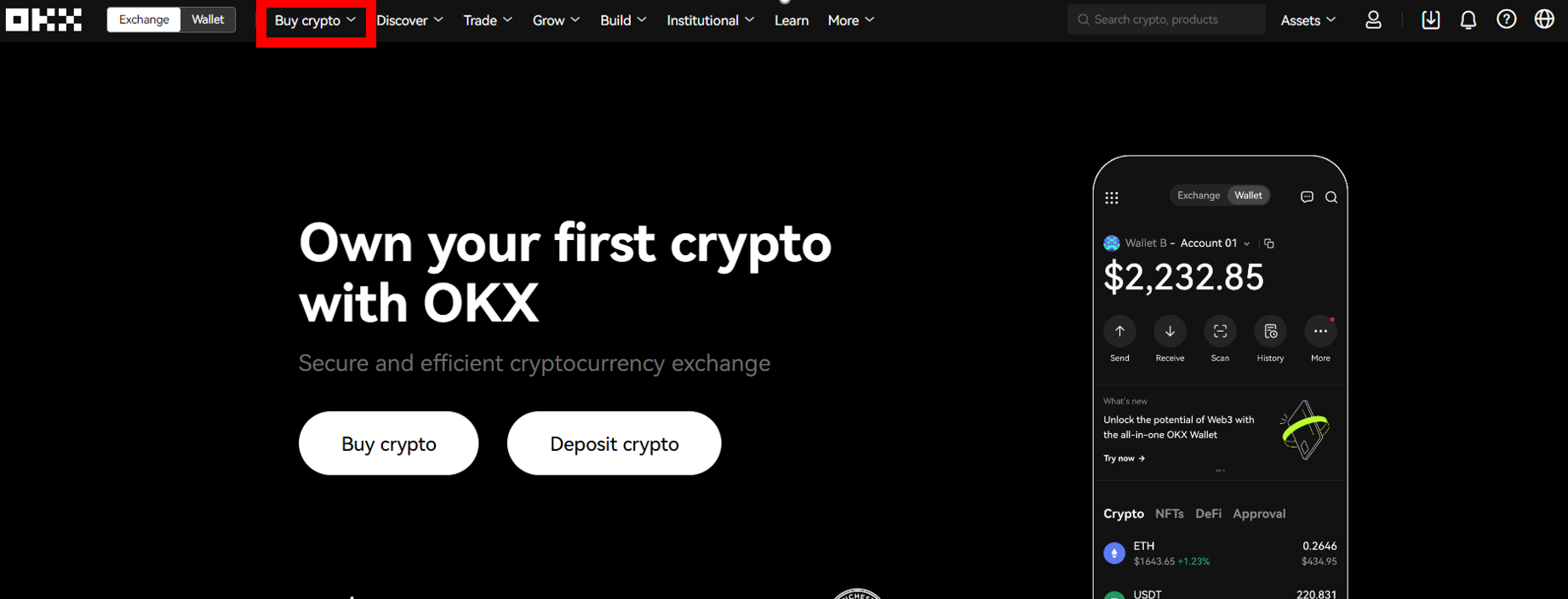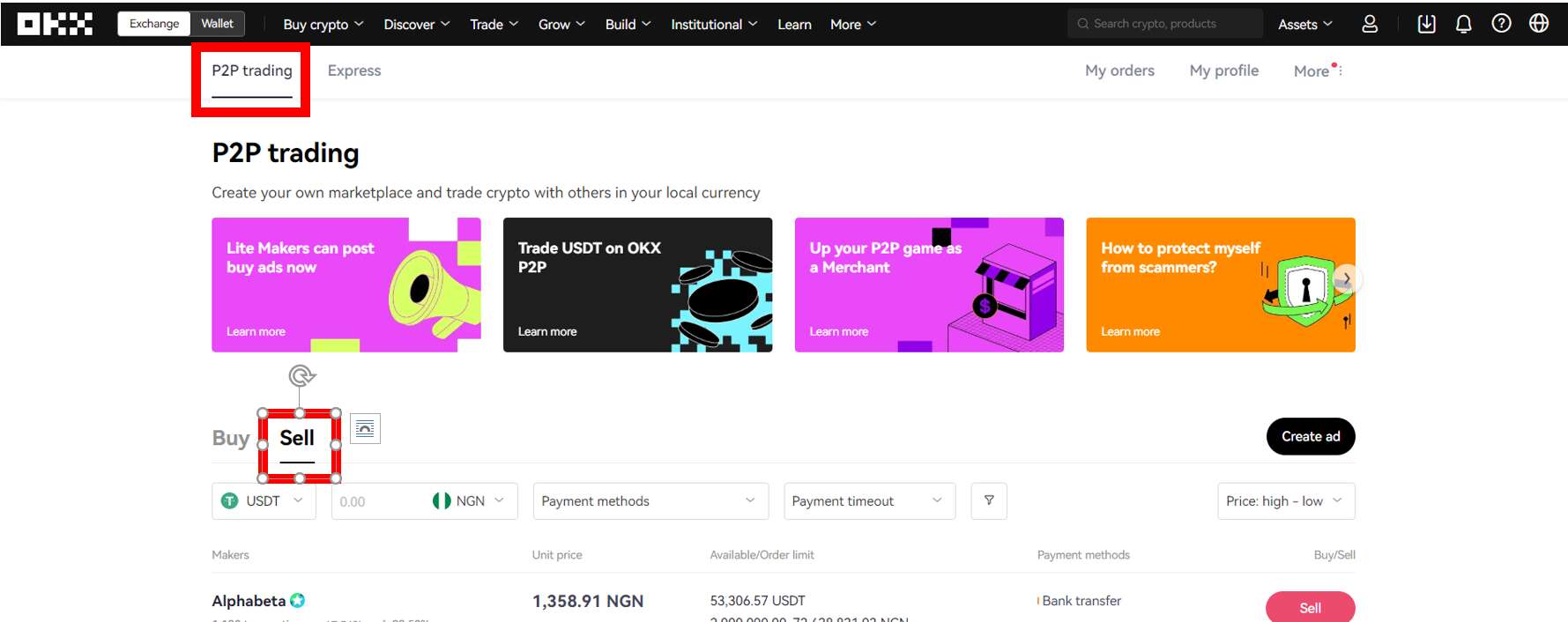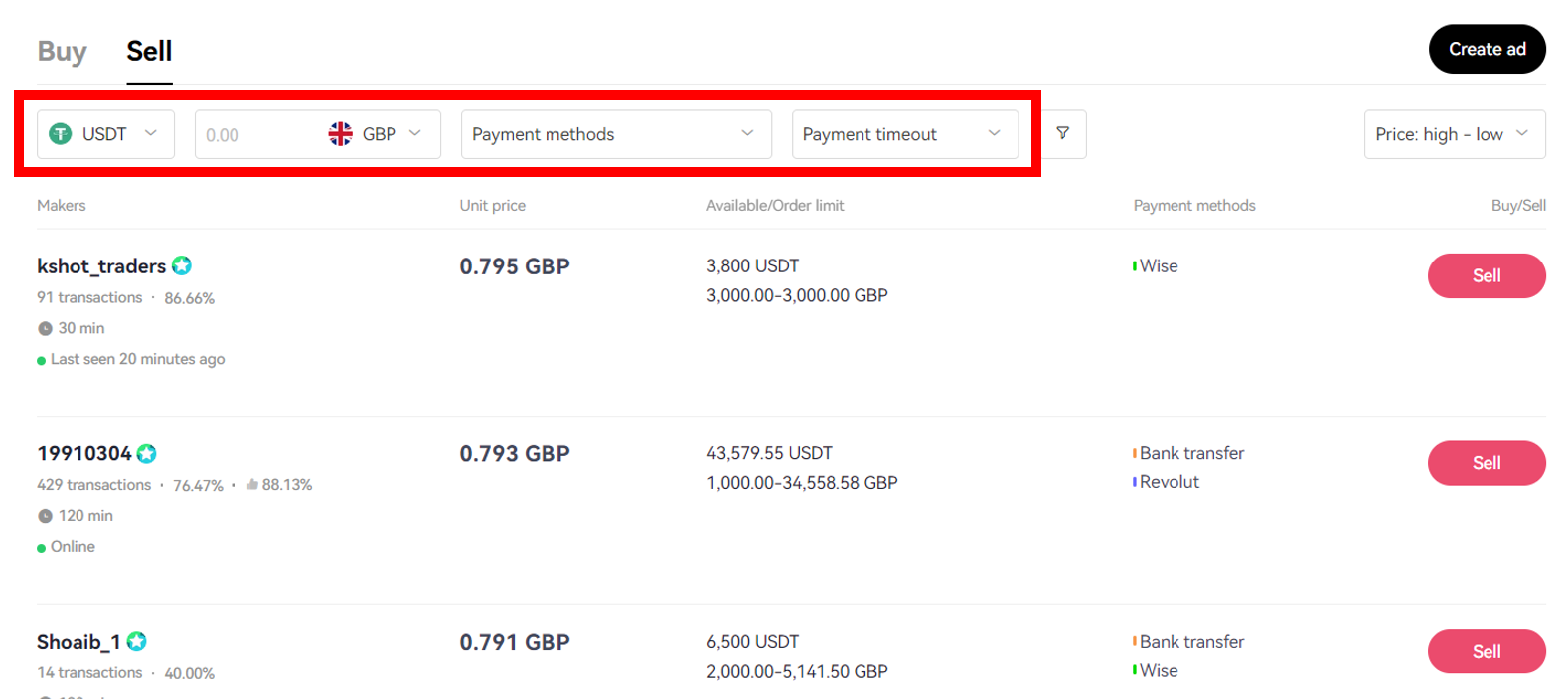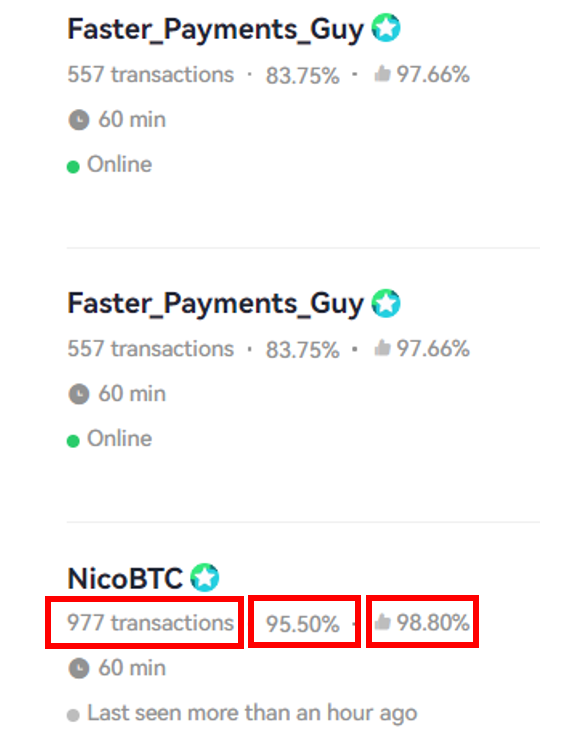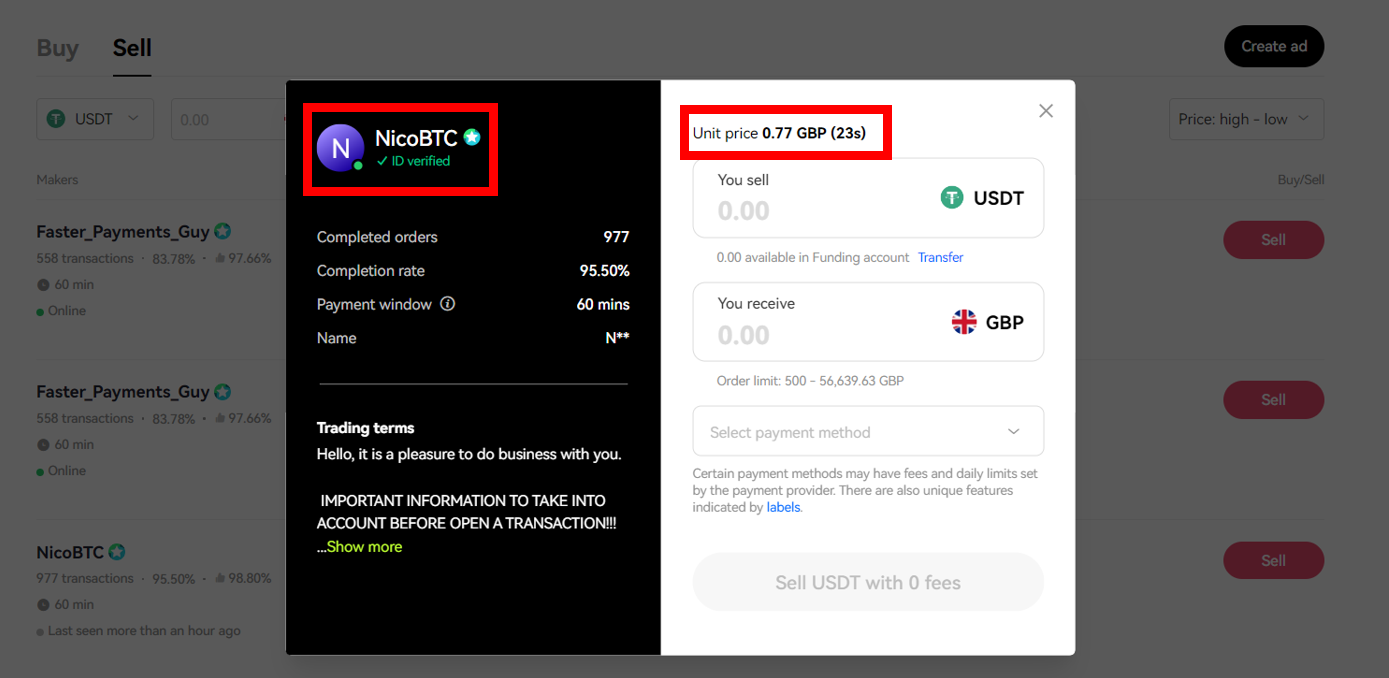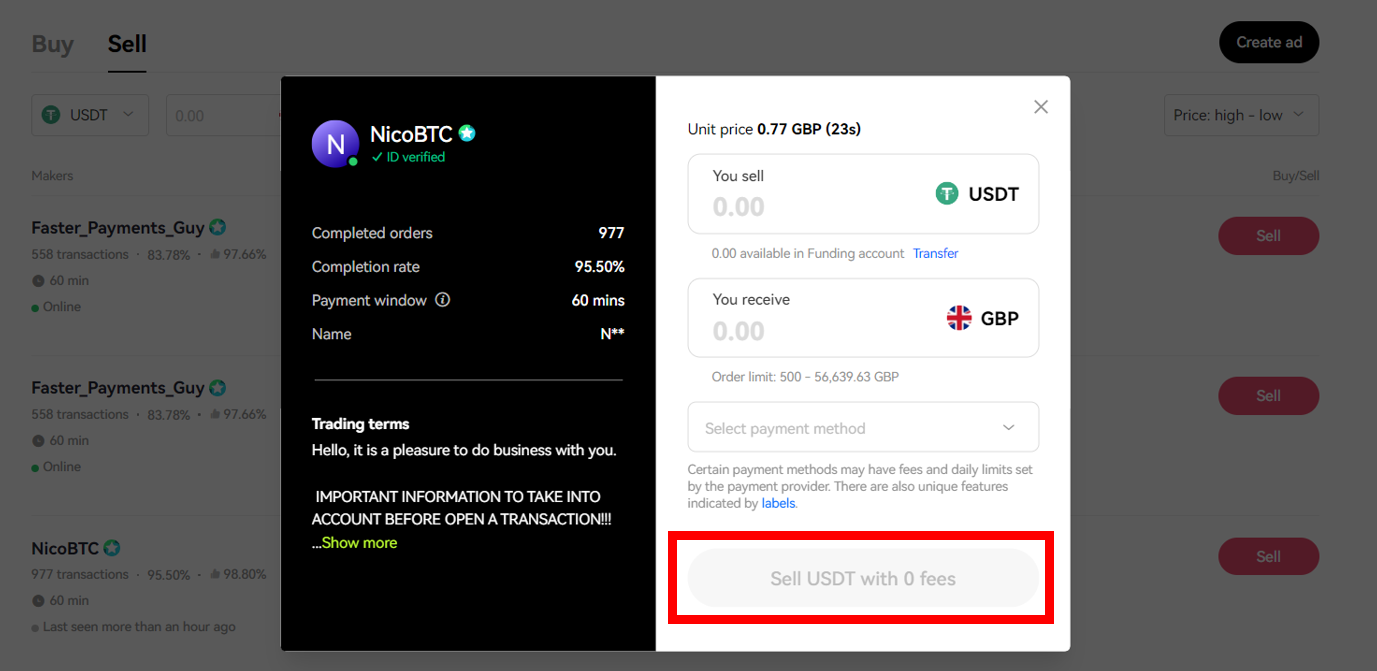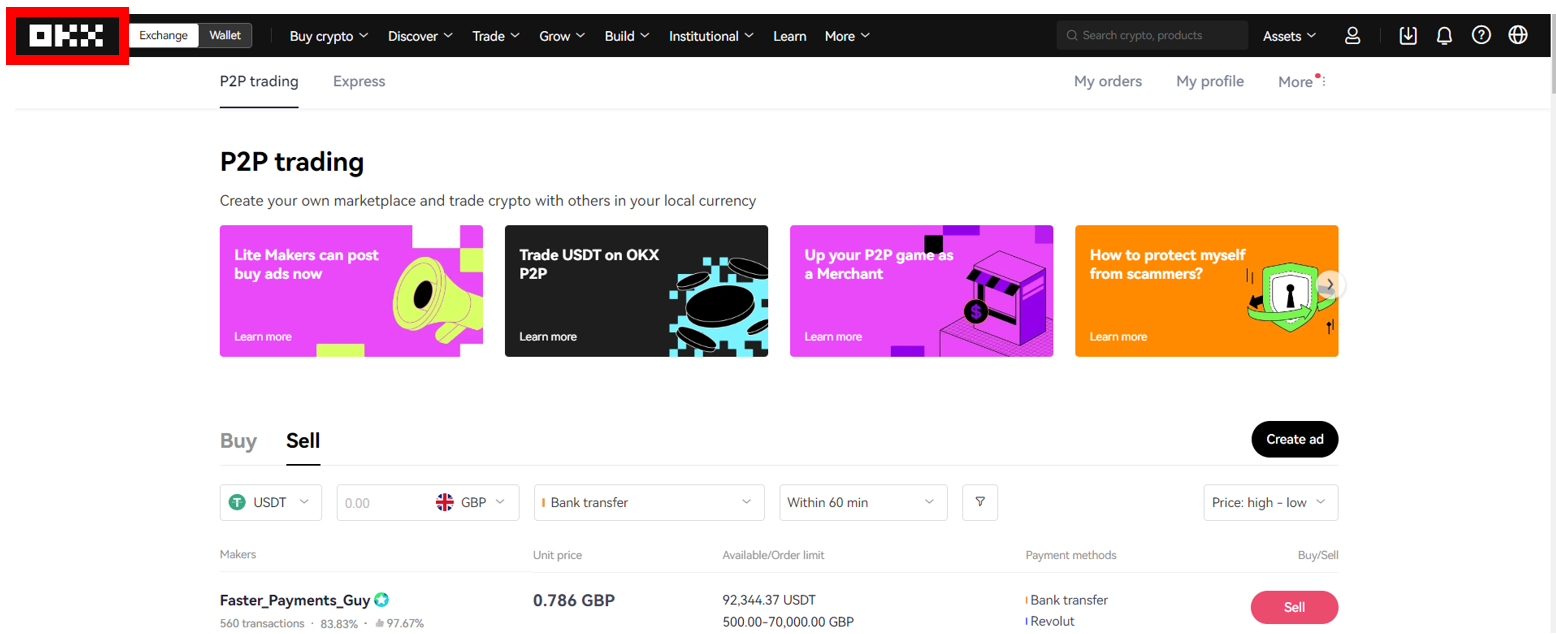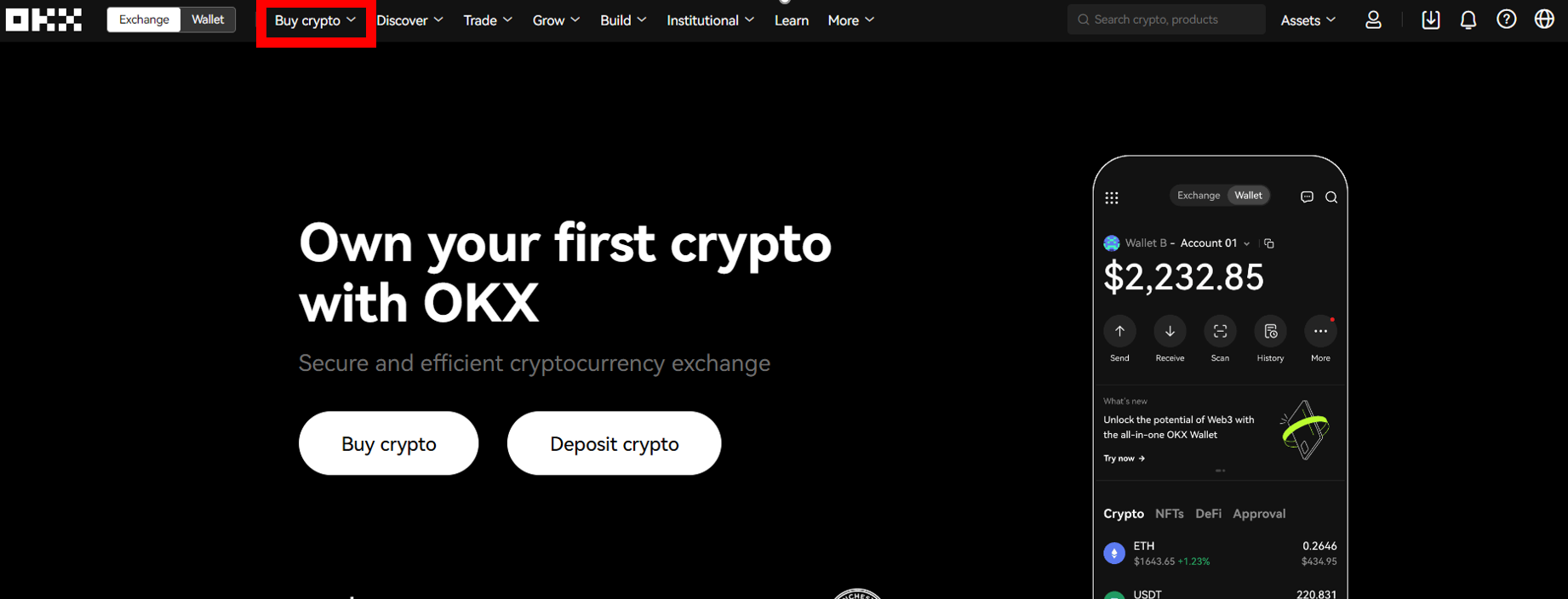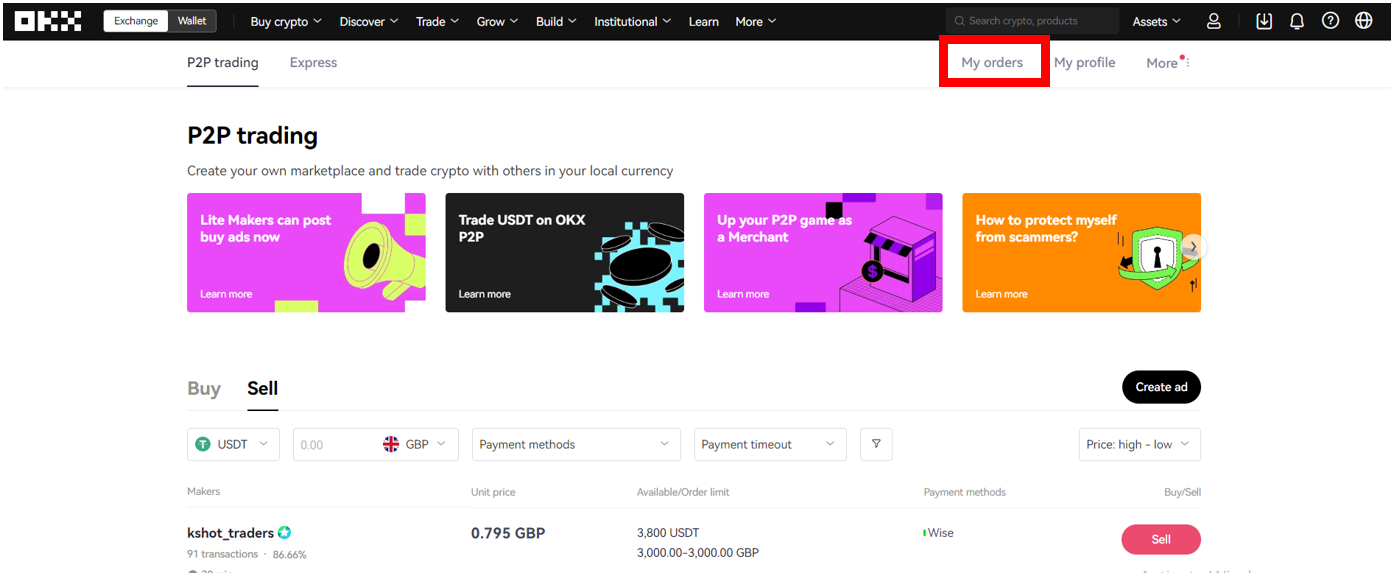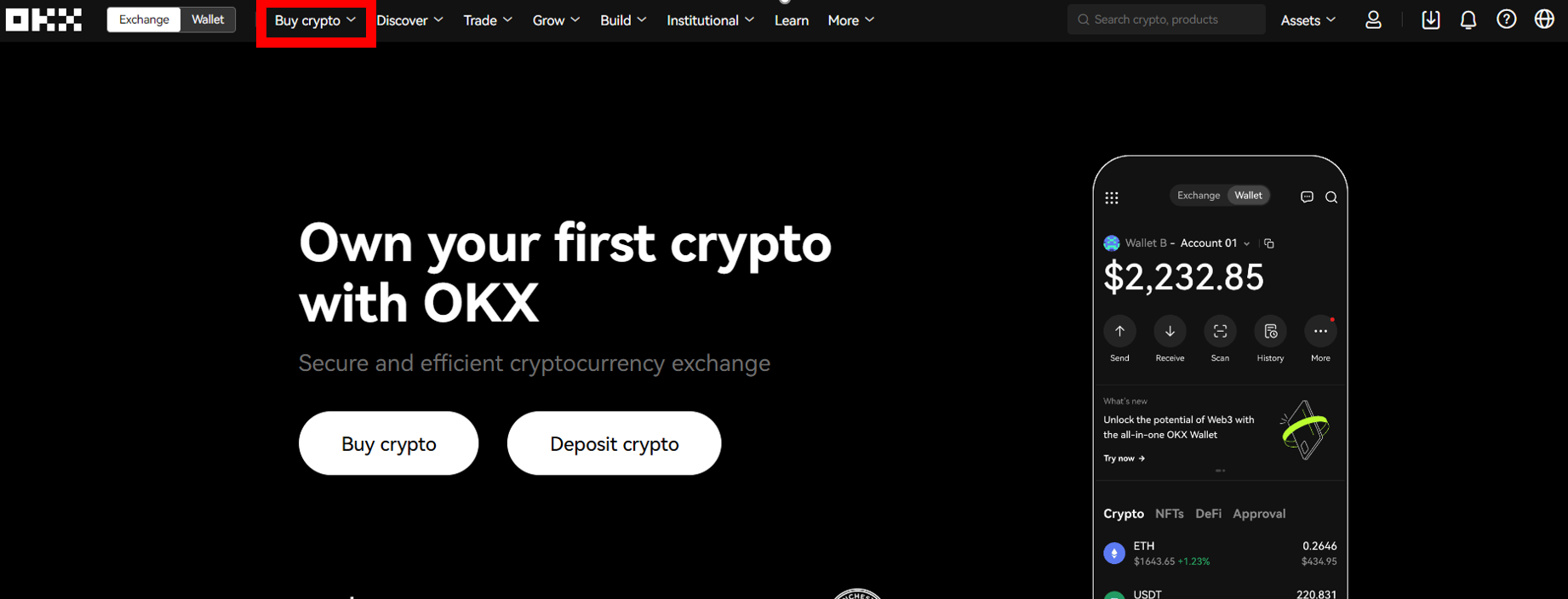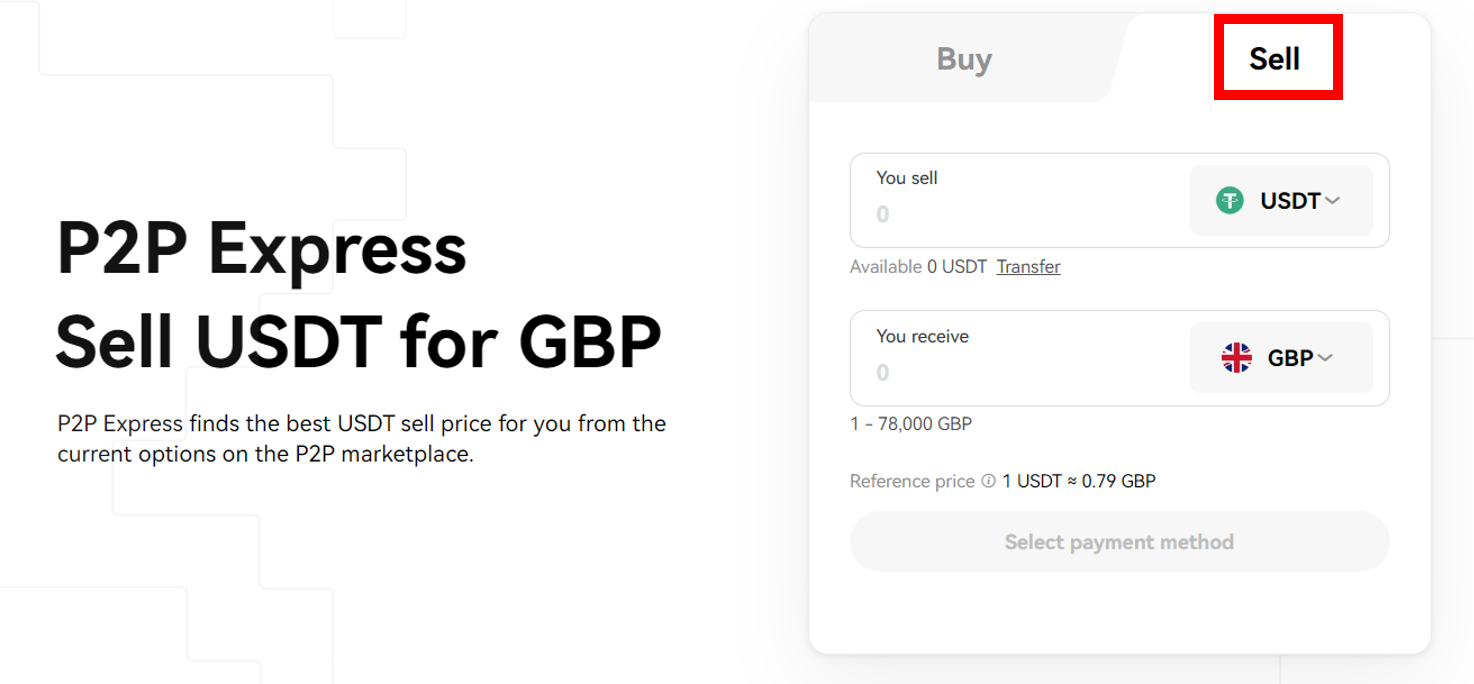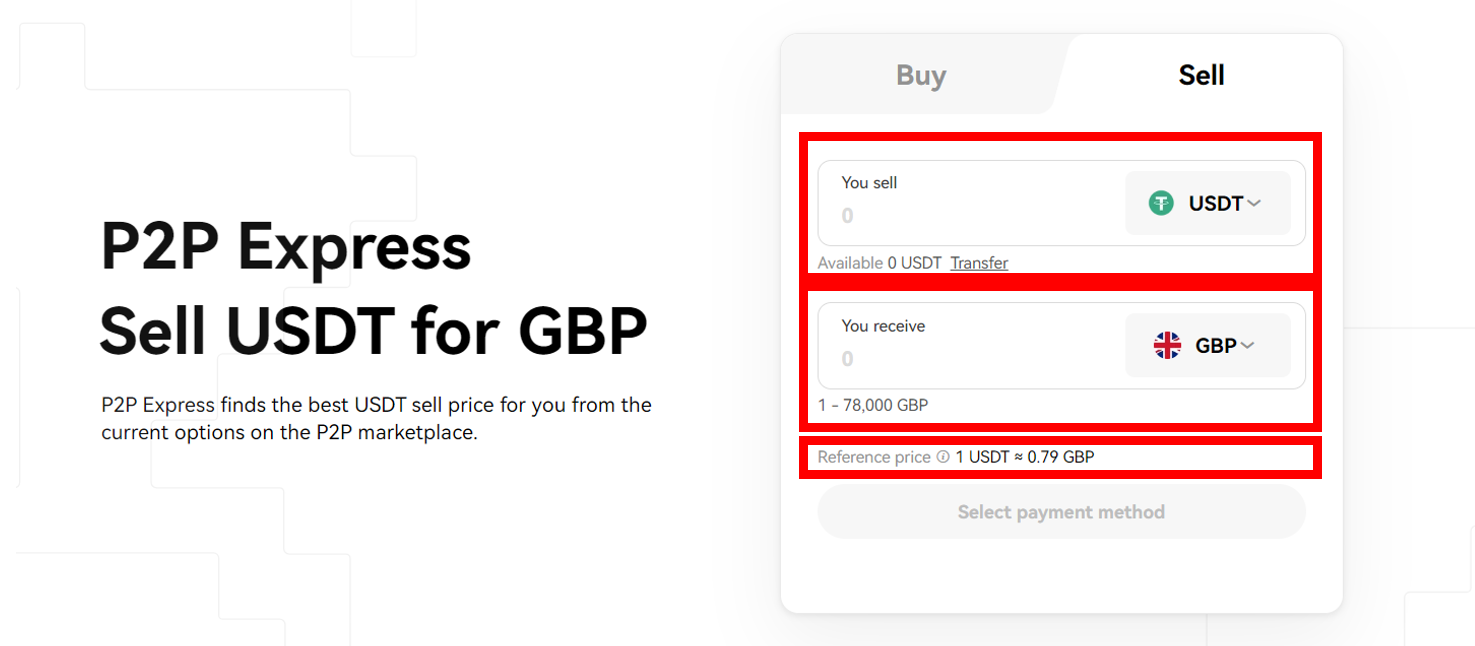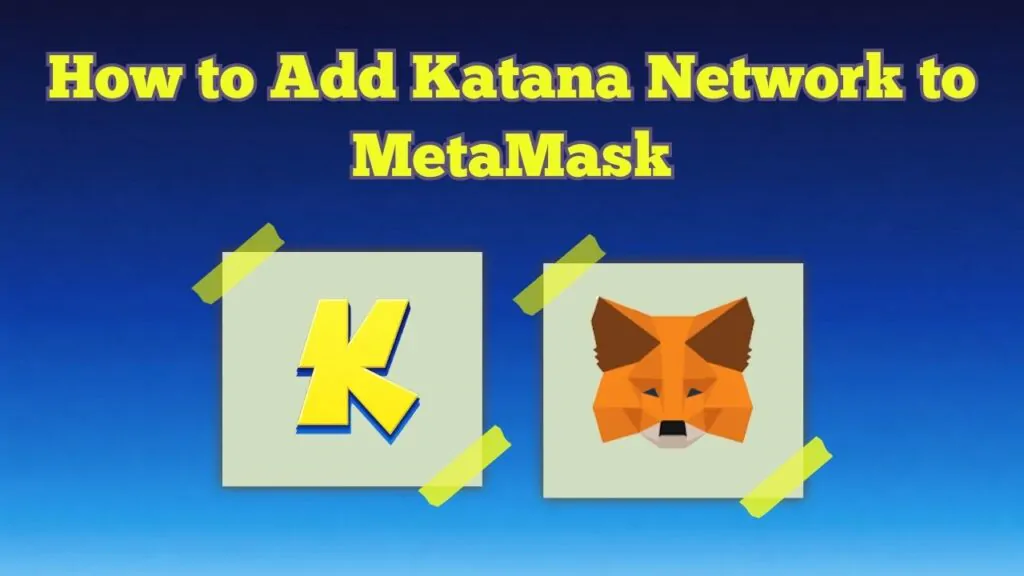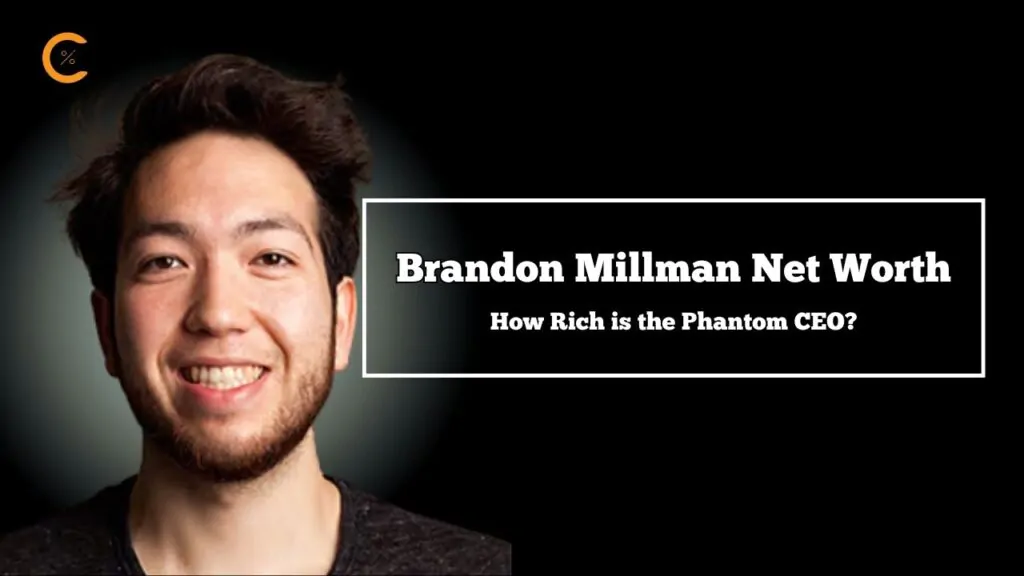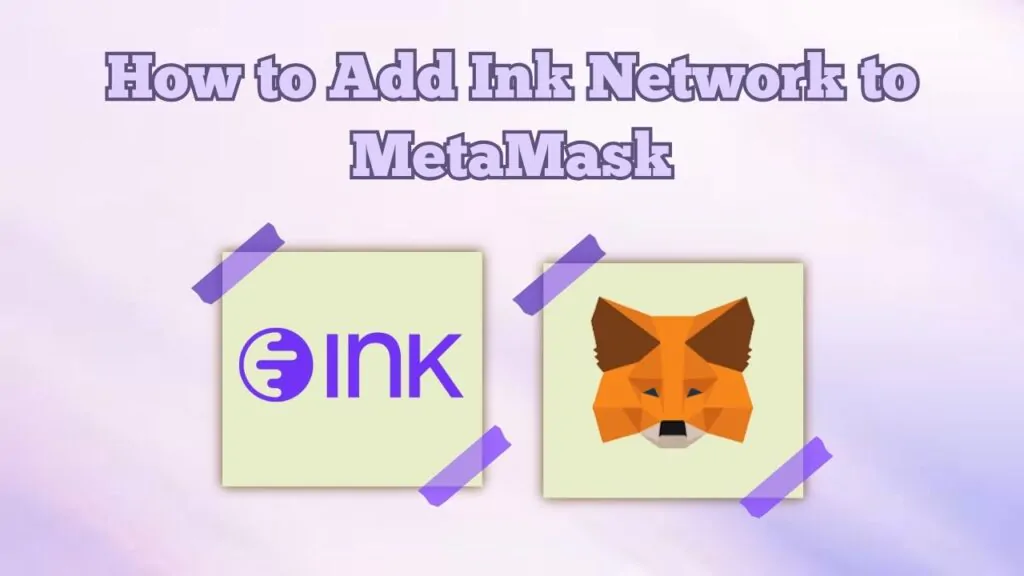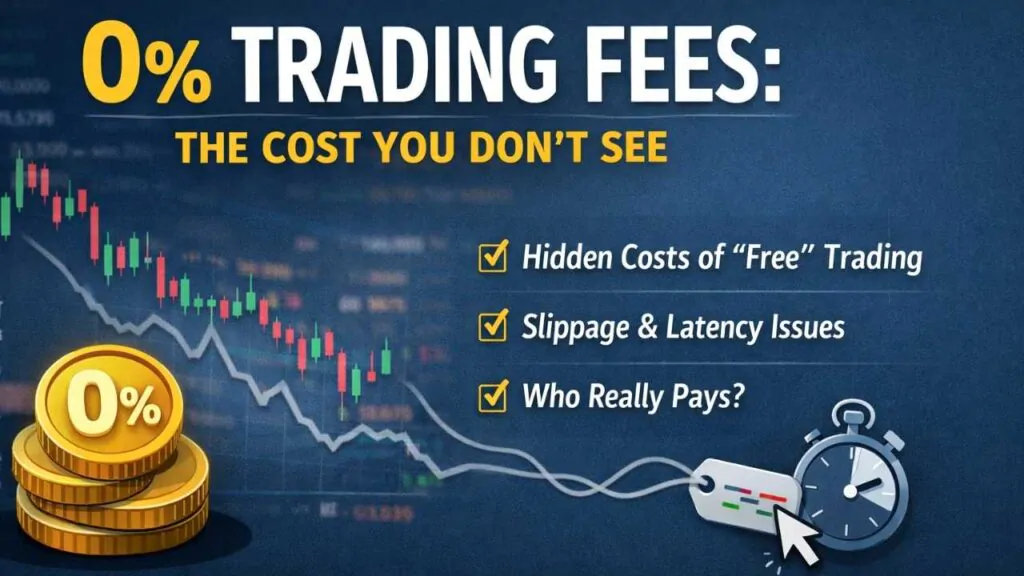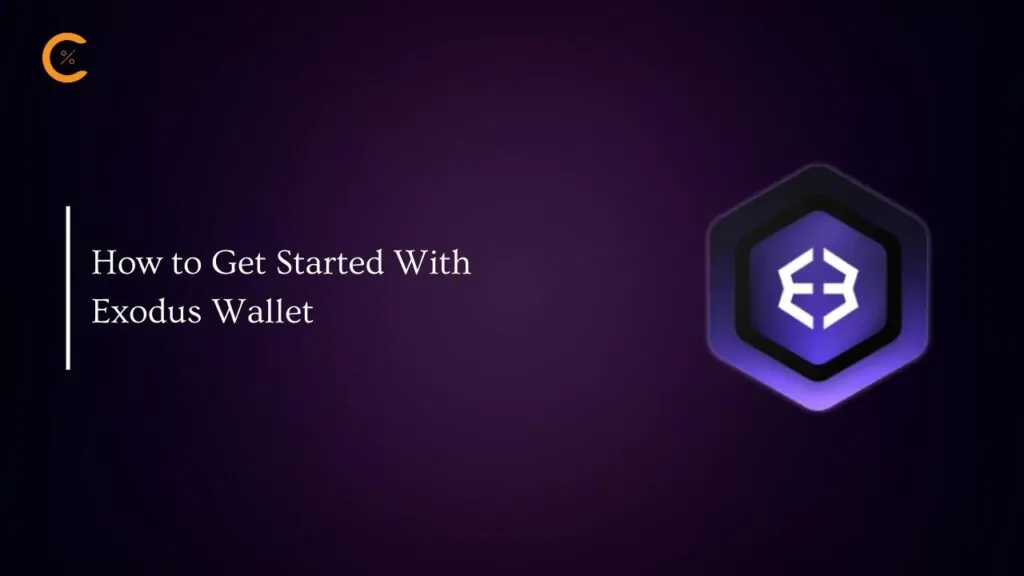OKX is a centralized cryptocurrency exchange (CEX) and wallet platform located in Seychelles. Initially recognized as OKEx, it was founded by OK Group in 2017 and has garnered extensive support across over 200 countries.
Learn more in our OKX review.
Now, let’s delve into the process of withdrawing cryptocurrency from OKX. We will explore withdrawal methods, guiding you through each step to ensure a seamless experience.
OKX Withdrawal options
OKX offers three distinct withdrawal methods:
- Internal Withdrawal: This occurs when funds move between two OKX accounts. The transfer is immediate and does not incur any fees within the OKX platform.
- On-Chain Withdrawal: This type of withdrawal happens when you transfer cryptocurrency from your OKX account to an external wallet or another exchange. With on-chain withdrawals, a fee, known as the Gas Fee, is applicable. This fee increases proportionally with the transaction size.
- Fiat Withdrawal: OKX provides a fiat withdrawal option using the peer-to-peer (P2P) method. With P2P withdrawal, you can sell your cryptocurrency for cash to a selected merchant within the OKX app.
OKX Withdrawal limits
OKX has withdrawal limits customized for different user categories. Your withdrawal limit is shown as you initiate a withdrawal through the app or website. Regular users are categorized into tiers ranging from level 1 to level 5. On the other hand, VIP users’ categorization depends on their 30-day trading volumes and daily asset balances.
Here are the withdrawal limits across various user categories:
| Tier | 24h crypto withdrawal limit (USD) |
|---|---|
| Level 1-5 | 10,000,000 |
| VIP 1 | 12,000,000 |
| VIP 2 | 16,000,000 |
| VIP 3 | 20,000,000 |
| VIP 4 | 24,000,000 |
| VIP 5 | 30,000,000 |
| VIP 6 | 36,000,000 |
| VIP 7and 8 | 40,000,000 |
OKX Crypto Withdrawals
Internal withdrawal (OKX to OKX) (free)
Step 1
- Log in to your OKX account
Step 2
- Click on ‘Assets’ at the top right corner. Then, select ‘Withdraw.’
Step 3
- Search and select the cryptocurrency you currently own and wish to sell. Alternatively, you can choose from among the popular cryptocurrencies.
Step 4
- Choose ‘Internal (free)’ and proceed by clicking ‘Next.’
Step 5
- Choose the type of withdrawal detail, which could be an email address, phone number, sub-account, or UID.
- Enter the correct recipient Details
- Click Next
Step 6
- Choose the withdrawal account, which can be either your funding or trading account.
- After completing the 2FA verification process, click ‘Confirm,’ and your withdrawal order will be submitted.
Note: Make sure to enter a valid withdrawal address, as using an incorrect address could lead to a deposit failure.
On-chain
Follow the above steps till step 4
Step 1
- Log in to your OKX account.
Step 2
- Click on ‘Assets’ at the top right corner. Then, select ‘Withdraw.’
Step 3
- Search and select the cryptocurrency you currently own and wish to sell. Alternatively, you can choose from among the popular cryptocurrencies.
Step 4
- Select ‘On-chain’ and then click ‘Next.’
Step 6
- Provide the following details:
- The USDT address or domain of the recipient.
- Your preferred withdrawal network, which can be ERC20, TRC20, Polygon, Solana, Avalanche C-Chain, Arbitrum One, or Optimism.
- Specify the withdrawal amount and check against your withdrawal limit. Your 24-hour available limit is indicated here.
- After completing the above, click “Next.”
Step 7
- Review the withdrawal details for accuracy.
Step 8
- Complete the 2FA verification, then select ‘confirm.’ Your withdrawal order will be submitted.
OKX Fiat Withdrawals
Withdrawing cash from the OKX platform is a seamless process. Users have access to various convenient methods, including P2P Trading (P2P) and P2P Trading (Express).
P2P Trading (P2P)
Step 1
- Log in to your OKX account, click on buy crypto then click on P2P trading
Step 2
- Confirm that “P2P trading” and “Sell” are highlighted.
Step 3
- Set your filter, specifying the following from left to right:
The coin you wish to sell
The currency you desire to receive
The preferred payment method
Payment timeout. (30 mins is fair)
Step 4
- Select the merchant you want to trade with.
First, consider the number of transactions the merchant has completed.
Second, consider the percentage of successful transactions; above 90% is considered good.
Thirdly, evaluate the percentage rating the merchant has received from previous transactions; a rating above 90% is desirable.
Step 5
- Consider additional factors such as the unit price, available/order limit, and payment methods.
Step 6
- Select the appropriate merchant by clicking the ‘Sell’ button located on the far right.
Step 7
- Confirm the merchant’s name and the agreed-upon “Unit price.”
Step 8
- Enter the quantity of coins you wish to sell, and OKX will promptly display the corresponding amount in your chosen currency.
Step 9
- Click sell USDT with 0 fees.
Step 10
- Select your preferred payment method to receive funds on the next screen.
- Carefully review the details of your P2P trade, and finalize the 2-factor authentication check.
- Click the “Sell” button to place your sell order.
Step 11
Wait for the buyer to make the payment to your bank. Once they have completed the payment, you’ll receive a notification under ‘My orders.
How to get to “My orders”
Step 12
- Click on the OKX symbol located in the top left corner of your screen, and allow the home page to load.
Step 13
Click on “Buy crypto.”
Step 14
- Click on “P2P trading.”
- Click on “My orders.”
Step 15
- Confirm the completion of the payment by checking your bank account or the designated payment method. Once the payment is received, go to the ‘Pending’ section in ‘My Order.’ From there, select the order and click on ‘Release Crypto’ on the subsequent screen.
Note: Only release crypto after personally confirming the payment. Avoid relying on screenshots or other assurances from the buyer.
Step 16
- Ensure that the payment details align precisely with what is shown on the screen and you are certain that the funds have been deposited into your account, tick the appropriate box, and then click on “Confirm.”
Step 17
- On the next screen, again click “Confirm.”
Step 15
- Receive a confirmation of your completed P2P order, marking the conclusion of the process.
P2P Trading (Express)
Step 1
- Log in to your OKX account, click on buy crypto then click on P2P trading
Step 2
- Click on “Express.”
Step 3
- Click on “Sell.”
Step 4
- Select the coin you want to sell and then choose the desired currency for receiving payment.
- Enter the quantity of the coin you wish to sell in the ‘You sell’ field. The system will then show the amount of money you’ll receive in the ‘You receive’ field, determined by the rate displayed in the ‘Reference price.’
- Finally, click on ‘Select payment method.’
Step 5
- Follow the prompts and fill in necessary details.
Note
- When exchanging USDT for the BRL fiat currency using the local PIX payment method on the OKX Sell section, users now have the option to choose Cubopay.
- Additionally, OKX enables users to sell cryptocurrencies, such as BTC, for EUR through Simplex and subsequently withdraw the funds to their SEPA Bank Card.
Summary
OKX stands out as a commendable trading platform committed to enhancing user convenience in depositing, trading, and withdrawing. Currently, OKX offers users the flexibility to withdraw cryptocurrencies or convert them into cash. Executing this process is straightforward, particularly when following our comprehensive guide. It’s crucial to exercise patience, especially during P2P trading, ensuring careful confirmation of transactions before authorizing the release of your cryptocurrency. In case of an error, you can always raise a dispute.