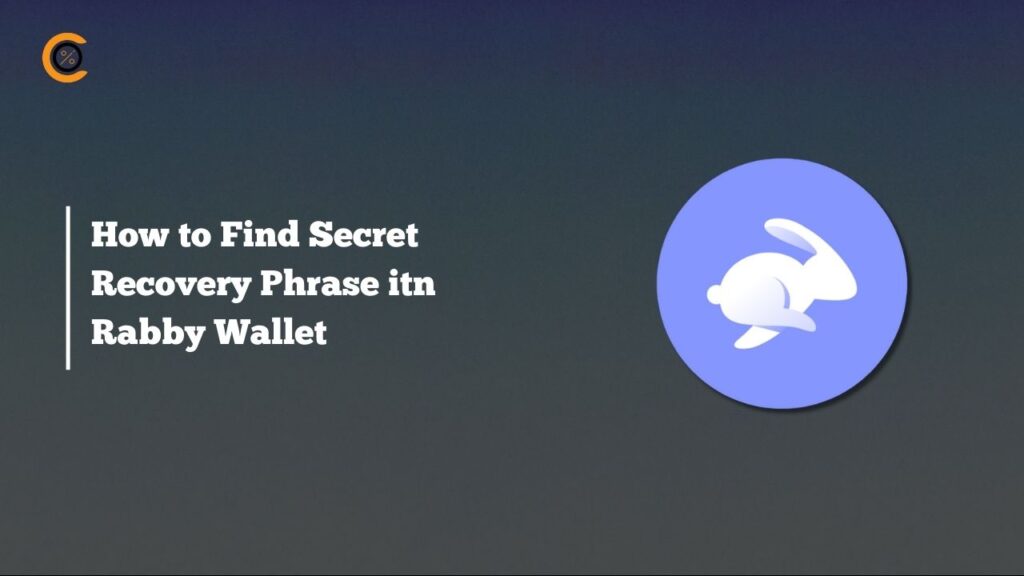Tezos is a unique cryptocurrency designed to evolve and thrive over time. However, you might have noticed that holding XTZ or other Tezos assets in MetaMask isn’t possible. Fortunately, MetaMask has introduced a solution to connect Tezos Network to MetaMask. This guide will explore how to set up and connect Tezos with MetaMask.
Does MetaMask Support Tezos?
Unfortunately, the Tezos network is not currently supported by the MetaMask wallet, which means you cannot add it simply by using the network details. MetaMask was built to support the Ethereum network and other EVM-compatible blockchains. Since Tezos is non-EVM compatible, it cannot be added.
However, MetaMask, one of the most widely used self-custodial crypto wallets, recognizes the growing need of its users to connect to non-EVM compatible blockchains. For this reason, MetaMask recently launched a new feature called MetaMask Snaps. MetaMask Snaps essentially extend your wallet’s capabilities, including the ability to connect to the Tezos network, which was previously not possible. In this guide, we will explore MetaMask Snaps to connect the Tezos network to MetaMask wallet.
Difference Between Pegged-XTZ Token and Tezos Network
Pegged tokens are like copies of a cryptocurrency that exist on a different blockchain. For example, pegged-XTZ on the Binance Smart Chain is a representation of the XTZ token, created by swapping BNB for XTZ on the Binance Smart Chain. This pegged version can be transferred to MetaMask on the Binance Smart Chain but remains a token of that chain, not the Tezos network.
In contrast, if you add the Tezos network to MetaMask, you can directly manage the native XTZ token. This means you’re working with the actual XTZ, which you can buy on exchanges like Binance and use directly on the Tezos network. Transactions on this network will involve Tezos-specific fees, with XTZ covering these costs. So, if your goal is to interact with the Tezos blockchain, relying on pegged-XTZ isn’t suitable—you need to connect directly with the native Tezos network.
How to add Tezos to MetaMask
To connect the Tezos network to MetaMask, you’ll need to install a MetaMask Snap, specifically the Tezos Wallet Snap developed by Trilitech. This Snap enables your MetaMask wallet to interact with Tezos dApps, particularly for signing transactions and operations. To ensure smooth operation of the Tezos Wallet Snap, you’ll need to grant specific permissions within MetaMask.
To download and install the Tezos Wallet Snap on your MetaMask, simply follow these steps:
Step 1: You can find MetaMask Snaps on the official MetaMask Snaps website. Just type “Tezos” into the search bar to locate it.
Step 2: Click the “Add to MetaMask” button to initiate the download and start installing the Tezos Wallet Snap.
Step 3: In the MetaMask extension pop-up, select “Connect” to link MetaMask with the MetaMask Snaps website.
Step 4: After reviewing the required permissions for installing the Tezos Wallet, click “Confirm” to proceed.
Step 5: A caution message from MetaMask will appear to verify the installation of the Tezos Wallet Snap. Tick the checkbox and then press “Confirm” to continue with the installation.
Step 6: The Tezos Wallet Snap is now installed. Click “OK” to close the MetaMask extension, and proceed to setting up the Tezos Wallet Snap.
Step 7: To start the setup, click the link provided in the Tezos Wallet Snap window after installation to go to the Tezos Wallet Snap website.
Step 8: You will now be redirected to the Tezos Wallet Explorer webpage. Click on the “Connect with MetaMask” button to begin the integration of the Tezos Wallet Snap with MetaMask.
Step 9: The MetaMask extension will pop up again. Click on the “Connect” button to establish a connection between the Tezos Wallet and MetaMask.
Step 10: You will now be prompted to add a Tezos account to MetaMask. Simply click on “Approve” to continue.
Step 11: A new Tezos account has now been created with the help of the Tezos Wallet Snap on your MetaMask. View the wallet details and click on “Got it” to proceed.
Step 12: You will be redirected to your Tezos Wallet dashboard. Here, you can view all your assets on the Tezos blockchain, use the wallet address to transfer using the Tezos blockchain, or receive Tezos tokens using the wallet address.
With the Tezos Wallet Snap successfully installed, MetaMask users can now manage the Tezos network directly from their wallet. This integration allows you to send and receive XTZ tokens, which are essential for covering transaction fees on the Tezos network. XTZ tokens can be purchased and transferred via exchanges like Bitunix, BYDFi, or BingX.
The Tezos Wallet Snap opens up various opportunities on the Tezos network. You can engage with decentralized applications (dApps), participate in DeFi activities, earn rewards through staking XTZ, or collect NFTs. Plus, you have full control over the Snap—it can be disabled at any time or uninstalled if you no longer wish to use it. This flexibility ensures you can tailor your MetaMask experience to your needs.
Kukai Wallet – Top MetaMask Alternative for the Tezos Network
For users seeking a smoother, native experience with the Tezos network, Kukai Wallet is a standout alternative. Kukai Wallet is designed exclusively for the Tezos blockchain, providing an optimized platform for managing your Tezos assets and interacting with Tezos-based dApps.
Unlike MetaMask Snaps, Kukai Wallet operates primarily as a web app, designed to provide a seamless connection to Tezos dApps and experiences. It stands out with its array of features aimed at enhancing user convenience and functionality. Kukai Wallet isn’t just a web application; it also offers native clients for Windows, Mac, and Linux, allowing you to access your wallet from your preferred platform. Whether you’re at your desktop or on the go, Kukai ensures a robust and accessible Tezos experience directly from your web browser.
Bottomline
MetaMask is evolving with features like MetaMask Snaps to connect with non-EVM blockchains such as Tezos, expanding its capabilities beyond its native Ethereum support. While this integration allows for interaction with Tezos dApps and assets, users seeking a more native experience might prefer alternatives like Kukai Wallet. Both options are designed to enhance your ability to manage and engage with Tezos assets and dApps.
FAQs
1. How does MetaMask Snaps enhance the functionality of my MetaMask wallet beyond traditional blockchain support?
MetaMask Snaps are modular extensions that allow you to integrate new blockchain networks and functionalities into your MetaMask wallet. By using Snaps, users can extend their wallet’s capabilities to interact with non-EVM compatible blockchains like Tezos, perform actions specific to those networks, and manage assets more efficiently. This feature helps bridge the gap between MetaMask’s core Ethereum support and the broader range of blockchain ecosystems.
2. What are the security considerations when using MetaMask Snaps for interacting with the Tezos network?
When using MetaMask Snaps, it’s crucial to ensure that you only install Snaps from reputable sources and review the permissions they request carefully. MetaMask Snaps, including the Tezos Wallet Snap, extend the wallet’s functionality, so always verify that the Snap is developed by a trusted provider and that its permissions align with the actions you intend to perform. Regularly monitor your wallet for any suspicious activity and keep your MetaMask extension updated to benefit from the latest security enhancements.
3. How do I recover my Tezos account if I lose access to my MetaMask or Kukai Wallet?
Both MetaMask and Kukai Wallet rely on a recovery phrase (seed phrase) to restore access to your accounts. It’s crucial to securely store your recovery phrase in a safe location. If you lose access to your wallet, you can use the recovery phrase to restore your account on a new device or wallet.


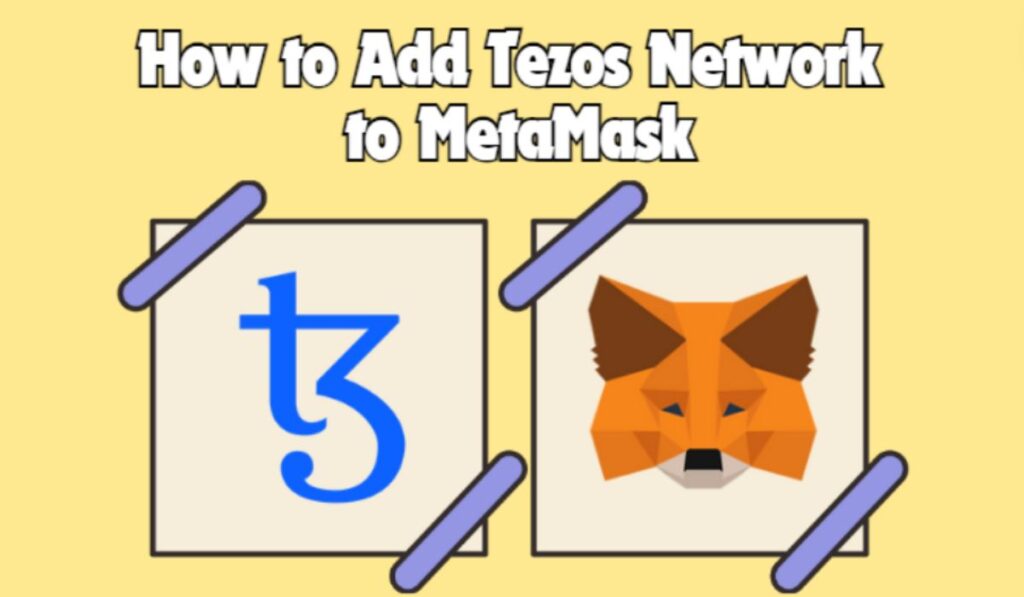
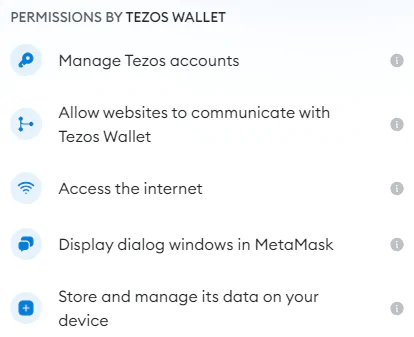
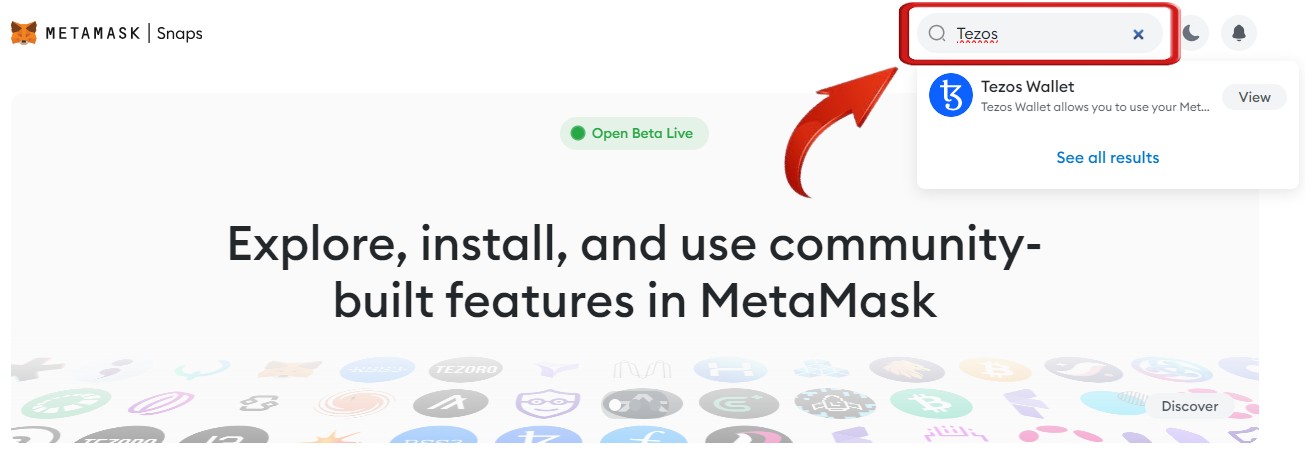
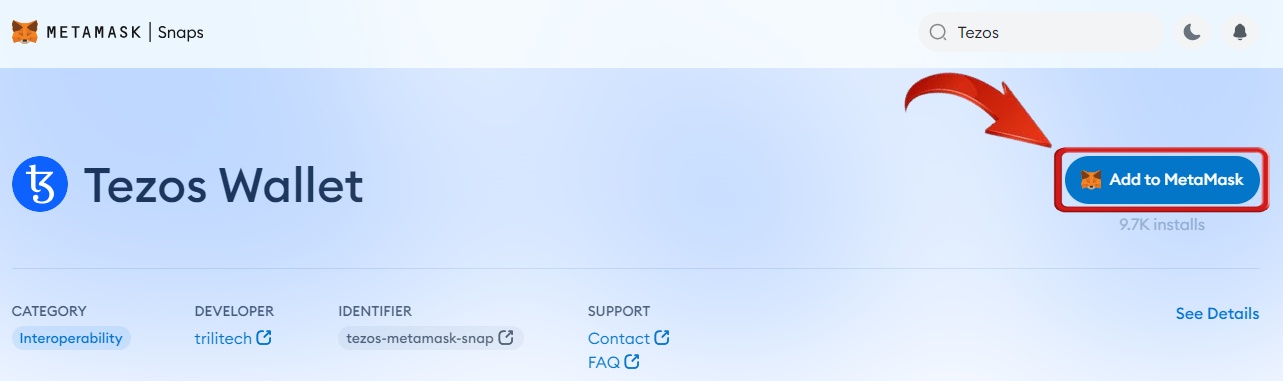
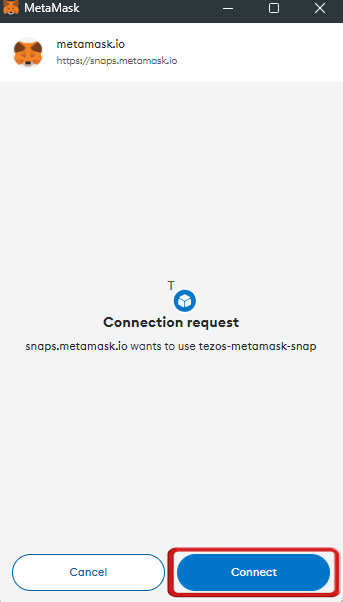
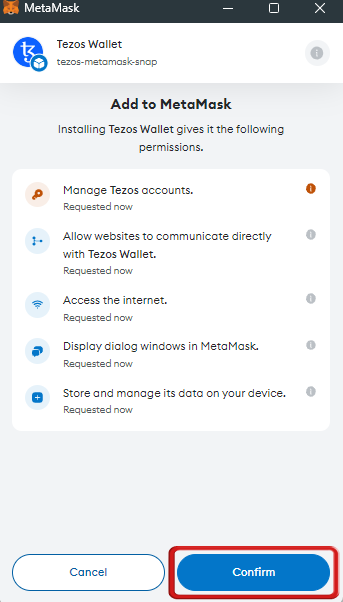
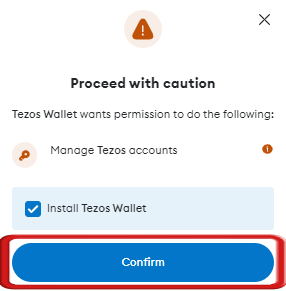
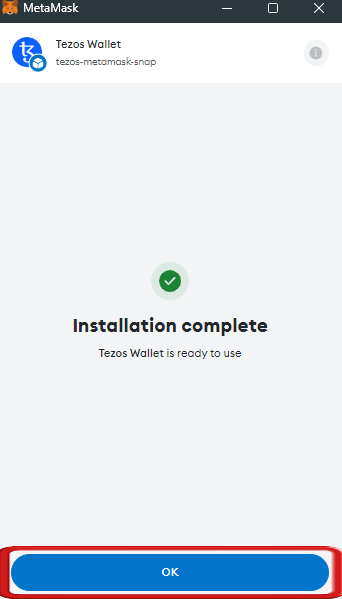
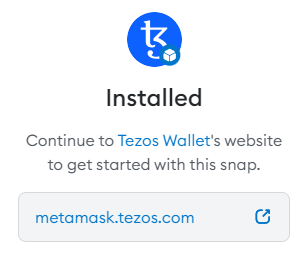
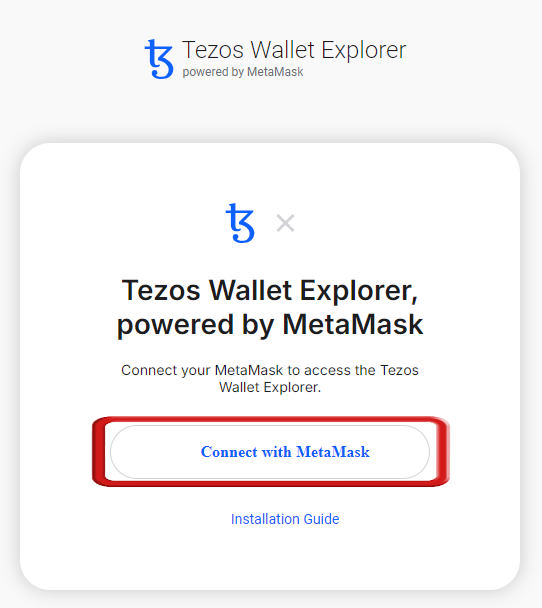

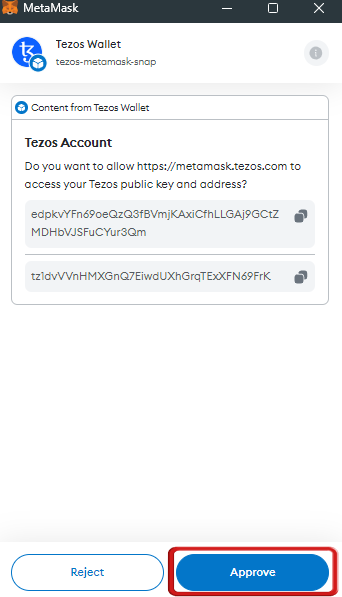
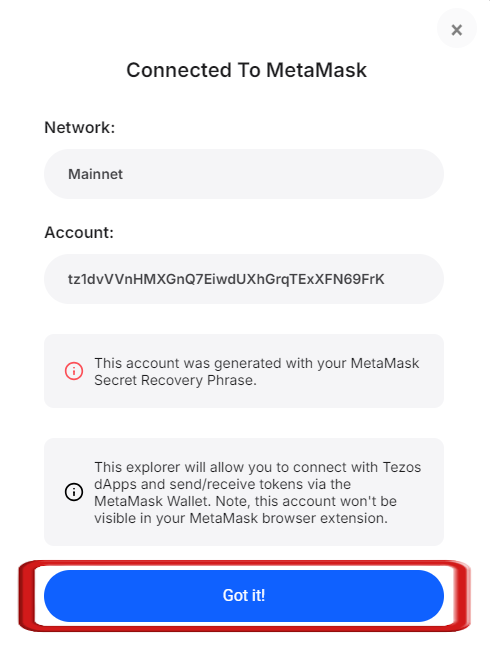
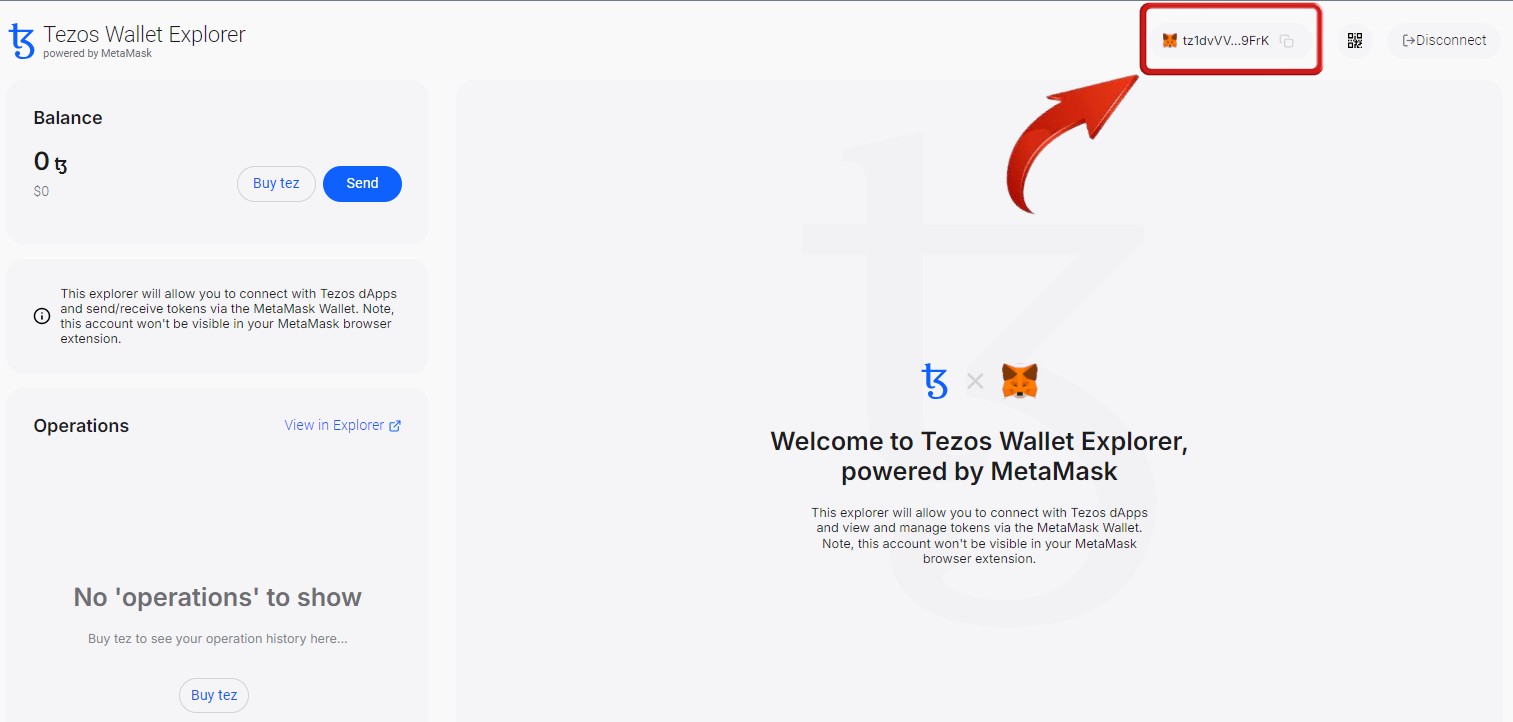
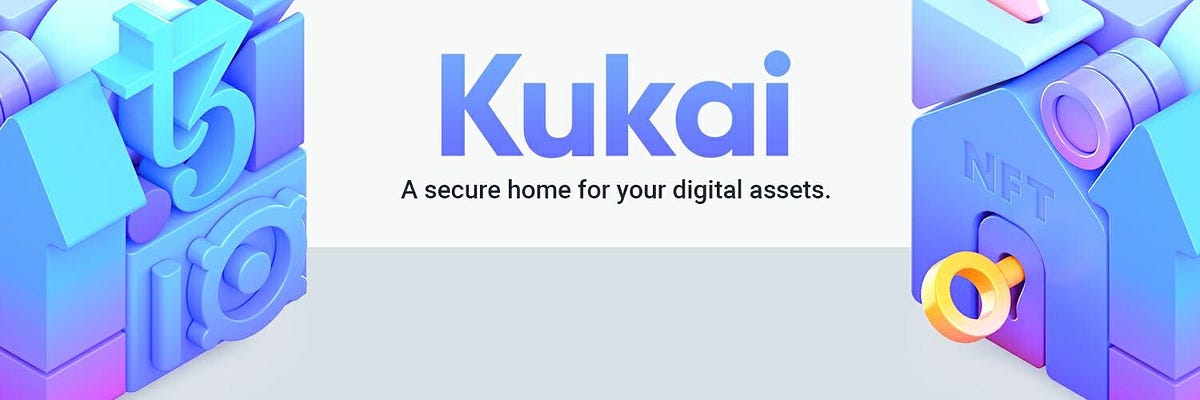


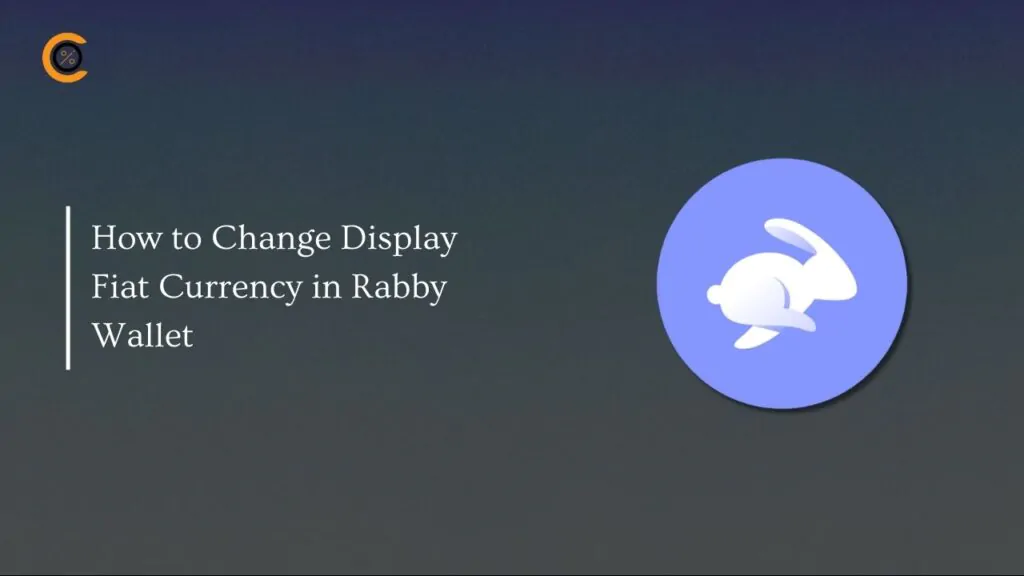
![How to Change Language in Rabby Wallet [2025 Guide]](https://www.cryptowinrate.com/wp-content/uploads/2025/12/How-to-Change-Language-in-Rabby-Wallet-2025-Guide-1024x576.jpg)