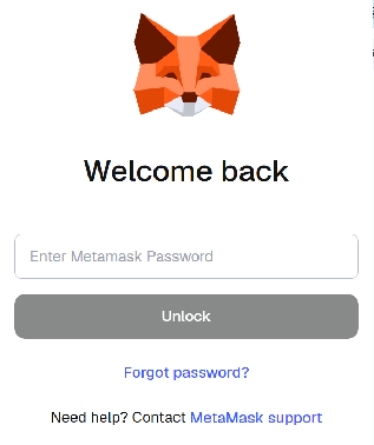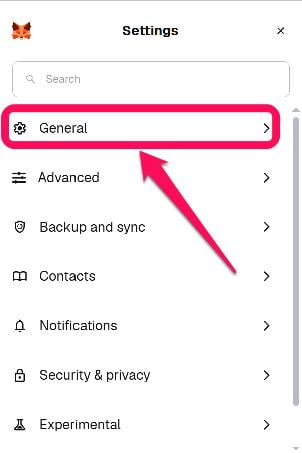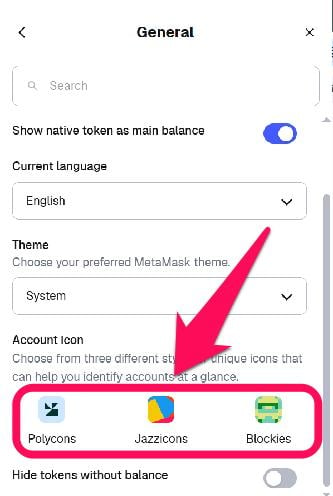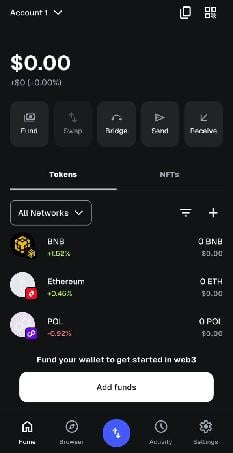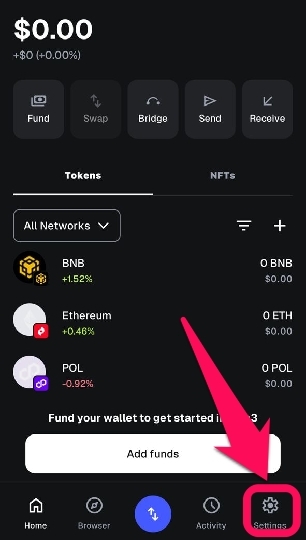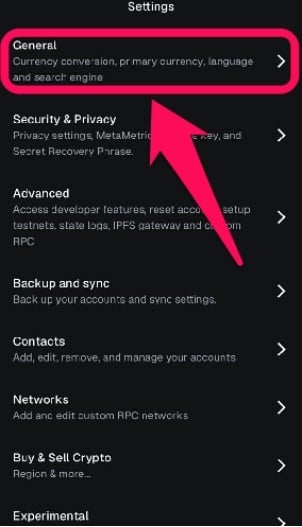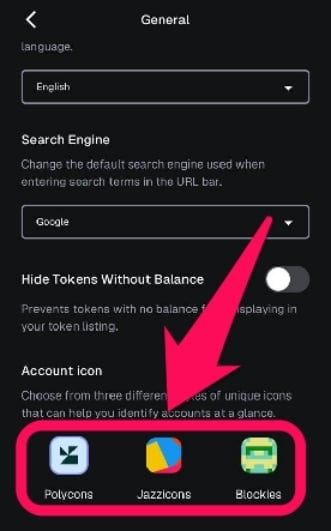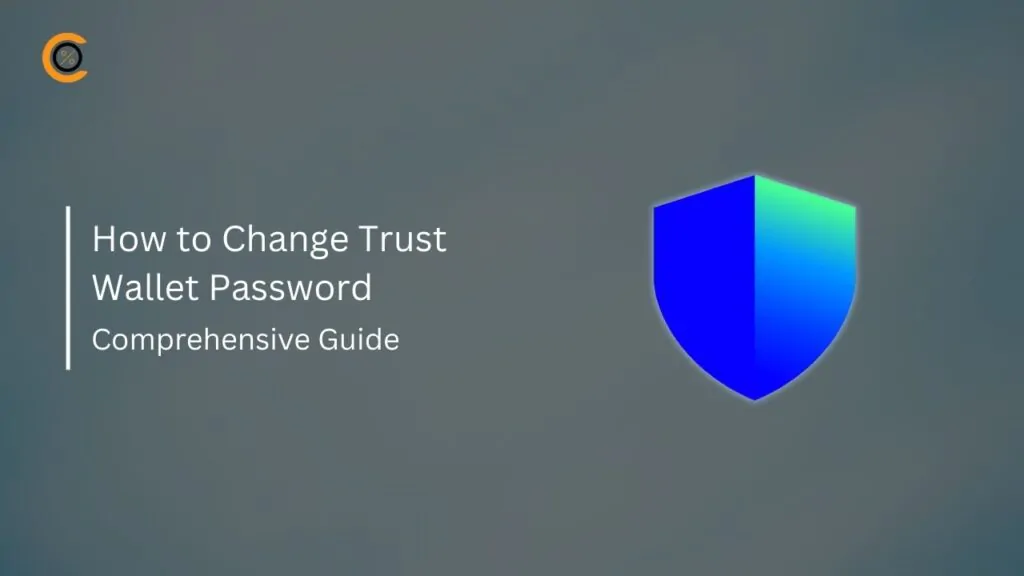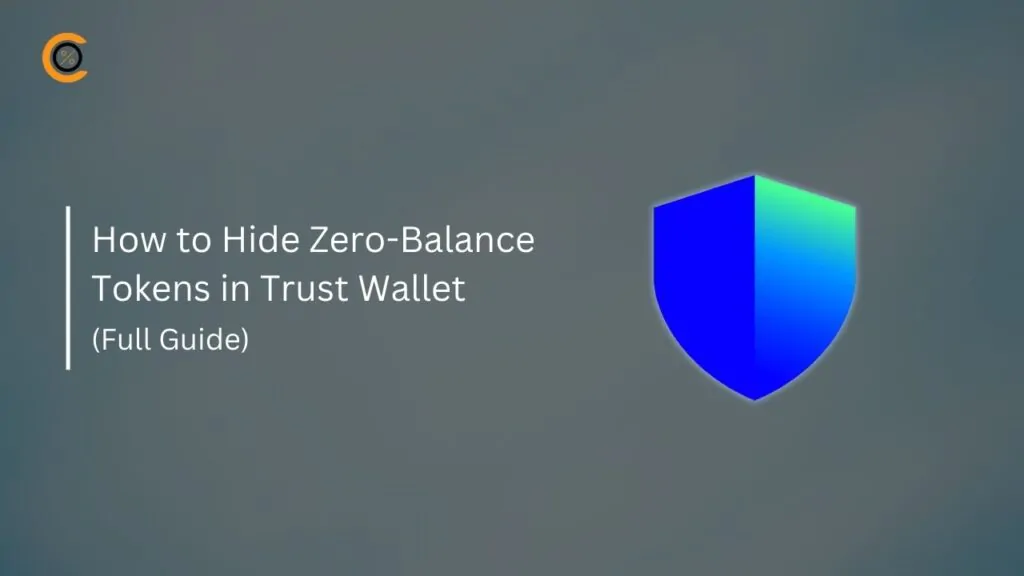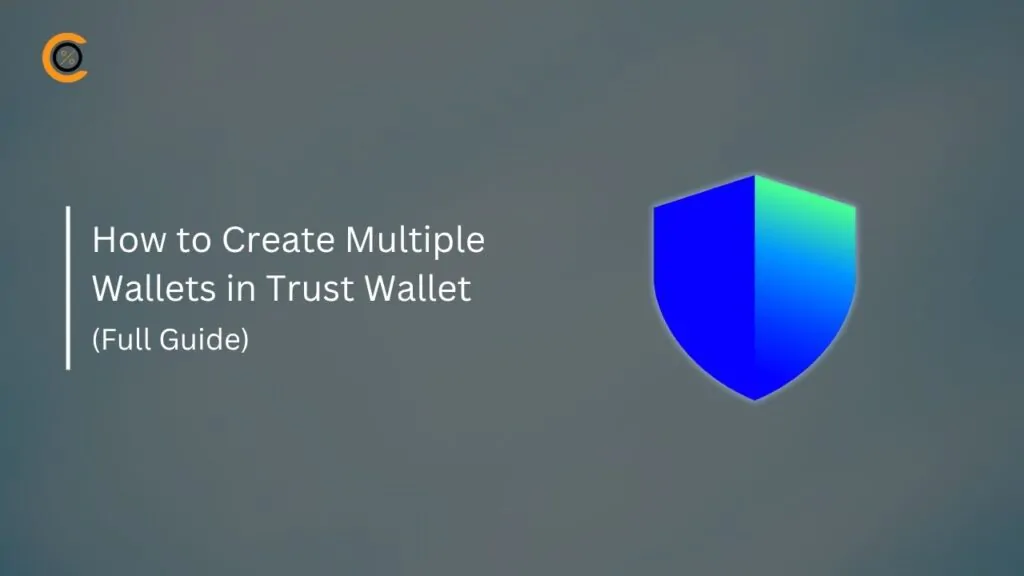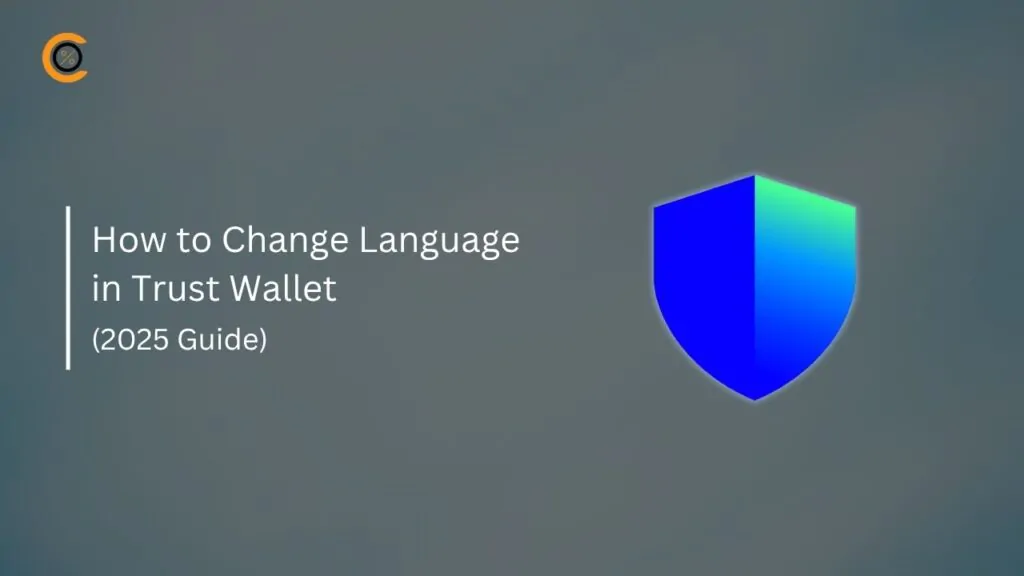- •MetaMask lets you switch between three unique account icons to help distinguish your wallet accounts.
- •Changing your MetaMask icon is simple, but you can’t just upload a custom profile picture.
- •Connecting your wallet to Ethereum Name Service (ENS) lets other platforms display your custom profile image, but it won’t update your MetaMask icon.
Every new MetaMask account you create starts with a generic, swirling Jazzicon. This pattern, although unique to your address, can make managing multiple accounts confusing, and you desire a clear visual identity. While there’s no “upload photo” button on MetaMask to have your custom picture, you can still change the account icon to make managing multiple accounts simpler and more intuitive. This guide explains how to change your MetaMask wallet profile picture.
Can I Change My MetaMask Wallet Profile Picture?
You can’t change your profile picture directly in MetaMask because the wallet itself doesn’t have a feature to set or display custom profile images. However, the walkaround is to switch the default account icon in MetaMask settings. Currently, MetaMask lets you switch between three account icons to help you distinguish your account.
Using verified services like the Ethereum Name Service (ENS) is another indirect way to have a profile image appear when your wallet is connected to specific platforms. Other Web3 ecosystem apps pull the image from your ENS Avatar record to display your custom profile picture. But this platform does not directly change the default profile picture in the core MetaMask wallet interface.
Also read: How to Change MetaMask Wallet Name.
How to Change MetaMask Wallet Profile Picture
Changing the icon on your MetaMask wallet is a straightforward process. You can achieve this on both the MetaMask browser extension and the mobile app with just a few clicks. This section explains how to change the account icon in your MetaMask wallet to make it easier to recognize.
Chrome Extension
Follow the steps below to change the MetaMask wallet profile picture via the extension wallet on desktop:
Step 1: Log in to your MetaMask account via your desktop browser extension.
Step 2: Tap the hamburger icon in the top right of the screen, then choose Settings from the dropdown.
Step 3: Open the General settings from the list of options in the menu.
Step 4: Scroll until you see an option labeled “Account Icon“, and you’ll see the three account icons MetaMask allows you to choose from.
Step 5: Select between “Polycons”, “Jazzicons”, or “Blockies”. Once completed, your MetaMask wallet profile picture should automatically switch to the one you just selected.
Mobile App
For a straightforward MetaMask profile picture change on the mobile app, take the following steps:
Step 1: Open the MetaMask app, then log in to your account.
Step 2: Open the Settings page illustrated with the gear icon at the bottom right corner of the MetaMask app.
Step 3: From the list of options, tap on General to view regular wallet settings.
Step 4: Scroll until you see an option labeled “Account Icon“, then check the three account icon types MetaMask allows you to choose from.
Step 5: Select your preferred account icon. Once completed, your MetaMask profile picture will automatically change to the one you just picked.
Bottom Line
New users who manage multiple accounts can follow the steps in this guide to change their profile picture and keep their wallets in order. However, users or projects who want their wallet to carry a specific visual identity can use ENS. This way, they can use a unique, user-set picture to make it faster and easier to distinguish them, rather than relying on the auto-generated MetaMask account icons.
FAQs
1. Why You Should Avoid Third-Party “Avatar Generators”?
Third-party “avatar generators” are highly risky and should be avoided. These sites are often phishing scams designed to steal your SRP or Private Key. Giving this sensitive info away results in the immediate theft of all your crypto assets. Always use a reputable, blockchain-native service like the ENS to customize your profile icon safely.
2. Can I use my favorite NFT as my MetaMask profile picture?
No, not directly inside the MetaMask app or browser extension. MetaMask currently does not have a feature to select an NFT you own and set it as your account’s profile icon. The only way to change the generic Jazzicon is by obtaining an ENS domain name, which will then use a linked NFT or custom image as the icon for that account across various Web3 platforms, including MetaMask.
3. Will renaming my account change the default account icon?
No, renaming an account inside MetaMask is purely a local action. The name change is visible only on that device and does not affect the account’s underlying public address or its associated swirling icon. The icon remains the default unique pattern until you link an external service like an ENS domain.