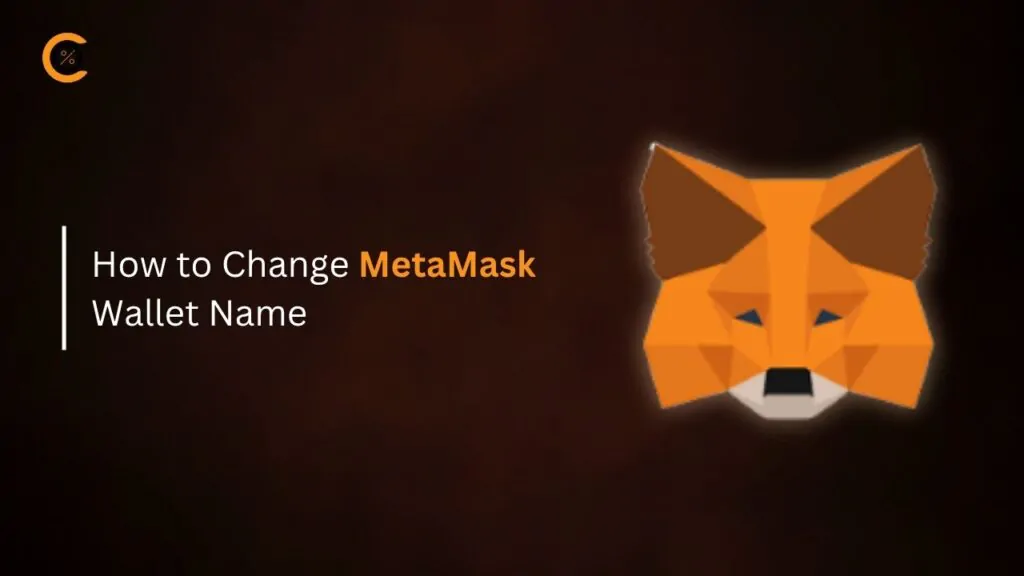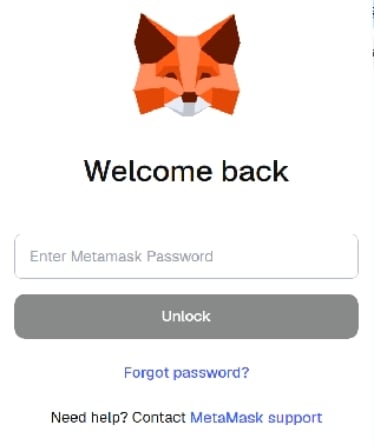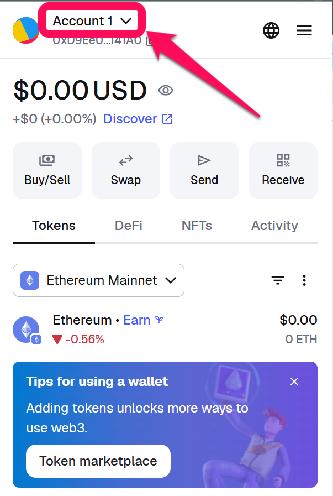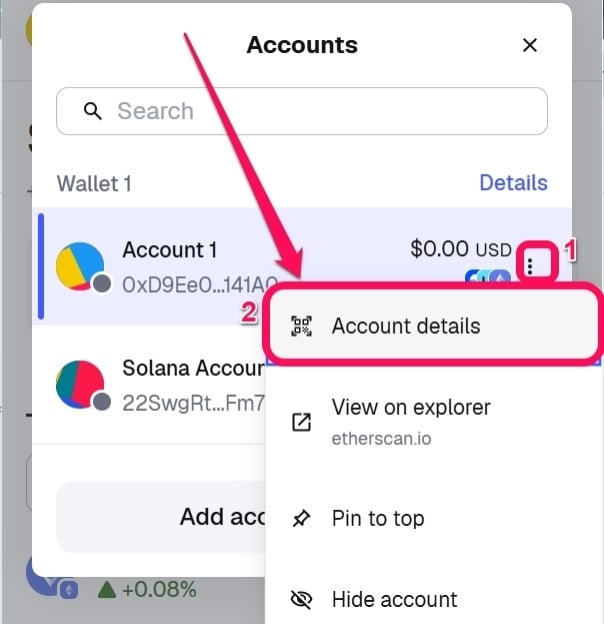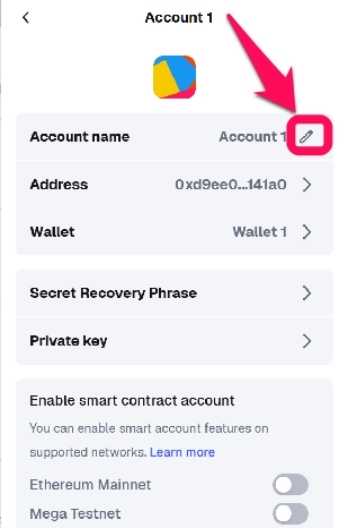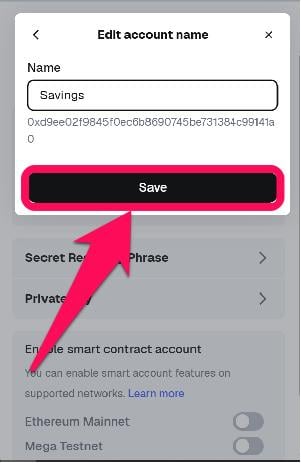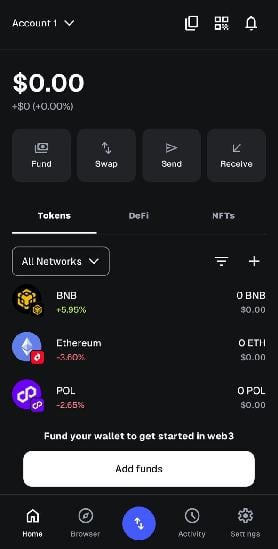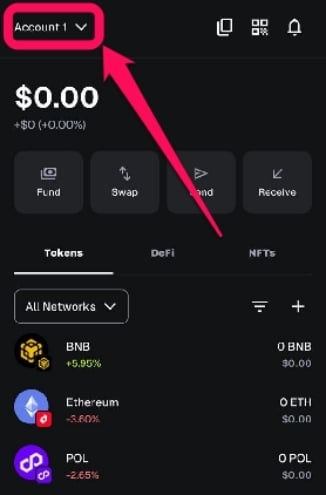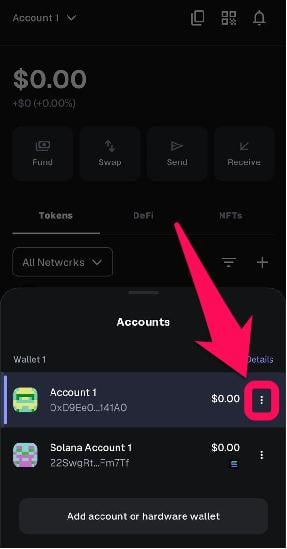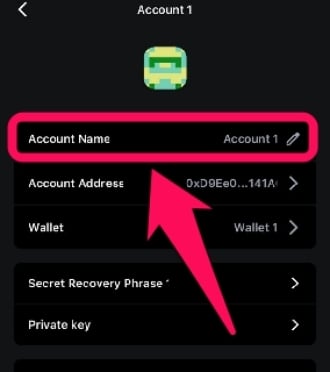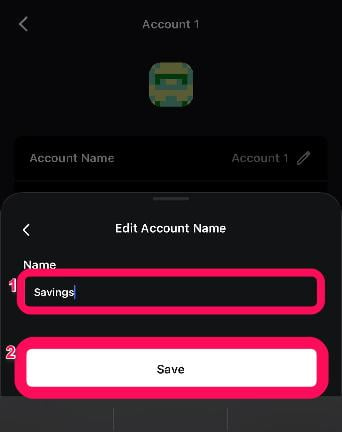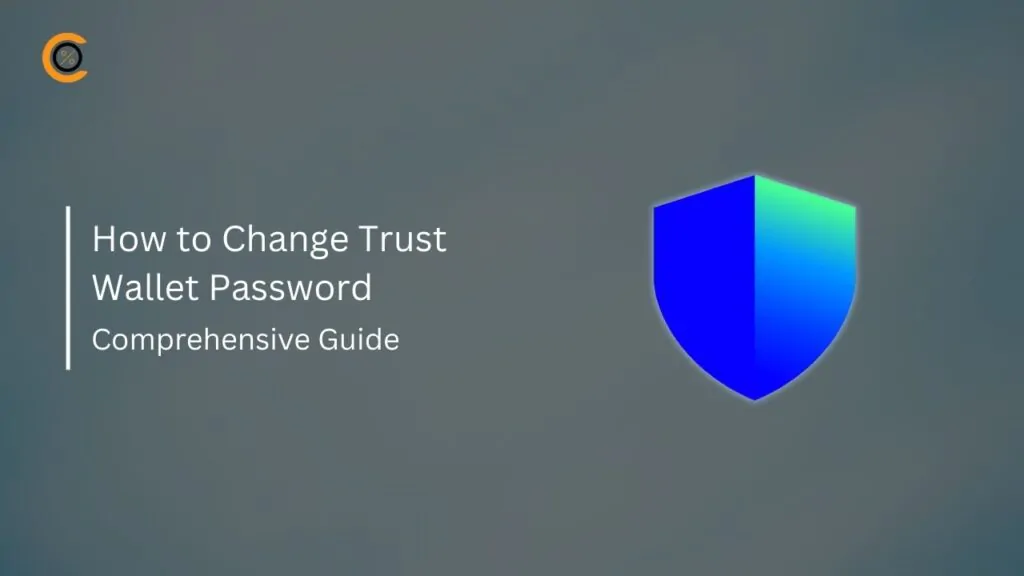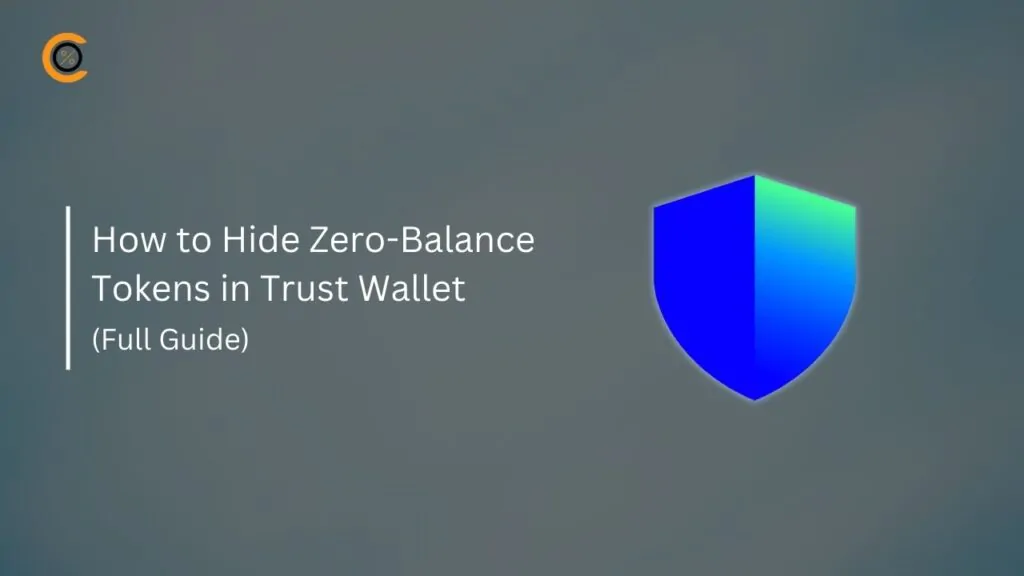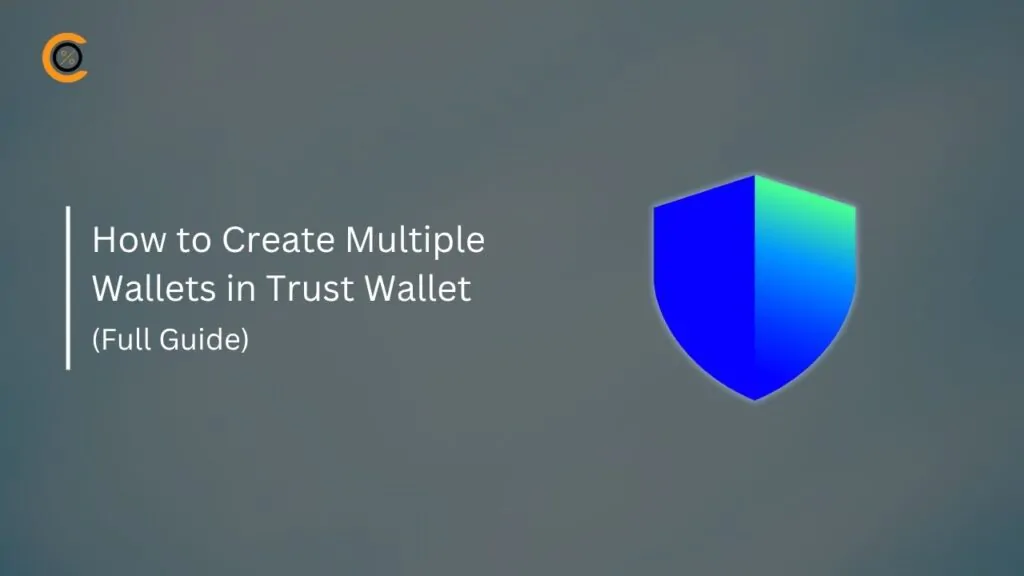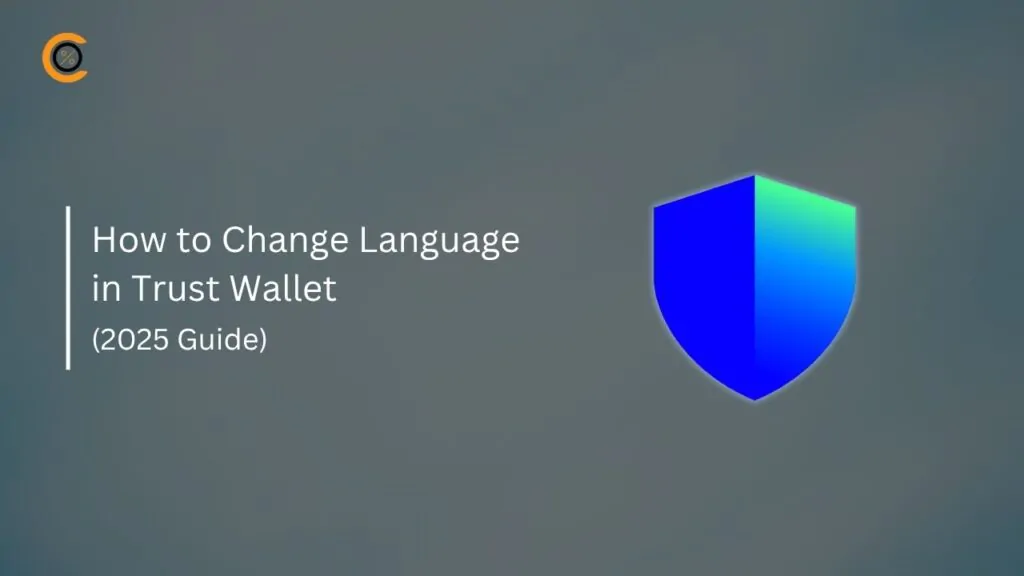- •Users can rename wallet accounts on MetaMask for quick, error-free identification across multiple addresses.
- •Renaming your accounts doesn’t affect your funds or blockchain data.
- •Account names are stored locally and can be changed on both the mobile app and desktop extension, as they do not sync across devices.
Having multiple accounts in your MetaMask wallet may cause confusion when managing them. To address this issue, MetaMask enables users to assign unique names to each account in their wallet for easy identification. This guide explains how to change MetaMask Wallet names on both the browser extension and mobile app to help you organize your crypto portfolio efficiently.
Why Rename a MetaMask Wallet?
Customizing your MetaMask account names helps to personalize the wallet, making it intuitive and error-proof. This feature is handy when you own and manage multiple accounts on the wallet and need to identify each one separately.
Instead of juggling through default labels like “Account 1”, you can assign meaningful names to each account for clarity. This feature also reduces the risk of sending funds in Ethereum (or other supported assets) to the wrong address during swaps or dApp interactions.
Note that account names are device-specific and stored locally. This way, editing the wallet name in MetaMask doesn’t alter blockchain data or compromise security, ensuring your private keys and assets remain secured. This feature tailors each account to their specific purpose, making crypto management intuitive and professional.
Related Read: How to Add a New Account on MetaMask
Step-by-step Guide to Change Wallet Name in MetaMask (Browser Extension)
Follow the concise steps below to rename the wallet in the MetaMask browser extension:
Step 1: Log in to your MetaMask wallet via the desktop browser extension.
Step 2: Tap the account selector menu at the top of the screen.
Step 3: Click the three vertical dots next to the account you want to edit, and select “Account Details” from the list of options shown.
Step 4: Click the pen icon next to the account name.
Step 5: Edit the text field, and click Save once you’re done.
How to Change Wallet Name in MetaMask Mobile App
For a straightforward MetaMask account name change on the mobile app, take the following steps:
Step 1: Launch the MetaMask app and unlock your wallet.
Step 2: Click the account selector dropdown at the top of the screen.
Step 3: Tap the three vertical dots next to the account you want to edit.
Step 4: Tap on the “Account Name” from the list of options provided to change its name.
Step 5: Enter the new name in the text field and click Save to complete the process.
Bottom Line
Renaming your wallet accounts is one of the best ways to bring order to your crypto chaos, especially when managing multiple accounts in MetaMask. Having labels, such as “Savings,” “NFTs,” or “Trading,” prevents you from sending funds to the wrong address. Follow the steps outlined in this post to achieve that, and always verify new updates on official MetaMask channels to stay safe.
FAQs
1. Can I rename an imported hardware wallet account in MetaMask?
Yes, follow the same steps in the extension or app to rename imported wallets.
2. Are there restrictions on MetaMask account rename characters?
Most characters, including emojis, are allowed. However, we recommend keeping names under 20 characters for readability.
3. Can I undo a MetaMask account name change?
Yes, repeat the renaming process to edit or revert to the default labels, such as ‘Account 1’.
4. What happens if I reset my MetaMask wallet?
A MetaMask wallet reset returns your MetaMask Extension or Mobile app to its state when you downloaded it. It clears your Secret Recovery Phrases, accounts, and custom account names from the software.
5. Why does my extension show different names than my mobile app?
MetaMask account names are device-specific and won’t automatically sync across all connected devices. Update account names separately on each device to ensure they are synced.