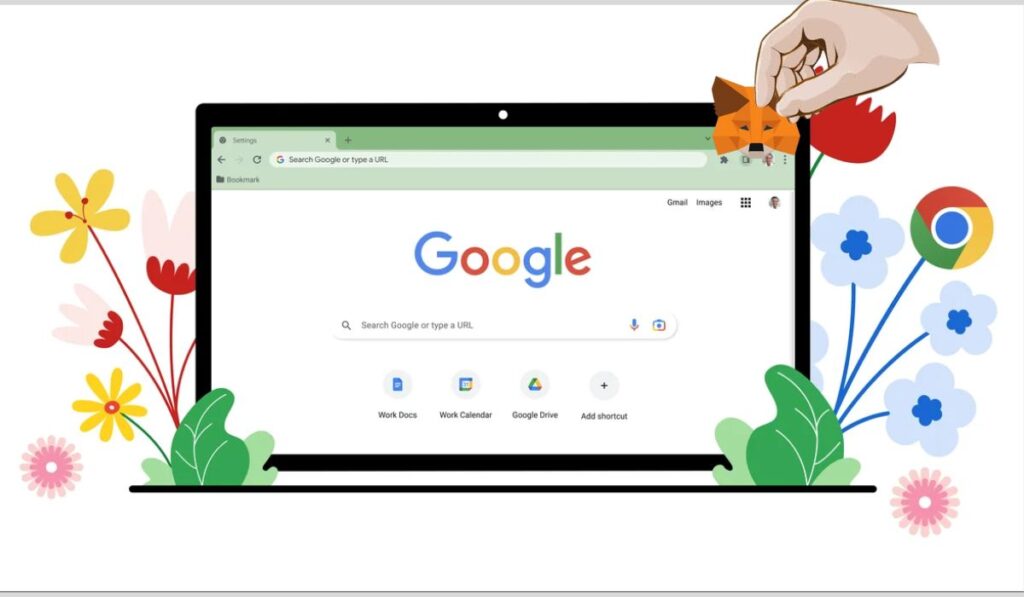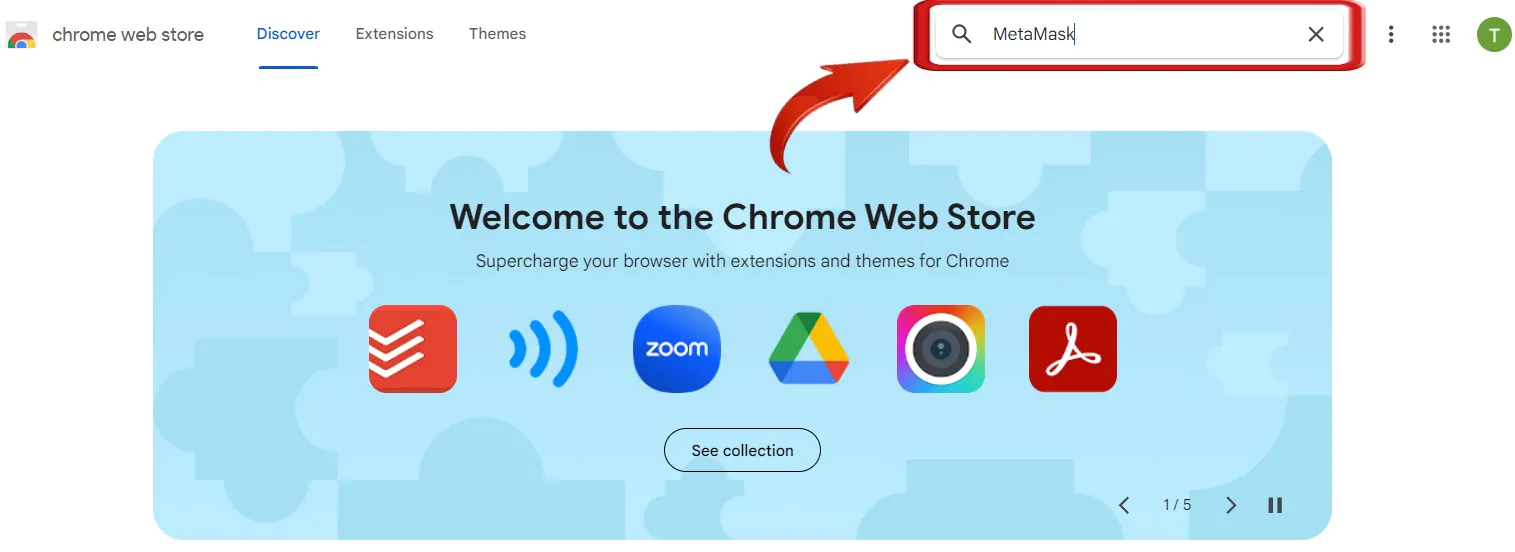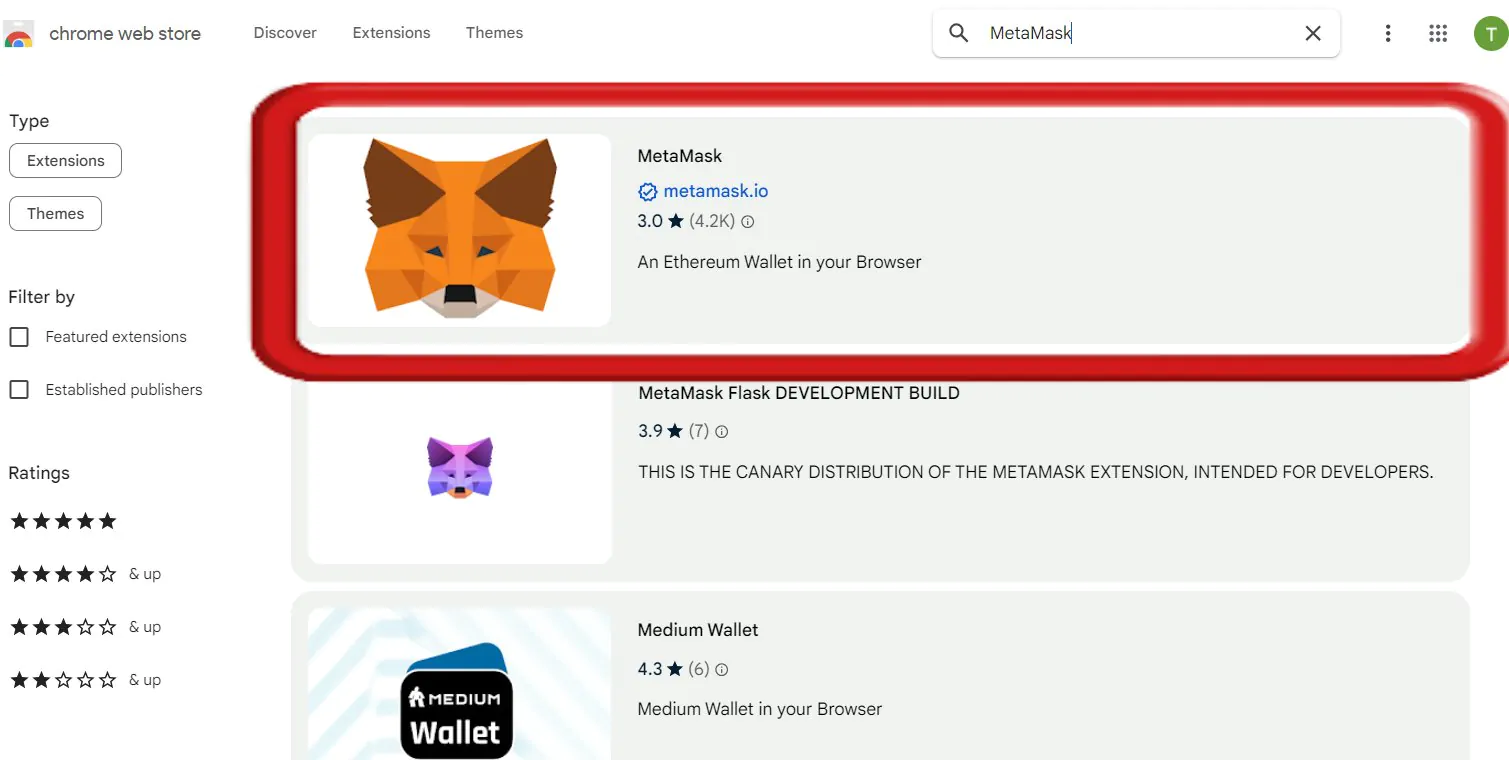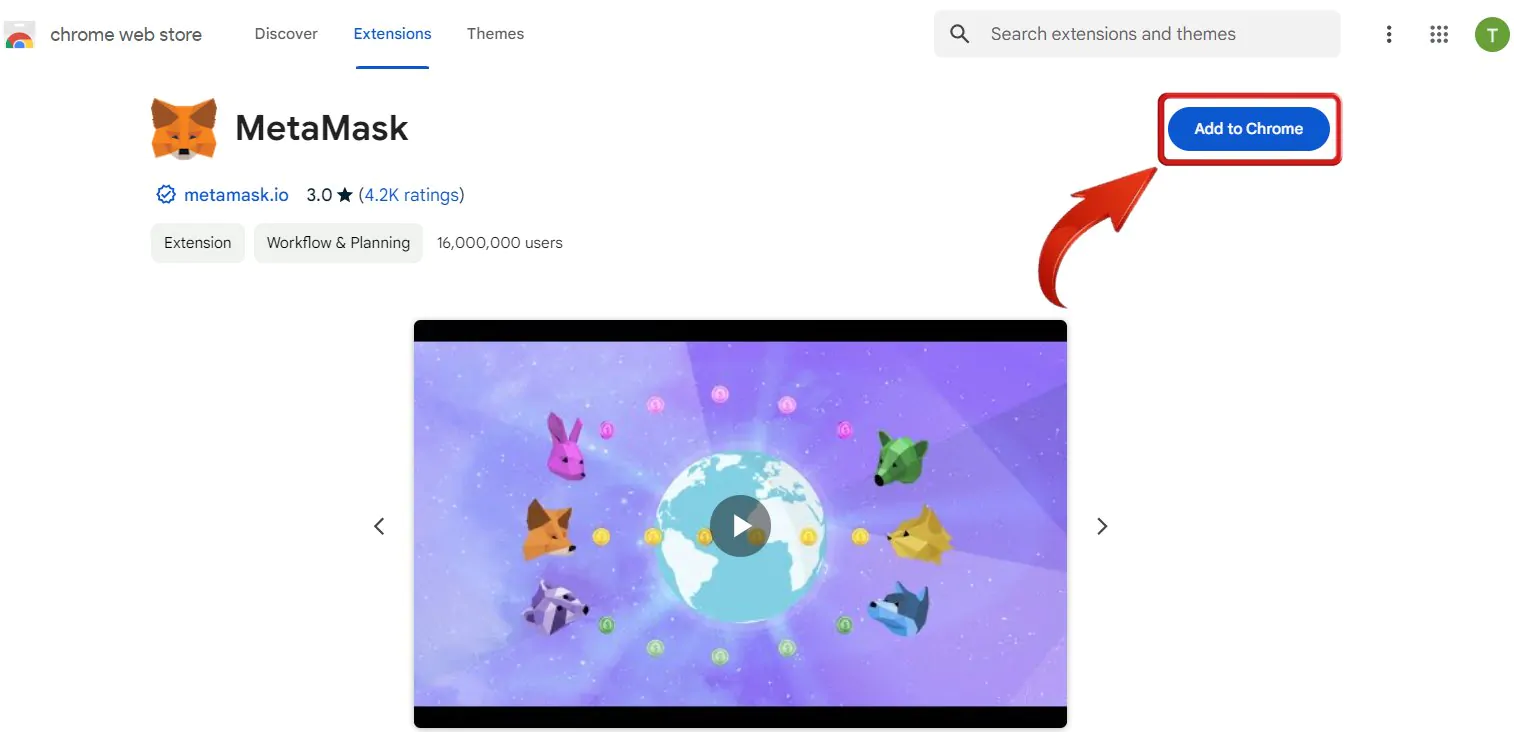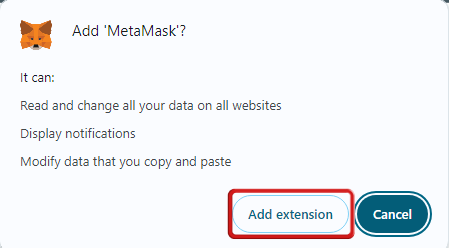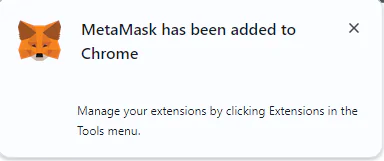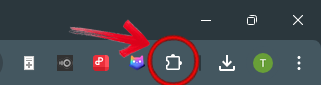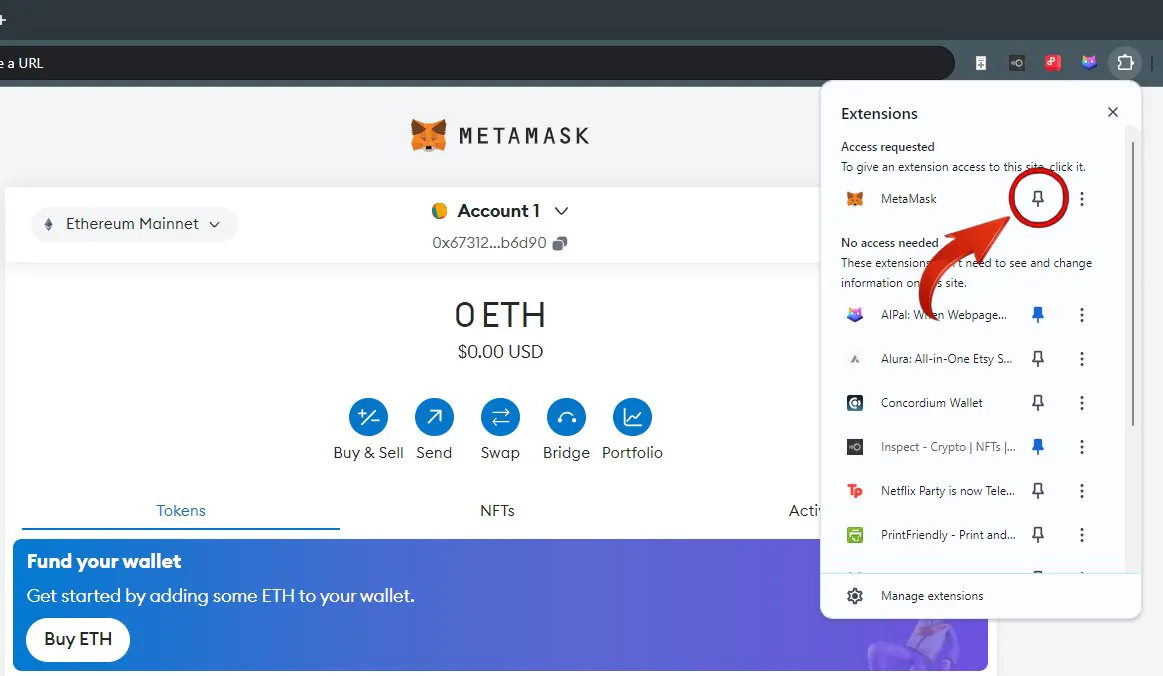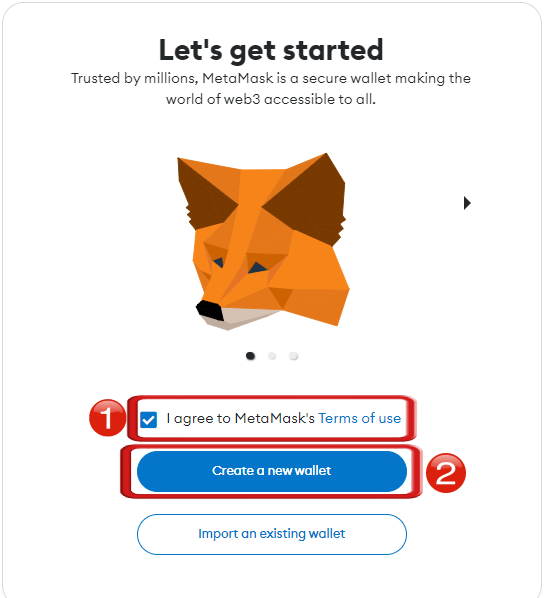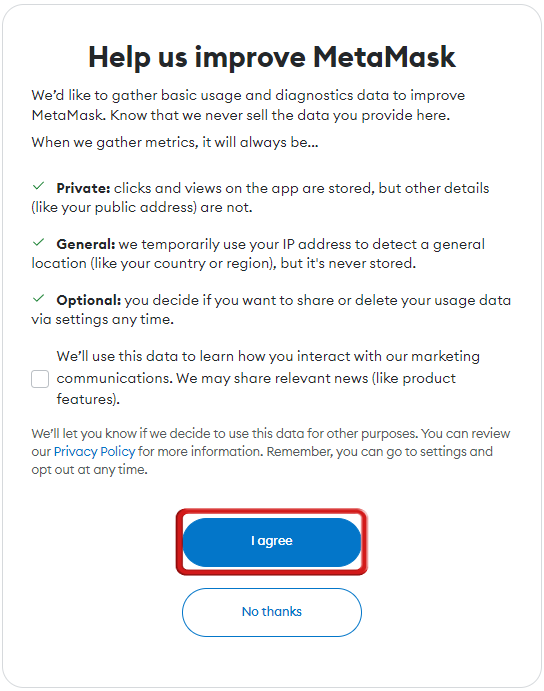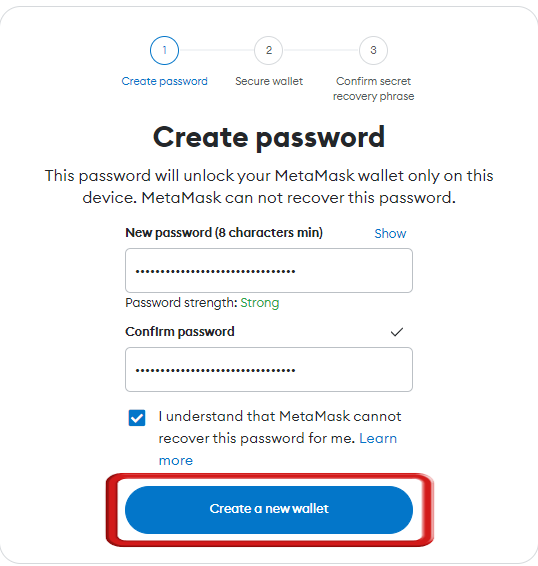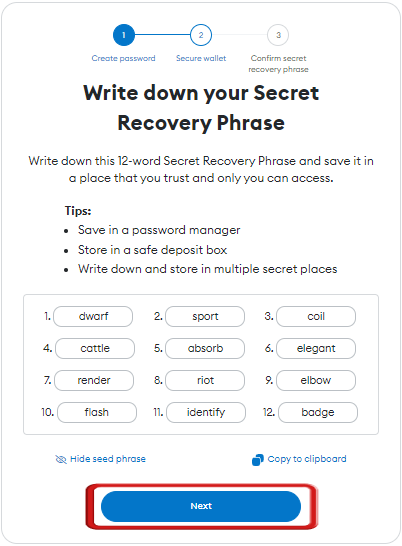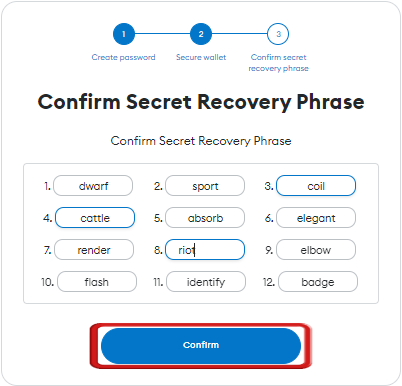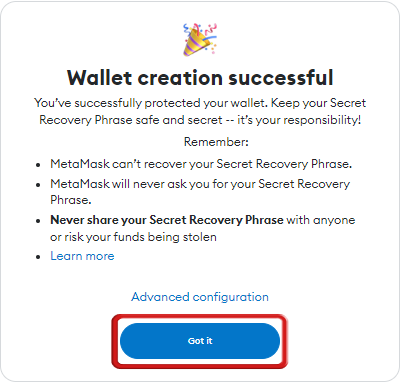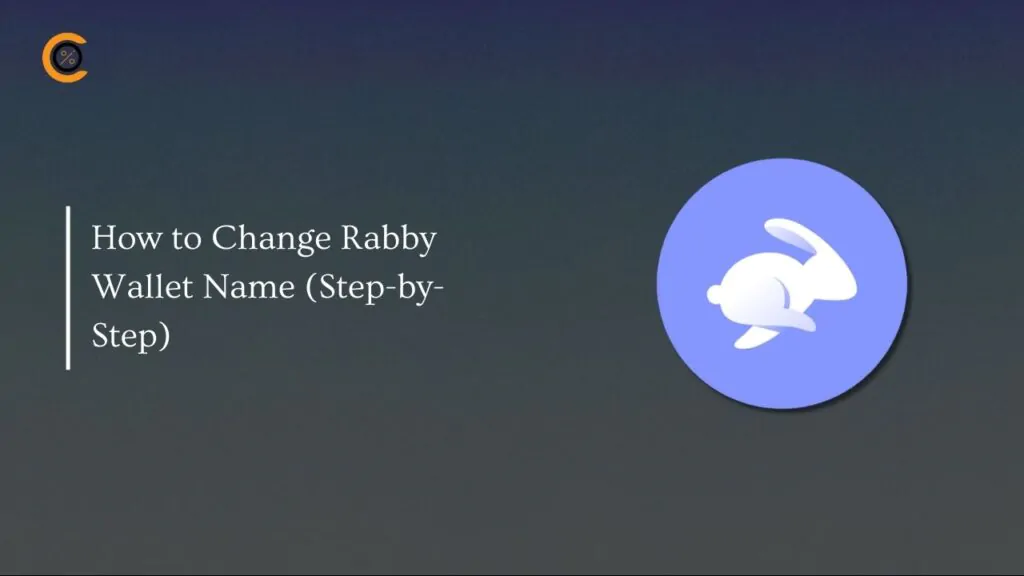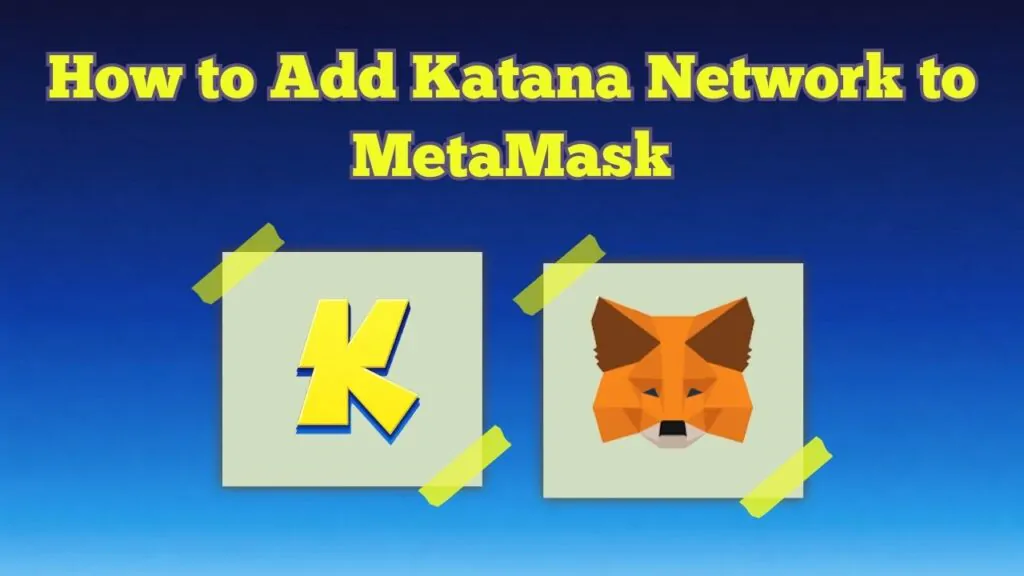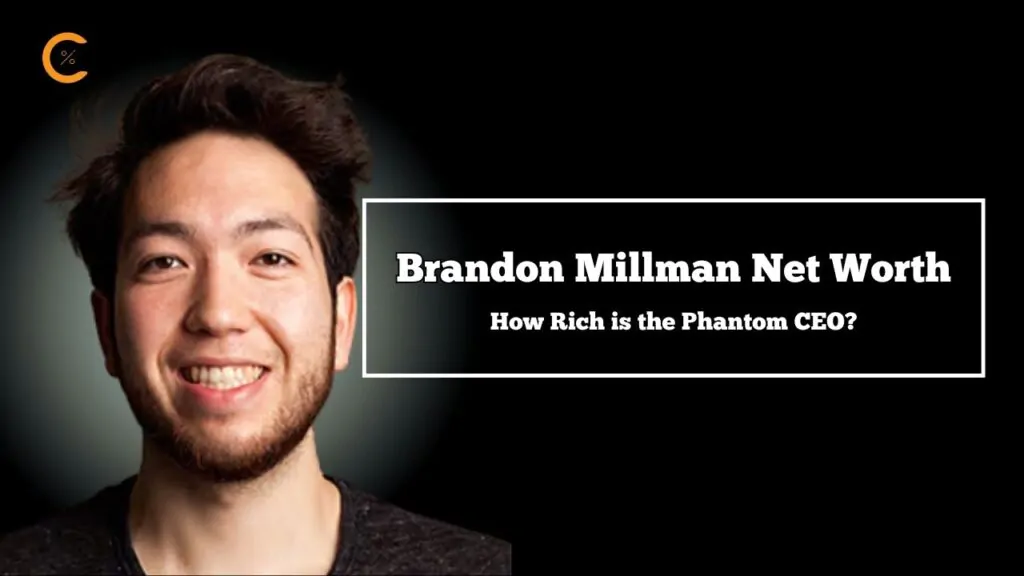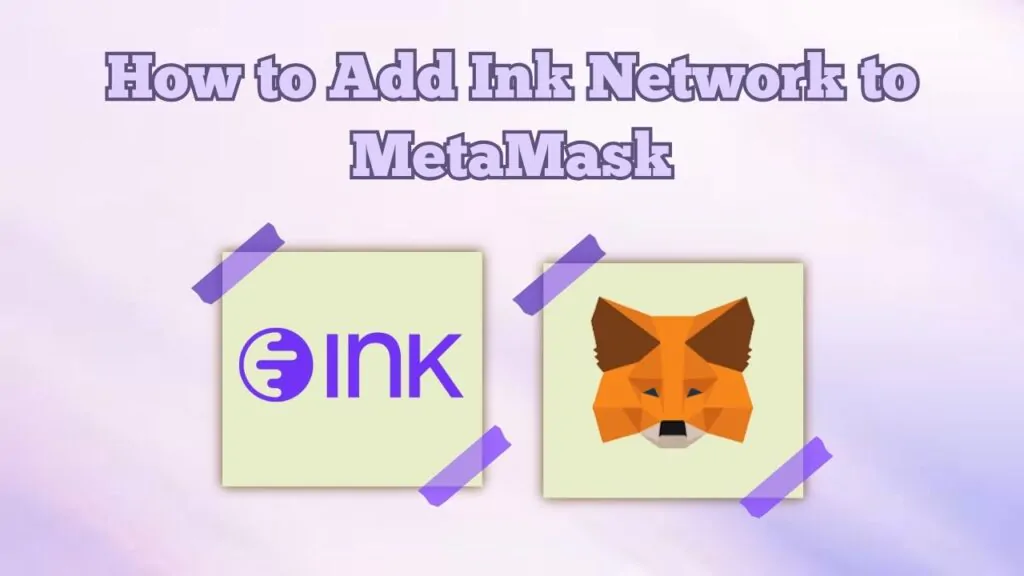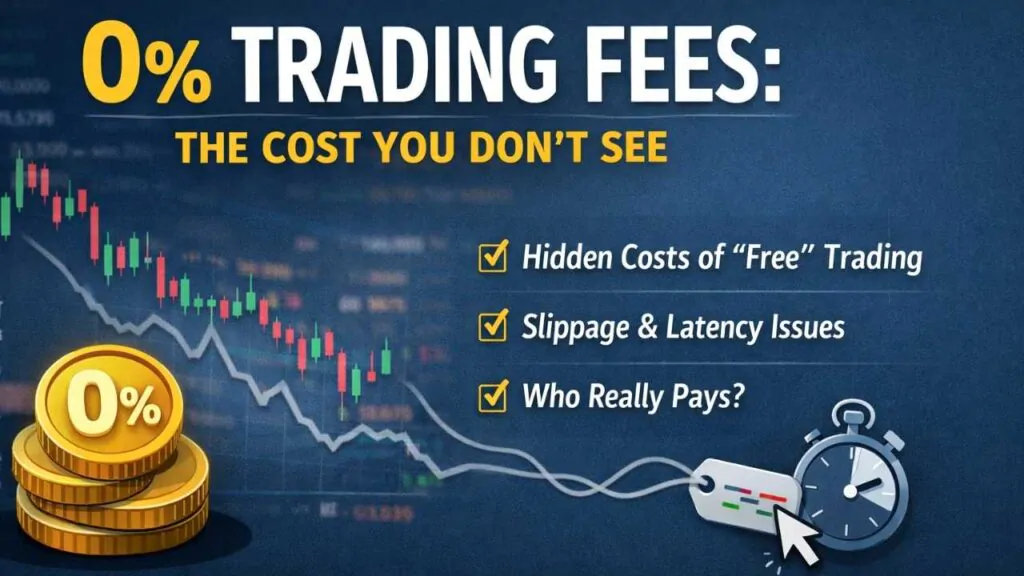If you are considering investing in digital assets, then a digital wallet to store and manage your assets can turn out to be immensely handy. In this guide, we will be exploring the MetaMask wallet and learning how to add the MetaMask extension to your browser.
Which Web Browsers are Compatible With Metamask?
MetaMask is the leading self-custodial digital wallet that allows safe and secure access to digital assets. It is available for users in all regions as a browser extension and as a mobile app as well. Regarding compatibility, MetaMask is compatible with a variety of browsers:
- Google Chrome
- Firefox
- Chromium-based browsers: Opera, Brave, Microsoft Edge, Yandex, and others
However, if you’re looking to add the MetaMask extension in Safari, which is the default browser in macOS, unfortunately, the Safari browser is not yet supported by MetaMask. To use MetaMask, the best browser would be Google Chrome, which is available on all operating systems.
How to Add Metamask Extension in Google Chrome?
The MetaMask wallet can easily be added to your Chrome extension, and it has no specific system requirements. Here’s how to add the MetaMask extension to your Chrome browser:
Step 1: First, switch tabs and navigate to the Chrome Web Store on your Chrome browser.
Step 2: Use the search bar to search for “MetaMask”.
Step 3: In the search results, click on the first result that is MetaMask, developed by MetaMask.io.
Step 4: Next, simply click on “Add to Chrome” to begin the MetaMask installation.
Step 5: A notification will pop up on your Chrome browser; simply click on “Add extension” to proceed.
Step 6: The MetaMask extension will now be downloaded and installed on your Chrome browser.
How to Pin MetaMask Extension to Google Chrome:
Once you have added the MetaMask wallet to your Chrome browser, let’s take a look at the steps to pin the MetaMask extension for easier access.
Step 1: On your Chrome browser, click on the “Extensions” icon in the Chrome browser toolbar.
Step 2: Click on the “Pin” icon right next to the MetaMask extension to pin your MetaMask wallet to the Chrome browser.
Step 3: The MetaMask wallet will now appear in the Chrome toolbar.
How to Set Up Your MetaMask Wallet on Chrome Browser
The MetaMask extension can now easily be accessed to make transactions and interact with digital assets. However, in order to do this, we need to set up our MetaMask wallet and create a new wallet, which will be used for transactions:
Step 1: To set up your MetaMask wallet, click on the MetaMask extension. This will redirect you to the MetaMask official website where you can create a new wallet.
Step 2: Accept MetaMask’s terms of use by clicking on the checkbox and then click on “Create a new wallet”.
Step 3: MetaMask requires certain permissions to provide its services effectively. Click on “I agree” to proceed.
Step 4: Next, create a password for your new MetaMask wallet and then click on “Create a new wallet” button.
Note: Make sure the password you set is stored in a safe place because if you forget your password, MetaMask cannot recover it.
Securing your MetaMask wallet involves a unique method, a 12-word secret recovery phrase. This phrase allows users to recover their wallet if they forget their password or switch their system in the future.
Step 5: To secure your wallet, simply click on the “Secure my wallet” button to acquire your 12-word secret recovery phrase.
Step 6: On the next screen, you can view your recovery phrase. Store it in a safe place and then click on “Next” to move further in the process.
Note: Make sure to keep multiple copies of this phrase safe and do not share it with anyone.
Step 7: You will now be asked to provide your recovery phrase. Enter it in the same order as provided and then click on “Confirm” to proceed.
Step 8: Your wallet has now been created. Click on “Got it” and begin using your MetaMask wallet in Google Chrome for all your digital transactions.
The MetaMask extension is known for its security when it comes to storing digital assets. However, you might have noticed that while creating a new MetaMask wallet, users are never asked to provide their email IDs or any other information because the wallet is a decentralized self-custodial wallet.
The only possibility of recovering this account is through your 12-word recovery phrase, so it is crucial to emphasize storing it safely. Make multiple copies, because if you lose it, recovering your MetaMask wallet would be impossible.
How can you hold digital assets in MetaMask?
MetaMask serves as a wallet for all your digital assets, including coins and NFTs. If you’re looking to purchase NFTs or cryptocurrencies like Bitcoin and Ethereum to hold in your MetaMask wallet, you can either buy them directly through MetaMask or use a more widely available option by visiting centralized exchanges such as Binance, Bitget, Bybit, and others. Users can easily make their purchases on these centralized exchanges and then transfer their digital assets to MetaMask with ease.
Is Using MetaMask Secure?
Yes, MetaMask is one of the most trusted cryptocurrency wallets for the Ethereum blockchain, serving over 30 million users worldwide. Metamask claims that it does not control any of the user’s private information on their servers.
MetaMask is a popular browser extension for interacting with decentralized applications (dApps) on the Ethereum blockchain, prioritizes user safety by regularly releasing updates to address any identified vulnerabilities or bugs. These updates play a crucial role in enhancing the overall security of the platform.
Moreover, all MetaMask transactions need to be approved by the user before they are executed, adding an extra layer of protection. MetaMask features an easy-to-use interface and a variety of built-in security measures. The wallet employs encryption and two-factor authentication to keep your cryptocurrency safe.
Top Alternatives to MetaMask
MetaMask is a popular and secure crypto wallet developed by ConsenSys, renowned for its user-friendly interface and robust security features. However, it primarily supports Ethereum and EVM-compatible chains, limiting its compatibility with other blockchains.
MetaMask is also not available on the Safari browser, which might be inconvenient for some users. For those seeking broader compatibility or different browser support, exploring alternative wallets could be beneficial.
Coinbase Wallet
Coinbase is another excellent option. It’s well-known and free to use, featuring a very beginner-friendly interface. It works seamlessly on both iOS and Android devices, making it widely accessible to users. Unlike MetaMask, Coinbase also offers a broader range of supported cryptocurrencies, making it a versatile choice for managing digital assets.
Phantom Wallet
If you prefer Solana blockchain for trading, Phantom is a great crypto wallet to consider. It functions similarly to MetaMask but is tailored for Solana, offering a user-friendly interface for managing digital assets and trading Solana-based tokens. This makes it an excellent choice for those looking for alternatives to Ethereum-compatible wallets like MetaMask.
FAQs
1. Can we add MetaMask on Yandex?
Yes, you can add MetaMask to Yandex. Yandex is a Chromium-based browser, so the process of adding MetaMask is similar to adding it to Chrome. Yandex users can download and use MetaMask from the Chrome Web Store.
2. Are there any other Crypto wallet extensions like MetaMask?
Yes, there are several other crypto wallet extensions similar to MetaMask. Some popular alternatives include:
- Coinbase Wallet
- Phantom Wallet
- Trust Wallet
3. Is MetaMask available on mobile devices?
Yes, MetaMask is accessible both as a browser extension and a mobile app, offering everything necessary for managing your digital assets on your mobile device.
Final Thoughts on Using MetaMask
MetaMask is a relatively safe option for using, trading, and storing your cryptocurrencies. If safety is your concern, you can confidently choose MetaMask. However, it’s limited to Ethereum and EVM-compatible cryptocurrencies, which may be a drawback for some users. Despite this limitation, MetaMask remains a solid choice, but exploring other blockchain options is always worthwhile. If you’re looking for alternatives, they exist, but MetaMask’s capabilities make it a strong contender.