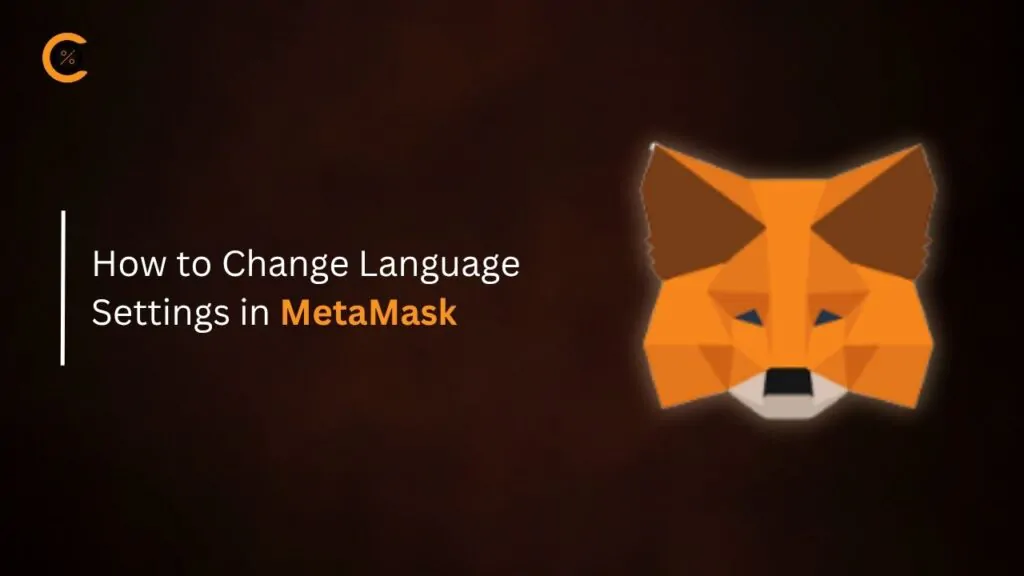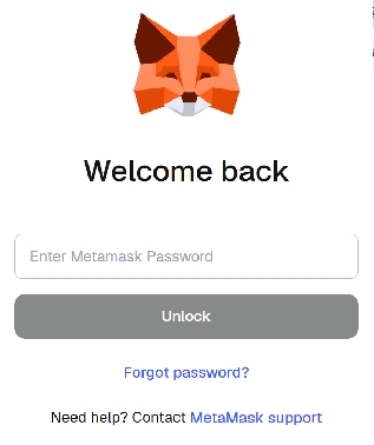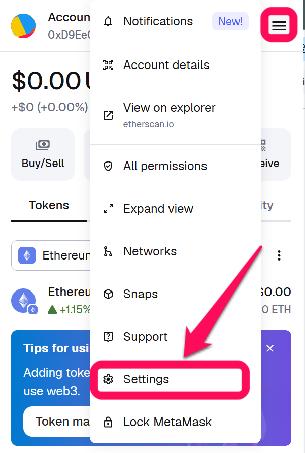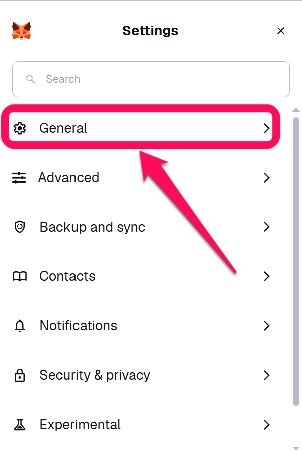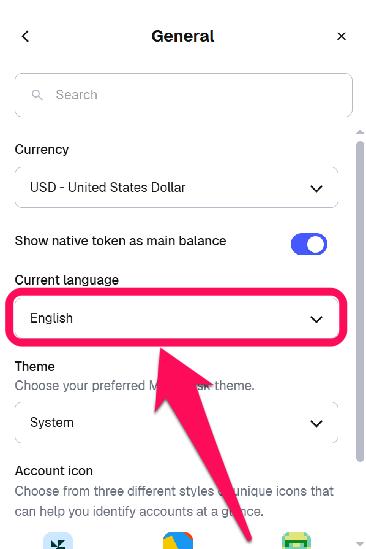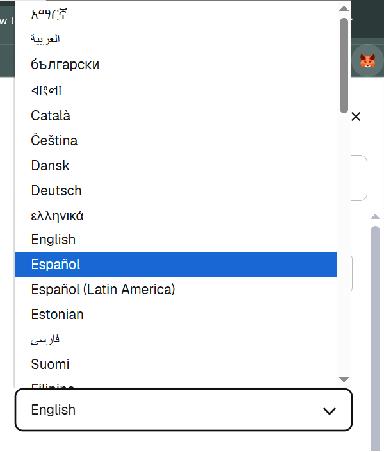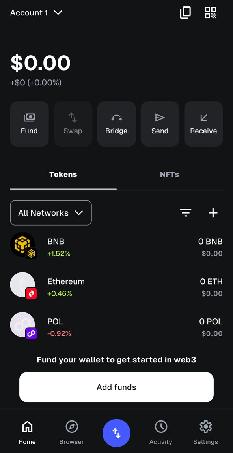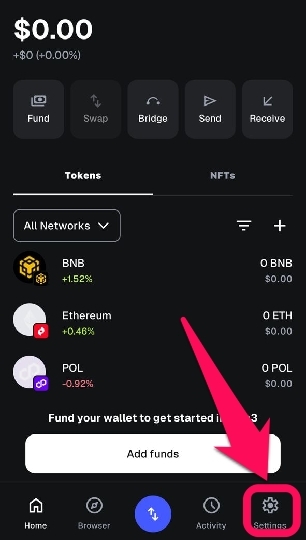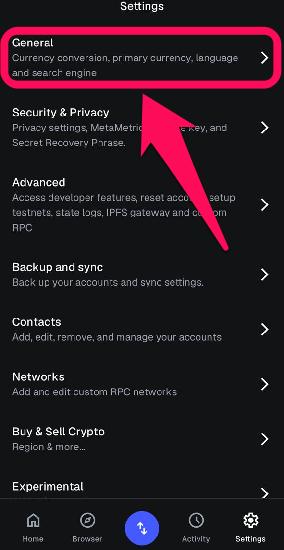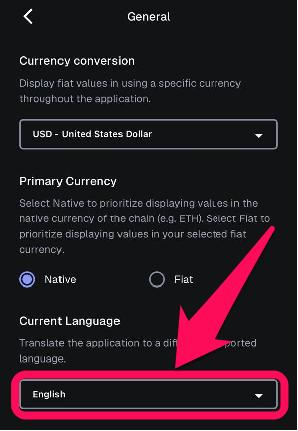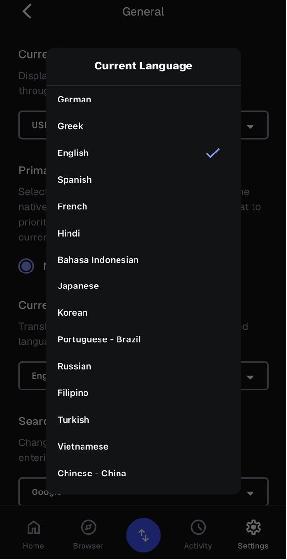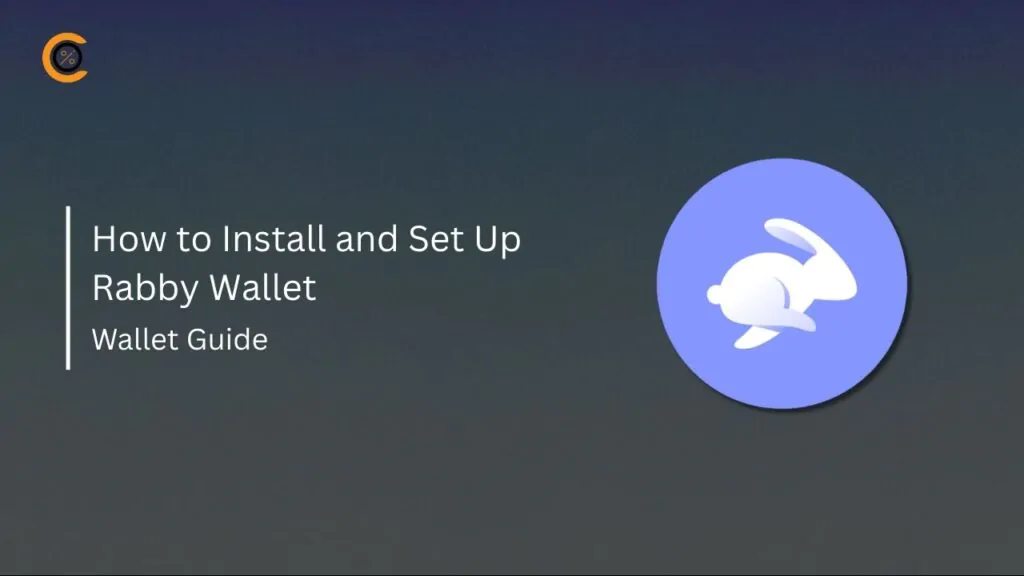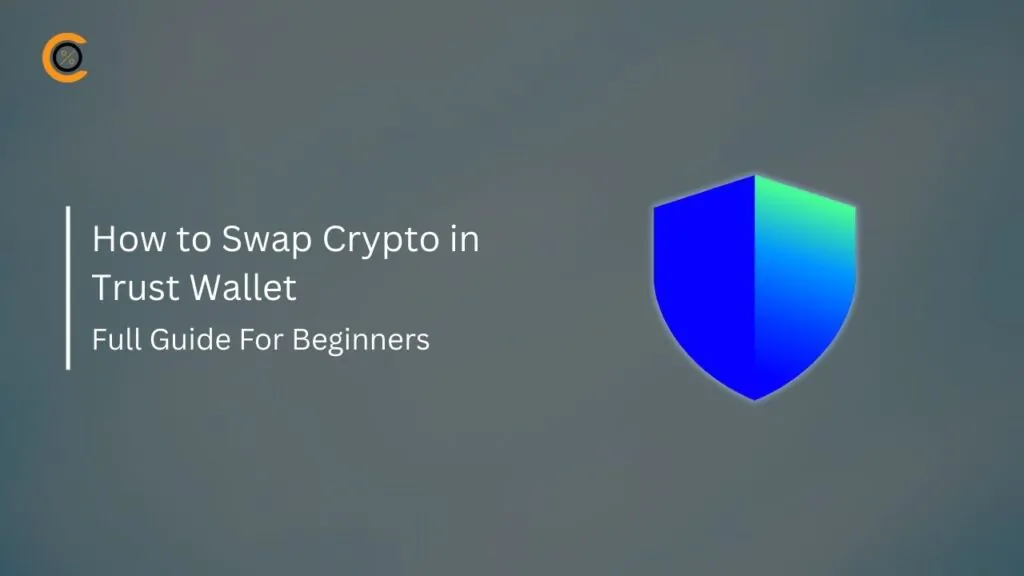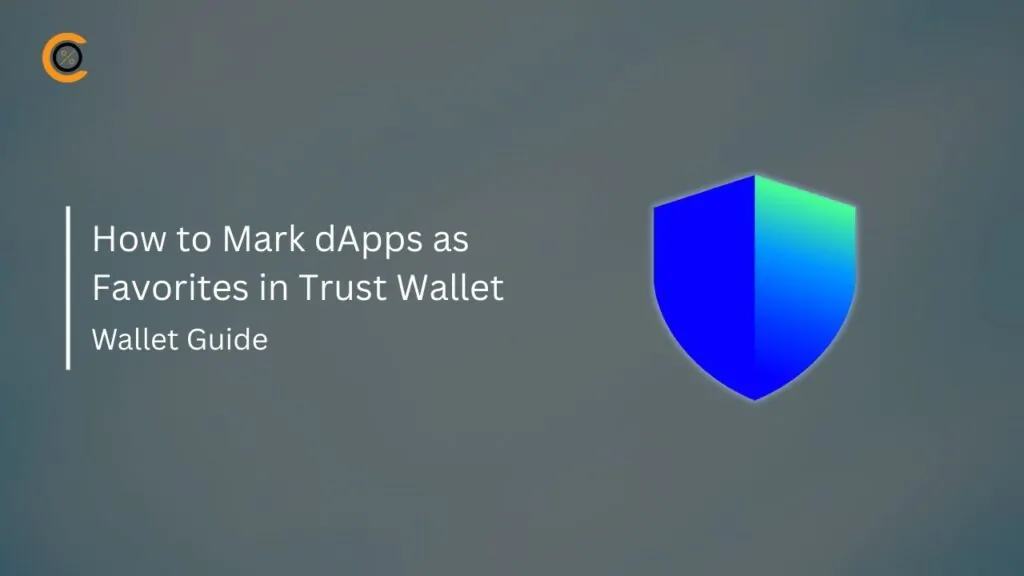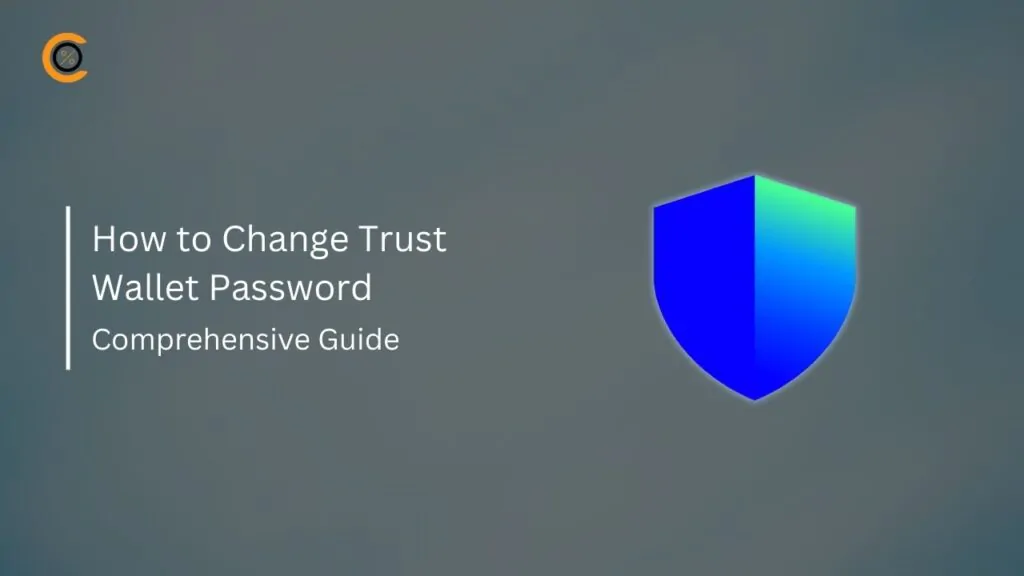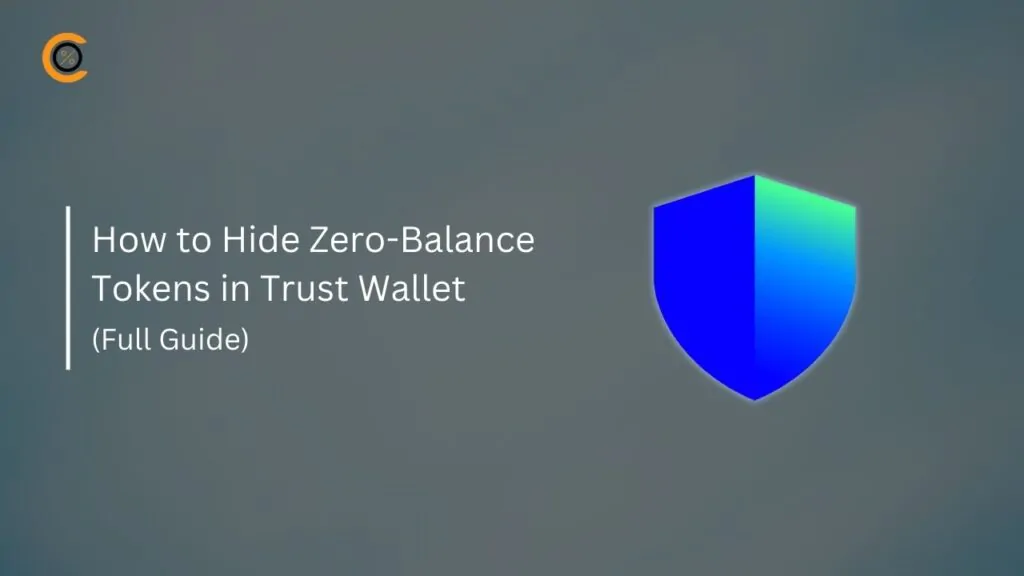- •MetaMask allows you to switch language settings to your native tongue for easy wallet navigation.
- •The wallet supports more than 50 languages, with about 15 bridge languages, catering to users across all inhabited continents.
- •Changing the language is a quick process that can be done on both the browser extension and the mobile app.
MetaMask’s 21 million monthly active users cut across at least 74 countries and territories worldwide. To accommodate this global user base, MetaMask allows users to edit the wallet’s language to match their native tongues. You can switch your MetaMask language settings from the default (English) to any of the supported language options whenever you like. This guide provides a straightforward, step-by-step process to change language settings in MetaMask.
Why Change the Language in MetaMask?
One of the most important MetaMask perks is its user-friendly interface, which is tailored to fit the user’s preferences, down to the preferred language. Switching your MetaMask language settings improves your in-app experience.
This feature enables you to navigate and perform transactions, swaps, and dApp interactions in your native language. Hence, non-English users handling Ethereum-based assets or simply exploring Web3 will be spared the confusion that can arise from alien languages.
At the time of writing, MetaMask supports around 58 languages on the extension and 15 popular languages on the mobile app. This includes English, German, Italian, Greek, French, Spanish, Arabic, Hindi, Bahasa Indonesia, Russian, Korean, Japanese, Portuguese, Filipino, Chinese, Turkish, Vietnamese, and many more.
See Also: How to Change the Display Fiat Currency in MetaMask
How to Change Language Settings in Metamask
You can edit your wallet’s language by following the MetaMask language settings guide below, regardless of the wallet option you’re using, either the mobile app or browser extension:
Extension
Follow the steps below to change language settings in MetaMask via the extension wallet on desktop:
Step 1: Log in to your MetaMask account via your desktop browser extension.
Step 2: Tap the hamburger icon on the top right of the screen and choose Settings from the dropdown.
Step 3: Open the General settings from the list of options in the menu.
Step 4: Scroll until you see an option labeled “Current language“, then tap the button to open the dropdown, which shows a list of supported languages.
Step 5: Select your preferred language. Once completed, your MetaMask wallet language should automatically switch to the one you just selected.
Mobile
Using the mobile app, here’s how you can switch language in MetaMask:
Step 1: Launch the MetaMask app and log in to your account.
Step 2: Open the Settings page represented by the gear icon at the bottom right corner.
Step 3: Tap on General to view regular wallet settings options.
Step 4: Scroll until you see an option labeled “Current language“, then tap the button to open the dropdown, which shows a list of supported languages.
Step 5: Select your preferred language. Once completed, your MetaMask wallet language should automatically switch to the one you just selected.
Bottom Line
Users can change language settings in MetaMask to their native tongues for a seamless wallet experience. The wallet supports over 15 popular bridge languages, allowing you to choose from various options, whether you use the app or the browser extension. Follow the steps highlighted in this MetaMask language change guide to get it done whenever you want.
FAQs
1. Does changing MetaMask language affect my wallet’s security?
No, language changes only alter the UI and do not impact your private keys or funds. Your wallet remains secure as long as you use official MetaMask platforms.
2. Do language settings sync across devices?
No, language settings are device-specific. Manually set the language on each device, but account data syncs via your Secret Recovery Phrase.
3. I changed my MetaMask language, but why is some text still in English?
This is normal and usually occurs for two reasons. Firstly, MetaMask interfaces with numerous dApps, and the text within those dApps is controlled by the dApp itself, not MetaMask. Likewise, new or rarely used phrases within MetaMask that have not yet been fully translated will be displayed in the default language.
4. If I uninstall and reinstall MetaMask, will my preferred language setting be saved?
No, your language setting is stored locally in your browser’s extension data or the mobile app’s data. If you uninstall and reinstall MetaMask (or install it on a new device), the language will revert to its default setting, and you will need to change it manually again.
5. Can I change my language back to English in MetaMask?
Yes, you can easily change your language back to English in MetaMask. Follow the same process you used in switching to your native language if you decide to change back to the default English language.