If you’re trying to add the Polkadot chain to MetaMask but are struggling to find a solution, you’ve come to the right place. In this guide, we’ll look into the compatibility between Polkadot and MetaMask and explain why it’s not possible to add Polkadot to MetaMask.
Does MetaMask support Polkadot?
The answer is no! Polkadot is not supported by MetaMask, as the MetaMask wallet is built only to support Ethereum and other EVM-compatible blockchains. So, if you have been trying to add Polkadot to MetaMask following a guide on the internet and have been unsuccessful, don’t worry—you’re not following the steps wrong; it’s just not possible.
Regarding the future of Polkadot and MetaMask compatibility, MetaMask has launched an alternative which will be available through MetaMask Snaps, ruling out any possibility of Polkadot chain integration with MetaMask in the future.
Difference between Pegged-DOT token and Polkadot Network
If you’ve transferred DOT tokens from a centralized exchange like Binance or swapped tokens for DOT in your MetaMask, it’s important to know that these are not the original Polkadot tokens. Instead, they are pegged versions of Polkadot tokens on the chosen network, such as Ethereum, Binance Smart Chain, or others. Transferring Polkadot to MetaMask using Binance Smart Chain or any other network is not the same as adding the original Polkadot to MetaMask.
MetaMask Snaps
MetaMask Snap is a simple way to customize your MetaMask wallet, allowing you to do much more, such as adding the Polkadot network to MetaMask. With the help of MetaMask Snap, such as Polkadot Wallet, users can actively engage in dApps and purchase tokens on the Polkadot chain, all within their MetaMask wallet. No extra recovery seeds to manage, and no extra wallet to handle. Let’s have a look at how MetaMask users can add Polkadot to MetaMask with the help of MetaMask Snap, such as Polkagate Wallet:
Step 1: First, let’s open our browser and visit the MetaMask Snaps webpage.
Step 2: Here, you can explore various different Snaps that allow you to interact with the Polkadot chain within MetaMask, such as Polkagate or Polkadot Wallet. Install the MetaMask Snap to your MetaMask wallet.
Step 3: We have installed the Polkagate Snap on our MetaMask wallet. Now, we will click on the Polkagate website link to begin setting up the Polkagate wallet on MetaMask.
Step 4: On the Polkagate Snap, simply click on the “Settings” tab on the toolbar.
Step 5: In Polkagate Snap settings, go to the “Extensions” section and click on “Update metadata”.
Step 6: This will trigger the MetaMask extension pop-up, asking to update your Polkagate Snap settings on MetaMask. Click on “Approve” to complete the setup.
And you’re all done adding Polkadot to MetaMask with the help of Polkagate Snap. Regarding any concerns about MetaMask Snaps, MetaMask states that all Snaps available are vetted and approved by MetaMask and are currently in a sandbox environment. With limited permission settings, MetaMask handles Snaps to ensure user security.
If we look at the Polkagate Wallet Snap specifically, Polkagate Wallet is one of the wallets available on the Polkadot website and can also be downloaded and used separately, which we will discuss in the next alternative. Therefore, Polkagate Wallet can also be considered a very secure option. However, whenever dealing with wallets, make sure to be careful as things can go wrong at any time, so always proceed at your own risk.
How to Add Polkadot to MetaMask – Why it Does Not Work and Best Alternative
How to Access Polkagate Snap on MetaMask
With the Polkagate Wallet now installed on your MetaMask, you have access to the Polkadot and Kusama networks. This provides you with your very own wallet address for your Polkadot chain tokens, allowing you to transfer to and from your MetaMask wallet. Here is how you can access the Polkagate Snap on your MetaMask:
Step 1: First, open your MetaMask extension by clicking on the MetaMask icon in the Google extensions.
Step 2: Click on the more options icon, denoted by the three dots on the top right of the MetaMask extension.
Step 3: In the more options dropdown, select the “Snaps” option.
Step 4: Here you will see all your installed Snaps listed on your MetaMask wallet. Click on the “Polkagate” option to open the Polkagate Snap.
Step 5: Here, you will find your Polkadot wallet address, which can be used to transfer your Polkadot tokens using the Polkadot network.
With this, you can easily access the Polkadot network, stake your tokens, or interact with other dApps on the Polkadot network directly through your MetaMask wallet.
Bottomline
Adding Polkadot directly to MetaMask is not possible, and MetaMask has no plans to introduce native support for the Polkadot network in the future. However, MetaMask has approved MetaMask Snaps, such as Polkagate, to offer interoperability with the Polkadot network. These Snaps provide a secure and straightforward way for users to interact with Polkadot, enabling you to manage your Polkadot assets and participate in the network directly through your MetaMask wallet.
FAQs
1. Will MetaMask support the Polkadot Network in the future?
Adding Polkadot directly to MetaMask is not possible, and MetaMask has no plans to introduce native support for the Polkadot network in the future. However, MetaMask has approved MetaMask Snaps, such as Polkagate, to offer interoperability with the Polkadot network.
2. What are MetaMask Snaps?
MetaMask Snaps are extensions to the MetaMask wallet that enable additional functionalities and network compatibilities. Snaps allow users to interact with different blockchain networks, such as Polkadot, through customized integrations, making it possible to use MetaMask for activities beyond the Ethereum network.
3. Can I use MetaMask to interact with other non-EVM blockchains?
MetaMask is primarily designed for Ethereum and EVM-compatible blockchains. However, through MetaMask Snaps, users can extend their wallet’s functionality to interact with other blockchains, such as Polkadot. Snaps are customizable extensions that provide additional network support.


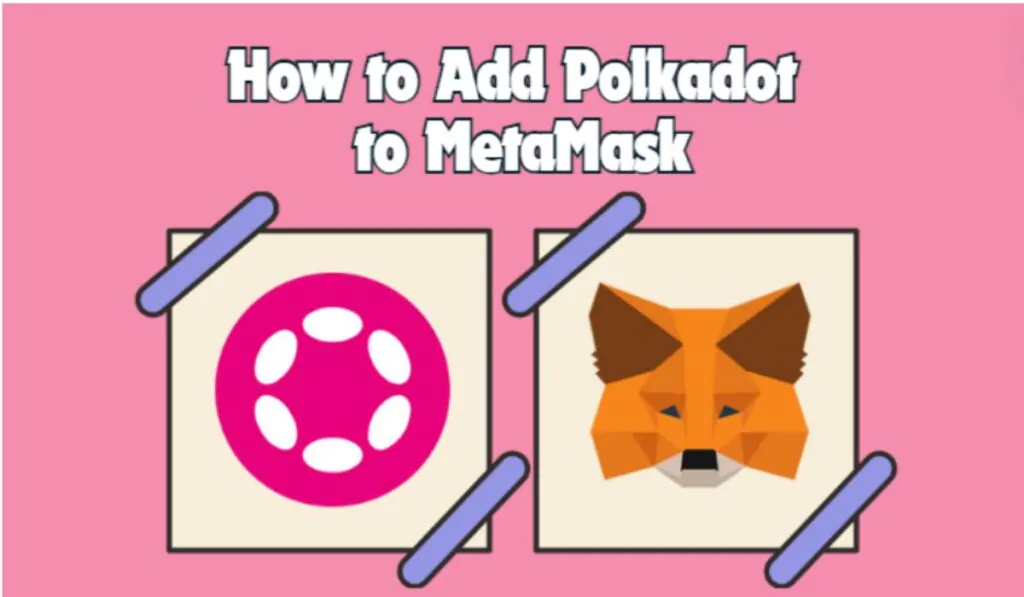
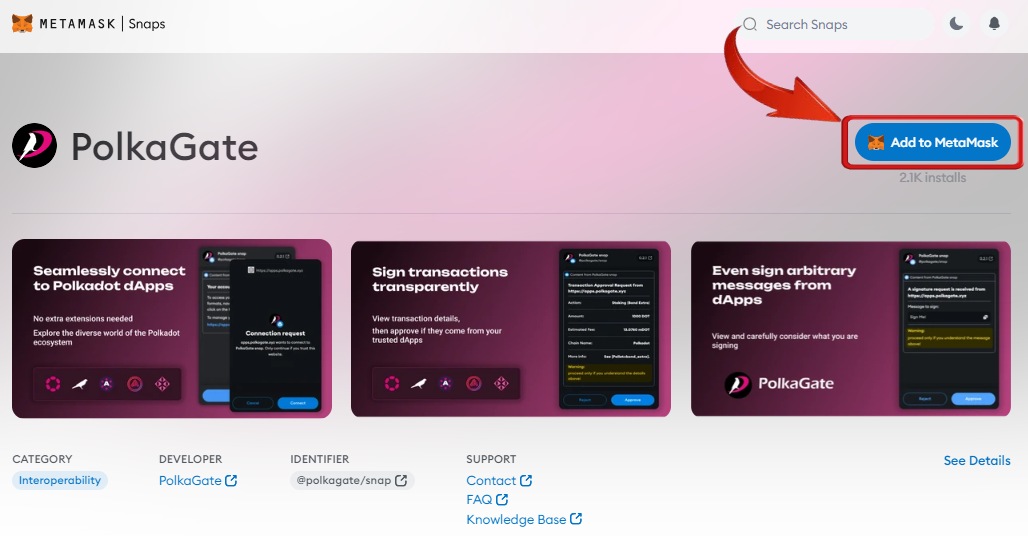
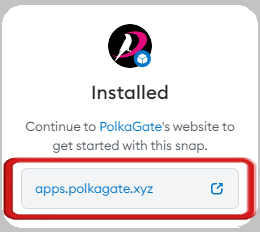
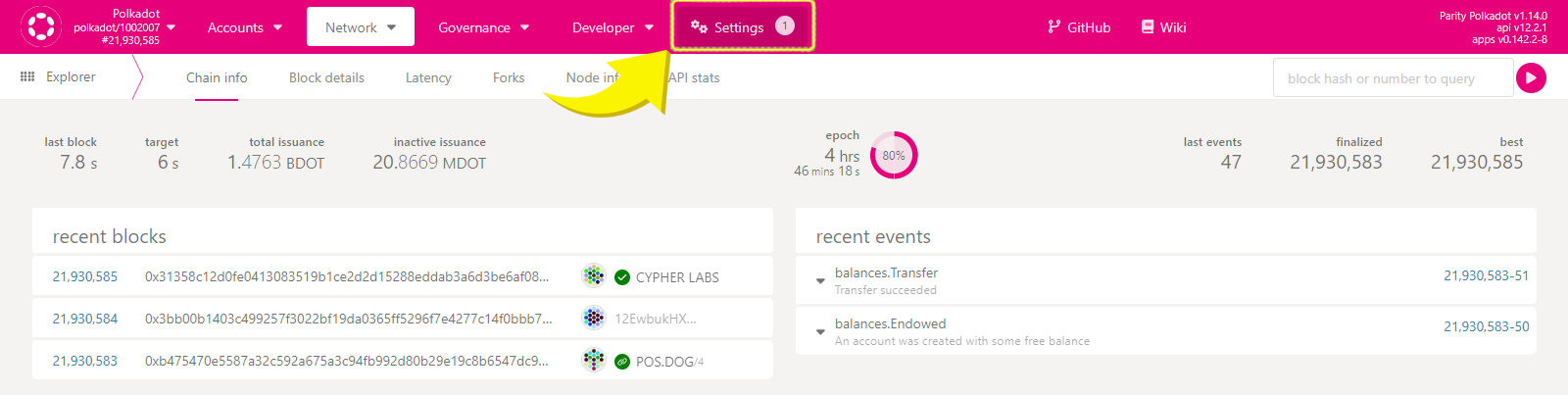
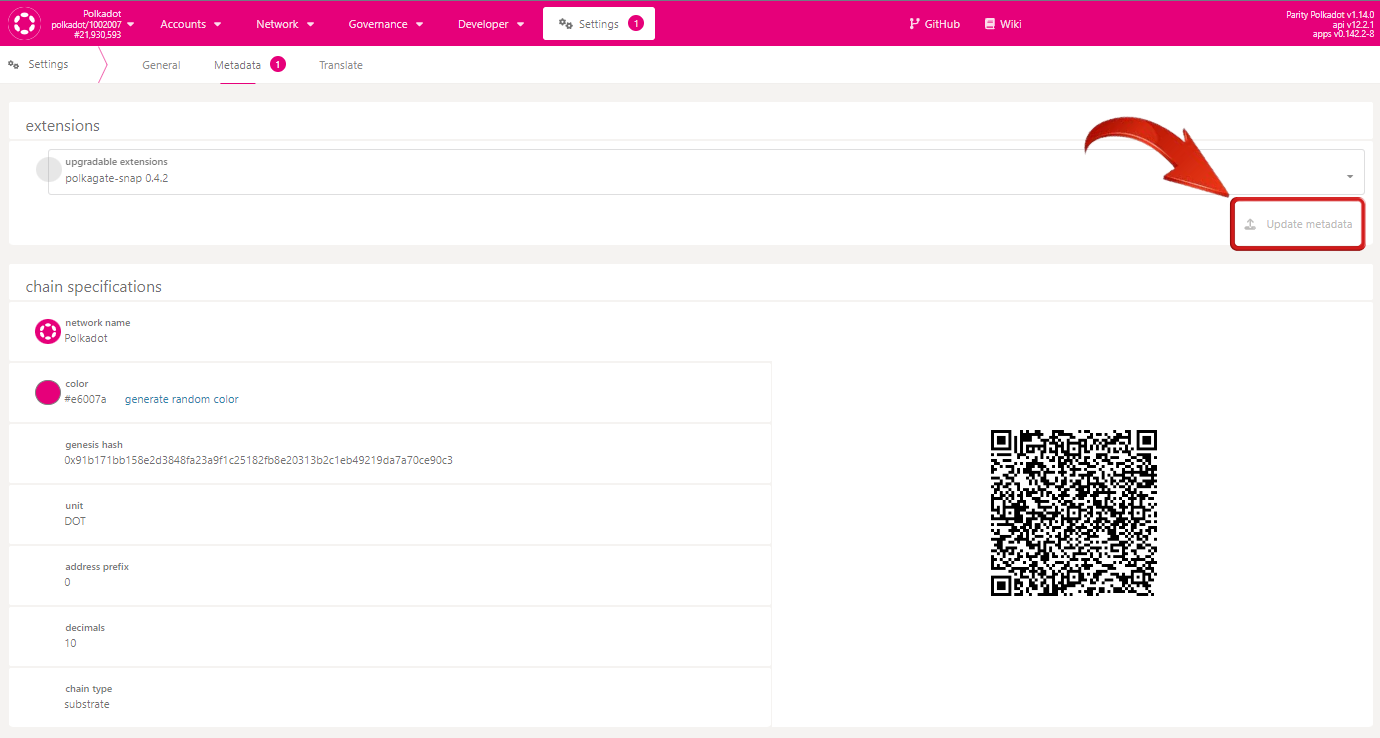
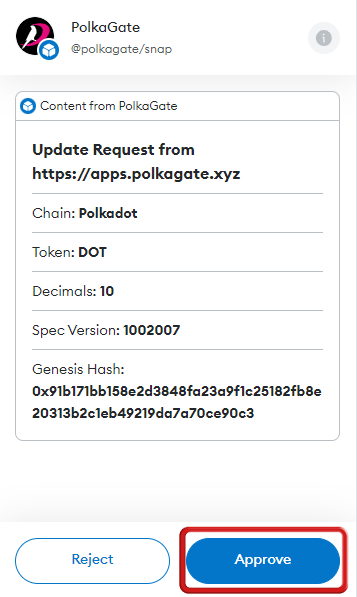
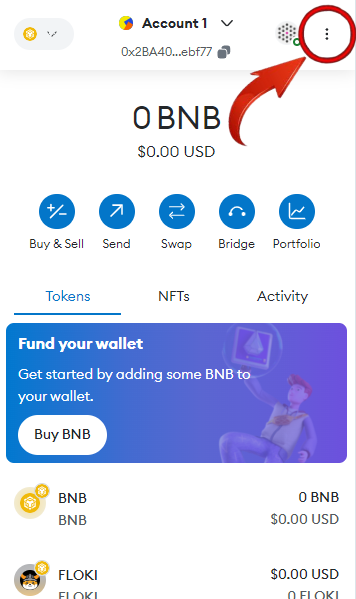
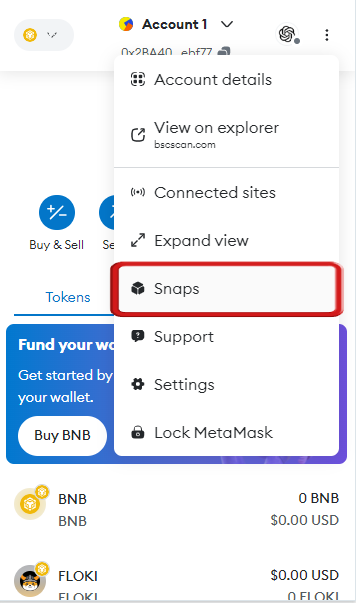
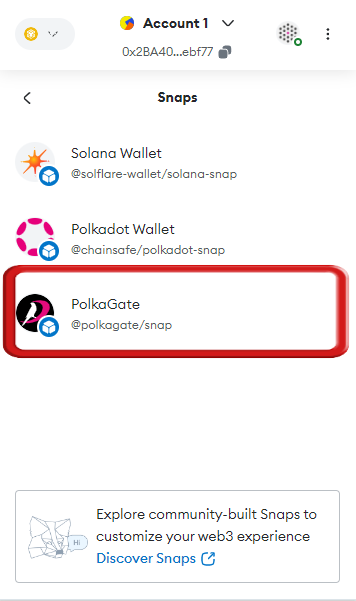
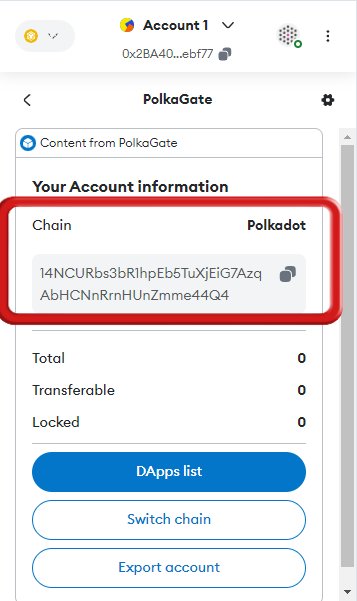
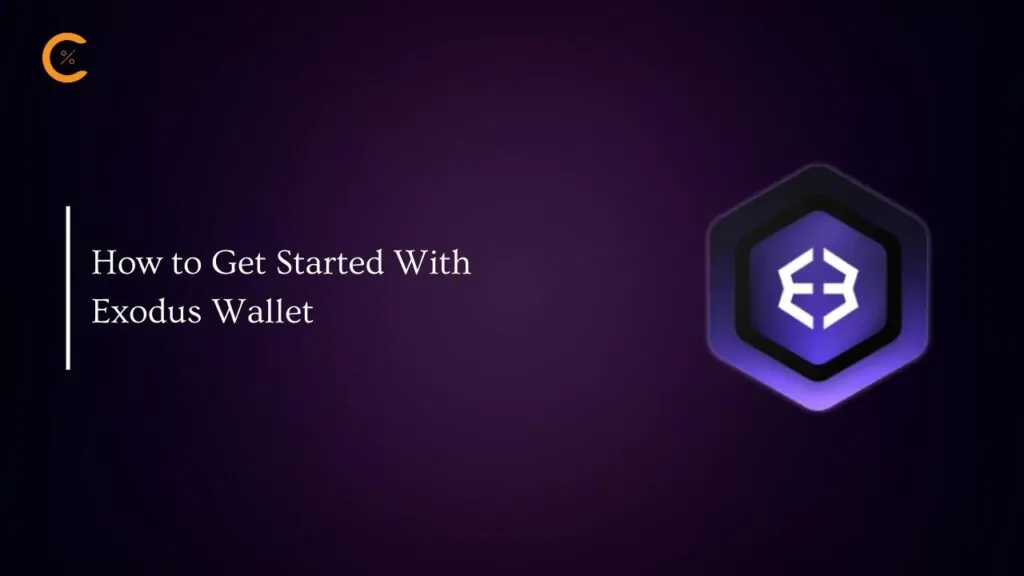


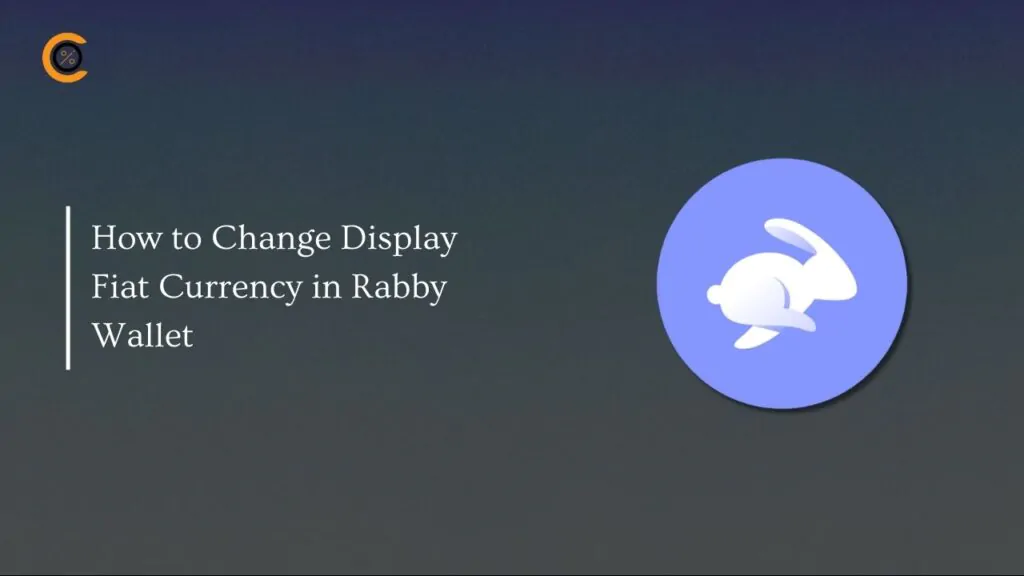
![How to Change Language in Rabby Wallet [2025 Guide]](https://www.cryptowinrate.com/wp-content/uploads/2025/12/How-to-Change-Language-in-Rabby-Wallet-2025-Guide-1024x576.jpg)