MetaMask is a widely used web3 wallet that allows users to interact with multiple blockchains simultaneously. The wallet enables you to manually add custom networks to access assets on those specific blockchains. However, if you previously added a network to MetaMask that you no longer want, you can delete it. In this article, we will provide practical tips and clear instructions to remove a network from MetaMask.
How to Remove a Network From MetaMask
Before we get into the steps, it’s important to note that only the networks you’ve manually added to MetaMask, excluding preloaded blockchains like Ethereum, can be removed. This feature enhances MetaMask security, cementing it as a safe, non-custodial wallet. Next, we’ll walk through how to remove networks on the mobile app and browser extension in 2025.
For Extension
If you prefer using the MetaMask browser extension, here’s how to remove a network from MetaMask in 2025. Let’s take Berachain as an example to simplify the process for you, as the steps are the same for all other networks. Here’s how to delete a network on MetaMask:
Step 1: Open the MetaMask browser extension on your desktop and log in to your account.
Step 2: Click on the Network Selector located at the bottom half of your MetaMask wallet.
Step 3: Find the network you want to remove and click the hamburger icon in front of the network when you hover your mouse on it.
Step 4: Confirm your decision to “Delete” the selected network.
For Mobile
If you have the MetaMask app installed on your mobile device (Android or iOS), you can easily remove a network from MetaMask. Follow the steps below to get it done within seconds:
Step 1: Tap on the MetaMask app installed on your mobile device to launch.
Step 2: Log in to your account using your passkeys or login password.
Step 3: Tap the gear icon on the tab bar to open Settings.
Step 4: Find the Networks section in the Settings menu. You’ll be shown a list of networks previously added to your MetaMask account.
Step 5: Press and hold the network you want to delete, then tap Remove at the bottom of the screen.
Currently, for Solana on MetaMask, you can only hide the network due to its recent addition as an entire account. Future versions may support deleting it; for now, the 2025 versions only allow hiding the blockchain.
About MetaMask
MetaMask is a leading cryptocurrency wallet and gateway to Web3, primarily focused on the Ethereum blockchain. The platform allows users to manage their assets on Ethereum and other supported networks. Its features interact with and build dApps (decentralized applications) while simultaneously participating in DeFi (decentralized finance) and NFT (non-fungible token) collection.
You can use MetaMask to store, send, and receive Ethereum-based cryptocurrencies and tokens, including ERC-20 tokens (fungible tokens on Ethereum) and ERC-721 tokens. Additionally, MetaMask is highly accessible, available both as a mobile app and a browser extension for desktop.
Also read: MetaMask Wallet Review
Bottom Line
Removing networks on MetaMask is much easier than adding them. To remove a network from MetaMask using the 2025 mobile app and extension, simply follow the steps shown in this article. Note that you cannot remove preloaded blockchains, such as Ethereum or Linea. Also, testnets can only be hidden in the browser extension, not in the mobile app.
FAQs
1. I’m unable to find the delete option. What should I do?
Ensure you are not trying to remove a default network, such as Ethereum or Linea. Once this is confirmed and the problem persists, you can update your MetaMask application to get the latest features, including network deletion.
2. Is it safe to remove networks from MetaMask?
Yes. Removing a network only deletes the connection to that blockchain’s RPC URL from your MetaMask interface. It does not affect your wallet, private keys, or stored assets. You can re-add the network anytime.
3. What happens to my tokens if I remove a network from MetaMask?
Your tokens stay secure on their blockchains. Removing a network only hides it from your wallet interface; it does not affect or move your assets. When you re-add the network, your tokens will reappear.
4. Can I re-add a network after removing it from MetaMask?
Yes, you can always add networks in MetaMask, whether you have deleted them in the past or not. Add the RPC details (network name, RPC URL, chain ID, symbol, etc.) to manually re-add it.
5. Do I need to back up anything before deleting a network on MetaMask?
No, backups are not compulsory when deleting a network on MetaMask. However, saving the network’s RPC details is also advisable if you want to re-add them later.


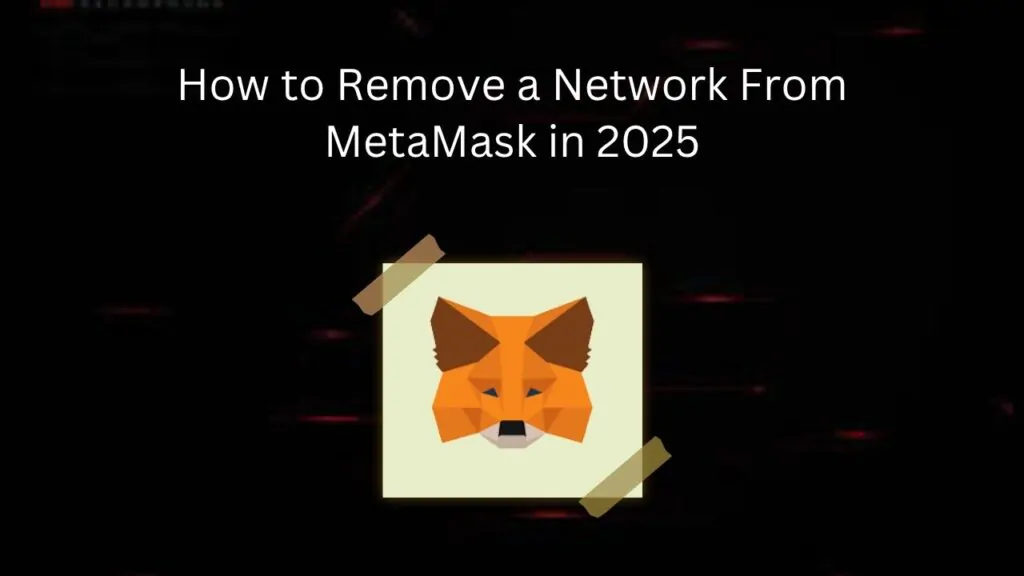
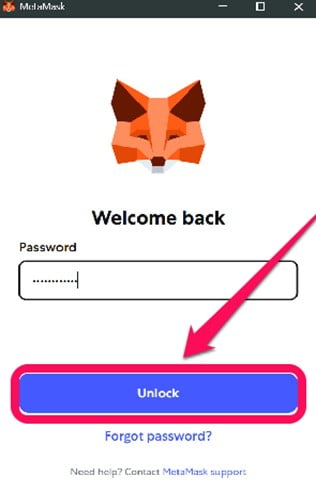
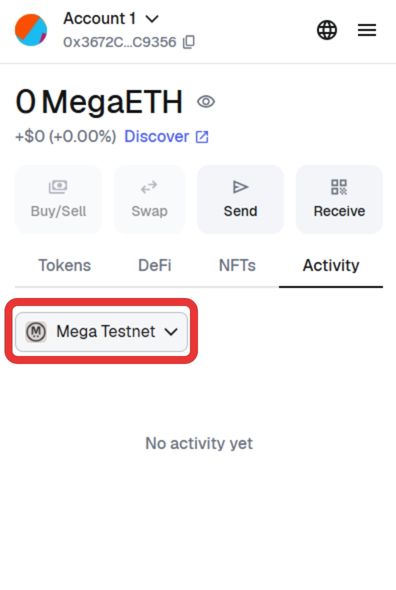
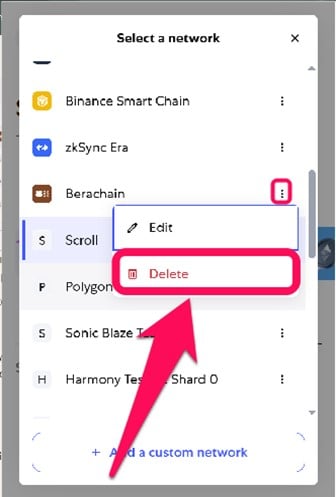
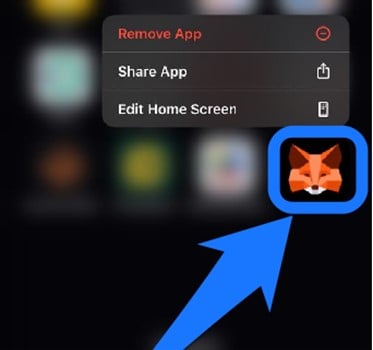
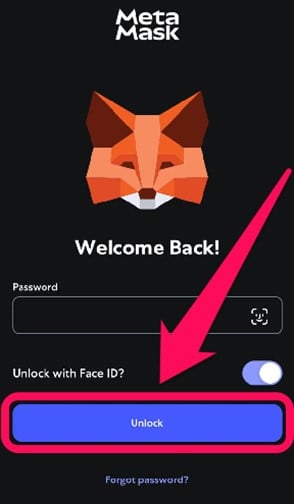
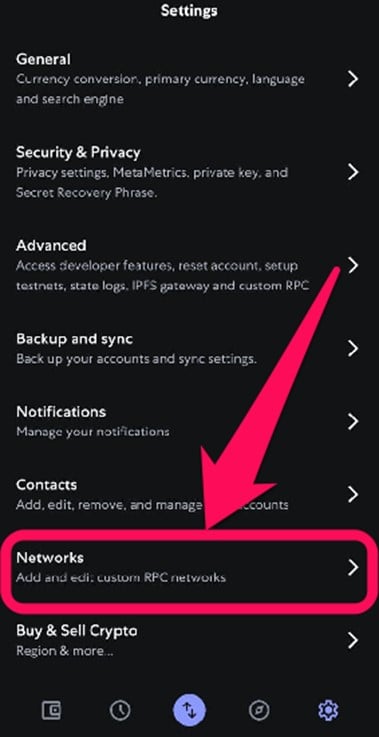
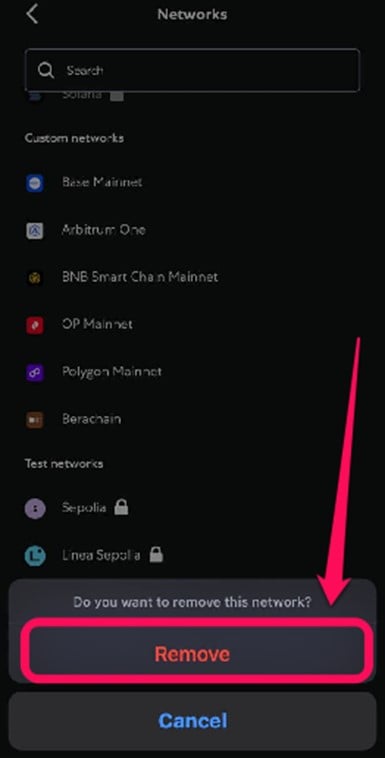
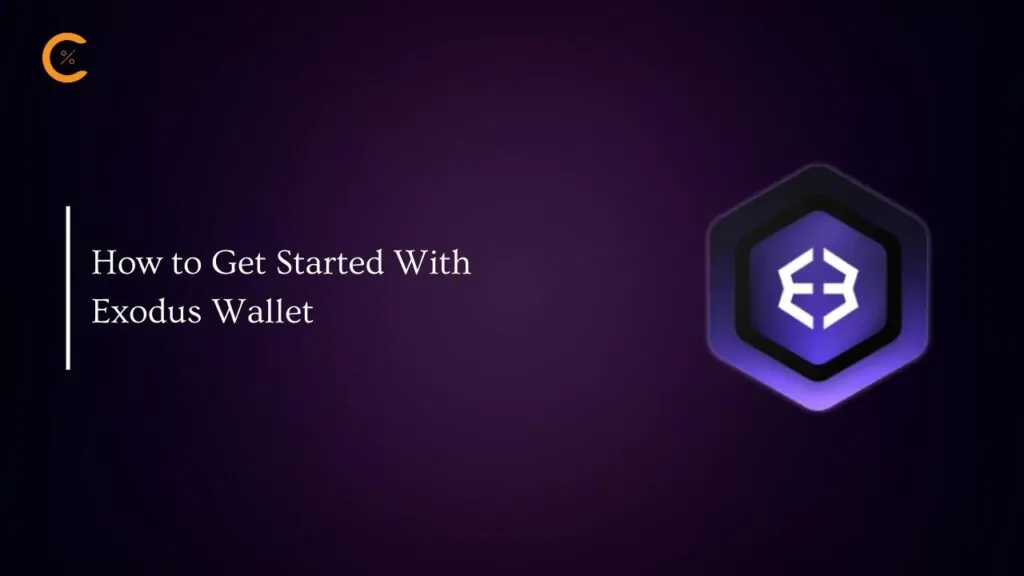


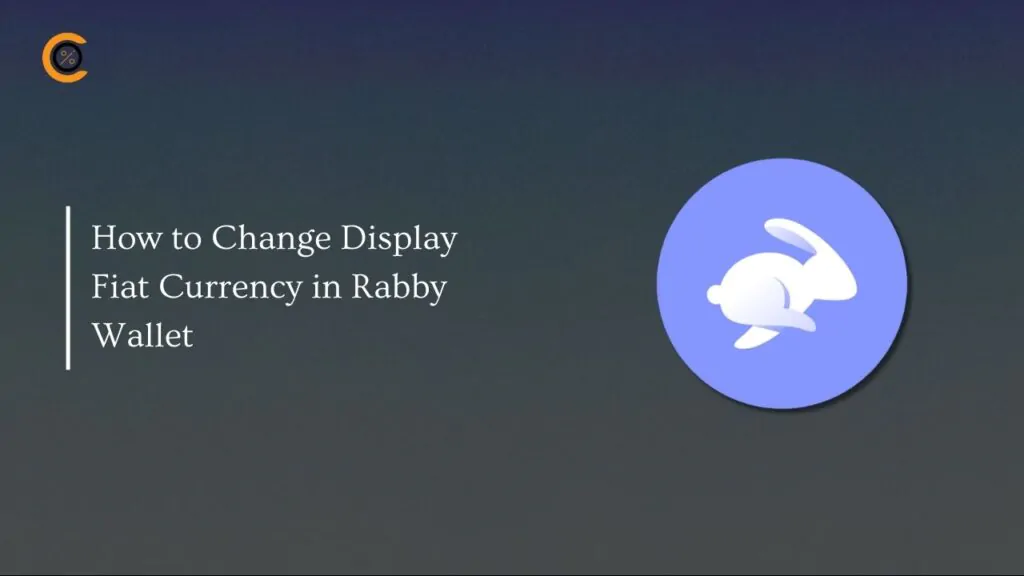
![How to Change Language in Rabby Wallet [2025 Guide]](https://www.cryptowinrate.com/wp-content/uploads/2025/12/How-to-Change-Language-in-Rabby-Wallet-2025-Guide-1024x576.jpg)