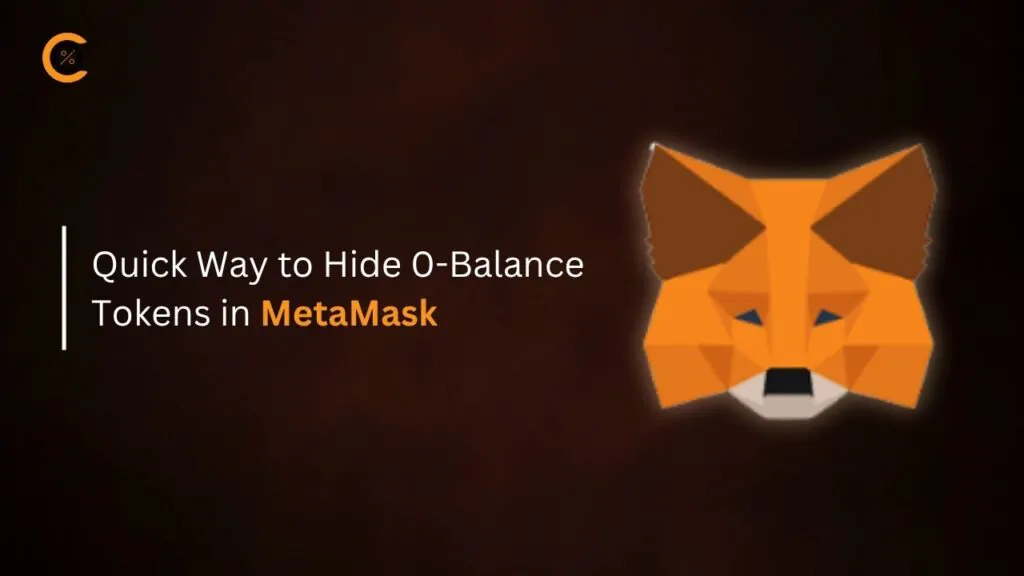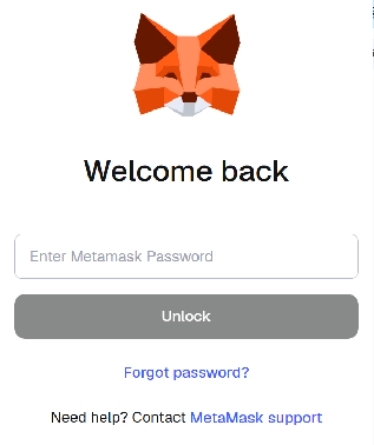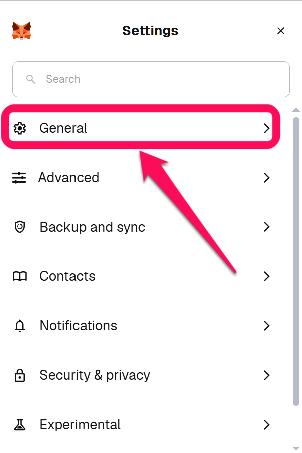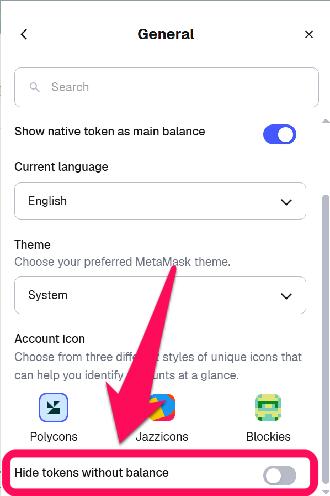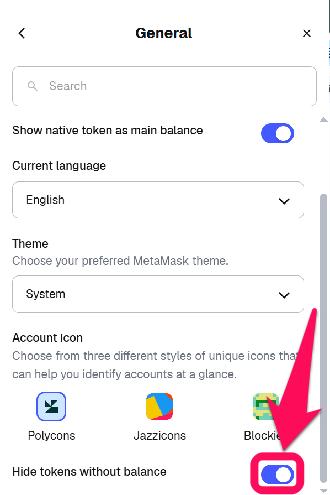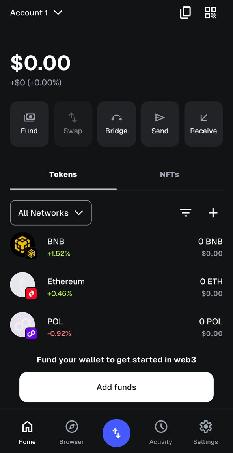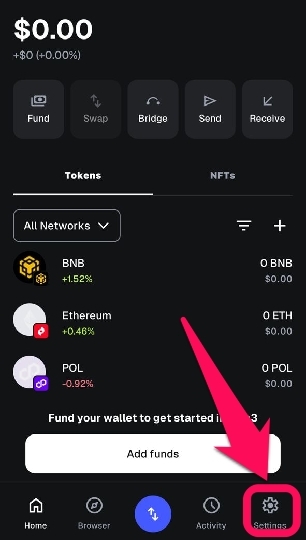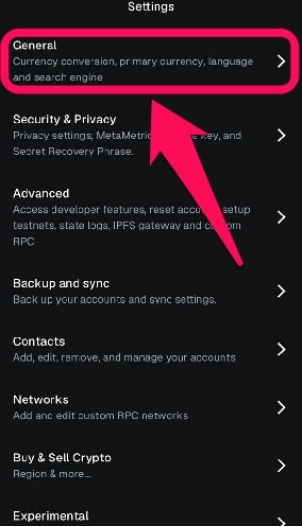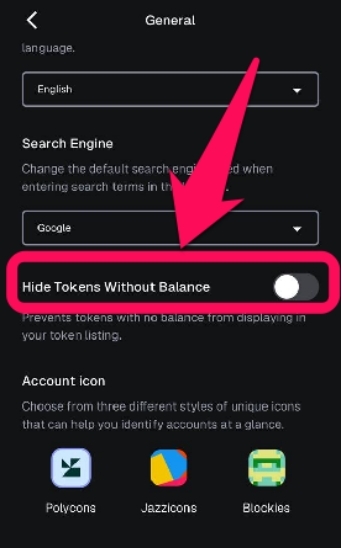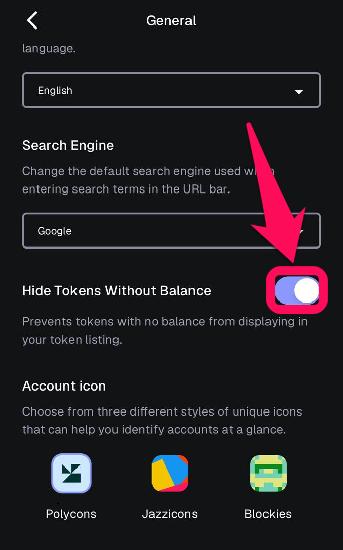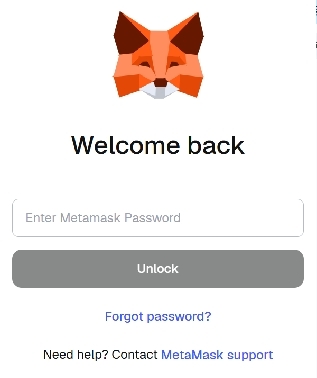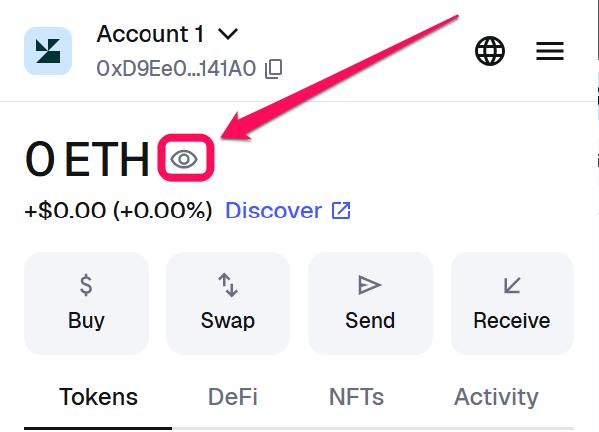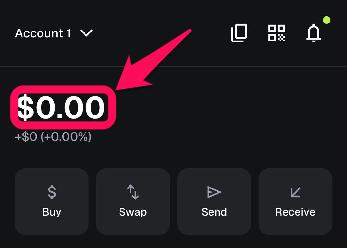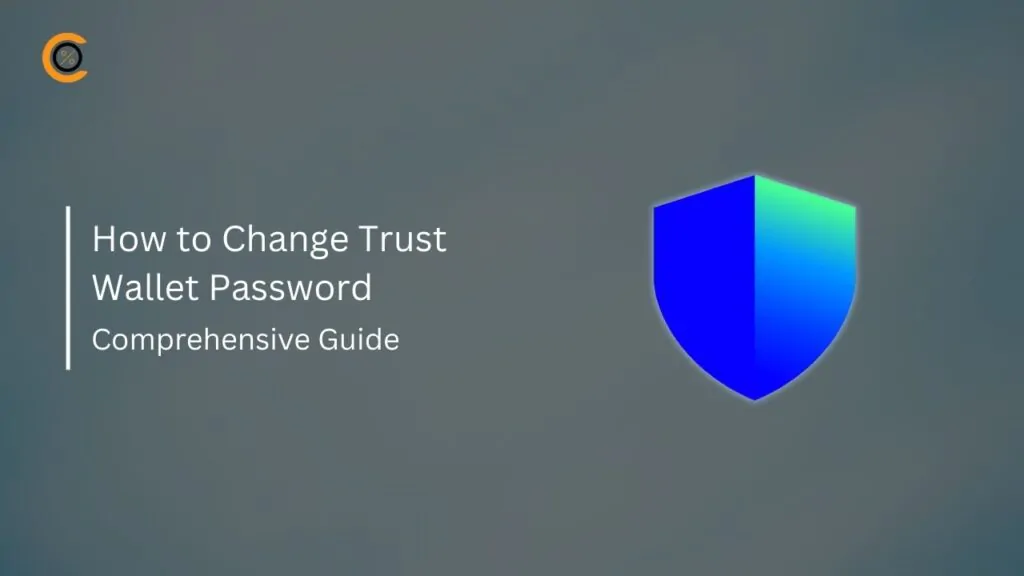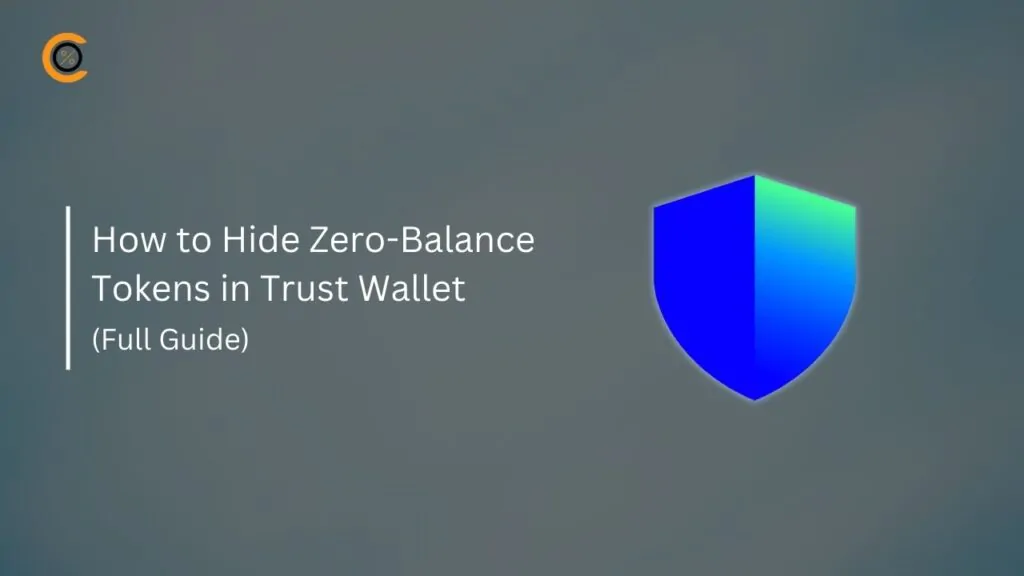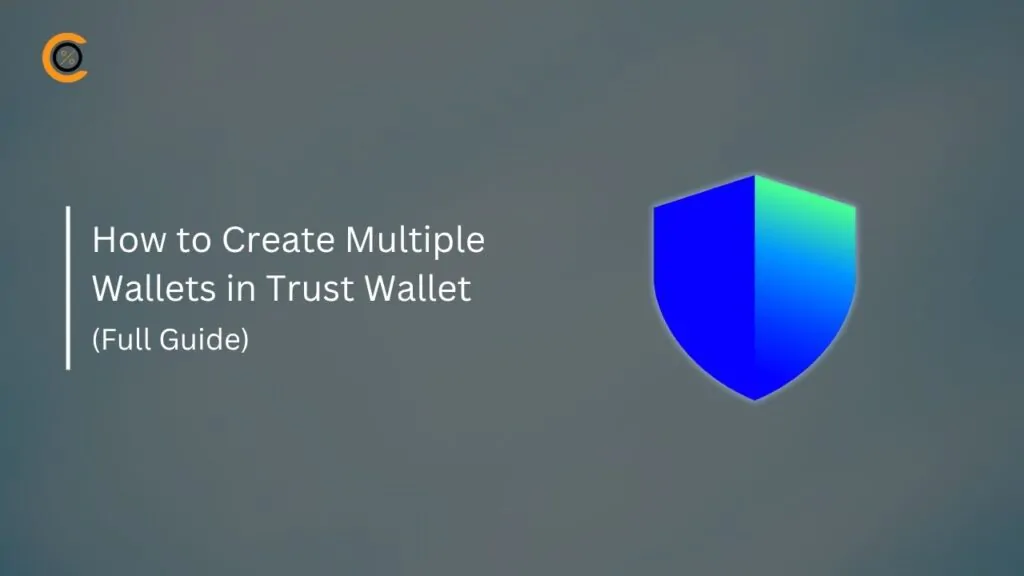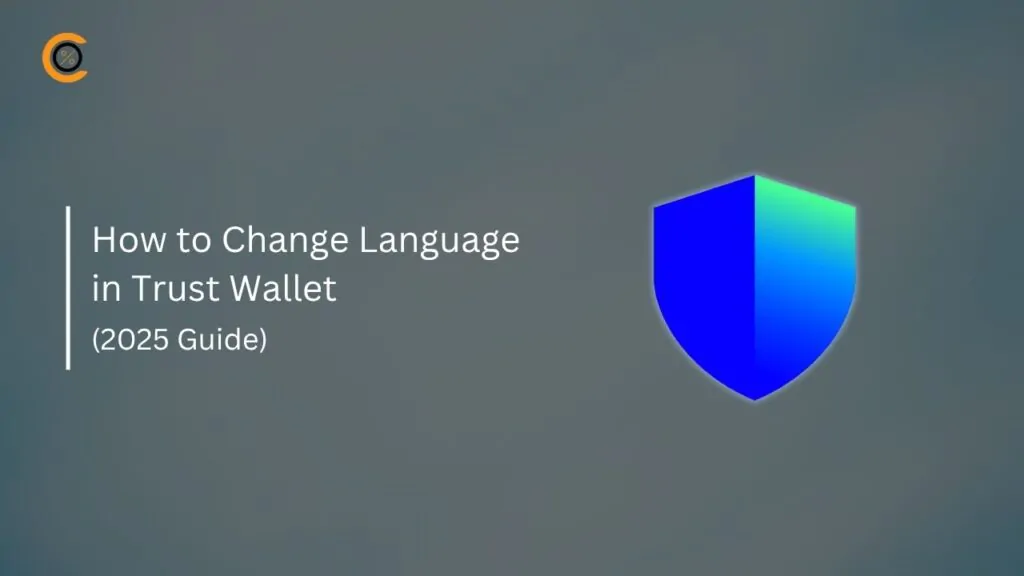- •MetaMask allows you to hide 0-balance tokens and your entire wallet balance.
- •The process to hide 0-balance tokens in MetaMask is quick, and you can do this on the desktop extension and mobile app.
- •Removing empty tokens adds a layer of security by reducing the risk of interacting with spam or potentially malicious airdropped tokens.
You sometimes open your MetaMask wallet, and the welcome page is filled with a long list of zero-balance tokens you no longer use. This case clusters your wallet and also slows you down when managing your active assets. Fortunately, there’s a quick and easy way to clean up your wallet and hide those 0-balance distractions. This guide will walk you through the easy steps on how to hide 0-balance tokens in MetaMask with just a few clicks.
Why Hide 0-Balance Tokens in MetaMask?
MetaMask automatically accumulates and displays dozens of irrelevant tokens from past micro-transactions, failed swaps, or unsolicited airdrops. Too many zero-balance tokens in your MetaMask can make your wallet look cluttered and confusing.
Removing these empty assets gives you a cleaner interface, which makes it much easier to manage your holdings because you won’t need to scroll through a long list to find the tokens you actually use.
More importantly, the risk of accidentally interacting with spam or airdropped tokens when you remove empty tokens from MetaMask. Since some of these unknown tokens may be linked to phishing scams, this action adds a simple yet effective layer of security, keeping your portfolio both organized and safe.
How to Hide 0-Balance Tokens in MetaMask
Once you understand why a clean wallet is crucial, the actual process of hiding empty tokens is quick and straightforward. You can hide 0-balance tokens in MetaMask on both your desktop extension and mobile app with easy steps. You’ll learn how to hide 0-balance tokens in MetaMask wallets to make it easier to focus on the right tokens.
Browser Extension
Using the steps below, you can hide tokens on MetaMask extensions, basically the empty ones:
Step 1: Log in to your MetaMask account via your desktop browser extension.
Step 2: Tap the hamburger icon in the top right of the screen, then choose Settings from the dropdown.
Step 3: Open the General settings from the list of options in the menu.
Step 4: Scroll down until you see an option labeled “Hide Tokens Without Balance“.
Step 5: Toggle on the button next to the hide tokens without balance feature to hide tokens on MetaMask extensions once the balance is zero.
Mobile App
For a straightforward way to remove empty tokens from MetaMask mobile apps, take the following steps:
Step 1: Open the MetaMask app, then log in to your account.
Step 2: Open the Settings page, represented by the gear icon at the bottom-right corner of the MetaMask app.
Step 3: From the list of options, tap on General to view regular wallet settings.
Step 4: Scroll until you see an option labeled “Hide Tokens Without Balance“.
Step 5: Toggle on the button next to the hide tokens without balance feature to hide tokens on MetaMask extensions once the balance is zero.
You can do more than just hide tokens with a zero balance when it comes to managing the token list in MetaMask. You can also customize your wallet by adding new tokens to your MetaMask display. For step-by-step instructions, check out our complete guide on how to add tokens to MetaMask.
Bonus: Hide Your Entire Wallet Balance in MetaMask
There are instances where you’ll want to keep your total wallet balance private, especially when sharing your screen, recording tutorials, or trading in public spaces. Hiding your entire wallet balance in MetaMask helps overcome these issues, and you can do so in both the wallet app and the extension.
To hide your total wallet balance in the MetaMask extension or mobile app, follow the steps below:
Step 1: Open the appropriate MetaMask wallet for your device.
Step 2: On the MetaMask extension homepage, click the eye icon next to your balance.
Step 3: Alternatively, on the MetaMask mobile app, tap your total balance.
Doing this will replace the actual dollar or fiat value with a placeholder, usually asterisks ($*****). Note that this only updates your balance and does not hide tokens on MetaMask extensions or apps.
Also read: How to secure and back up your MetaMask Wallet.
Bottom Line
Hiding 0-balance tokens or the entire wallet balance in MetaMask is quick and easy. Doing this is an ideal way to declutter your dashboard, stay organized, and protect your privacy. With just a few clicks, you can tidy up your MetaMask after an airdrop or to prepare your screen for sharing. Now that your MetaMask looks sharper, you can explore more of our helpful MetaMask guides or learn to start trading perps on MetaMask.
FAQs
1. Will hiding a token stop someone from sending me that token?
No, hiding a token only affects its display in your MetaMask interface. All your assets are tied to your public wallet address on the blockchain. If someone sends you the token, the transaction will go through, and the balance will be updated. You can easily unhide the token to see your new balance.
2. Can I permanently delete a token from my wallet so it never appears again?
No, you cannot permanently delete a token from your non-custodial wallet, such as MetaMask. This is because tokens are recorded on the public blockchain, not stored in the app itself. The “hide” function is the most you can do to remove clutter from the interface.
3. Does hiding the 0-balance tokens change my total wallet value displayed at the top?
No, hiding 0-balance tokens will not change your overall total wallet value. MetaMask’s total value calculation includes only tokens with a positive balance, so filtering out zero-balance tokens is purely for visual decluttering.