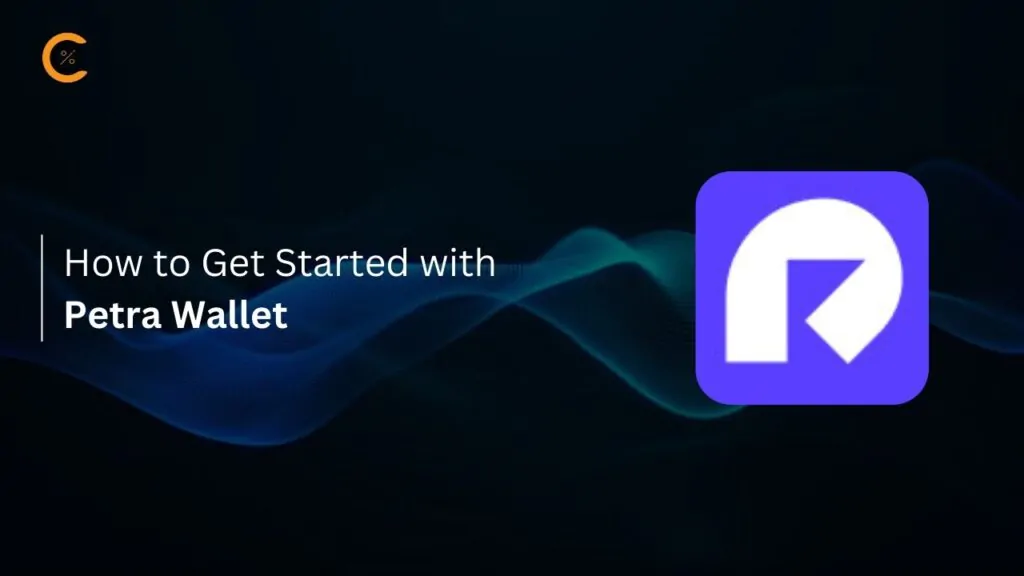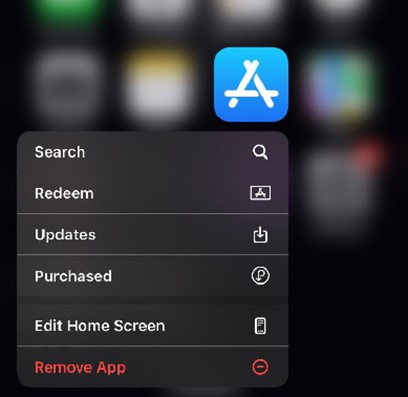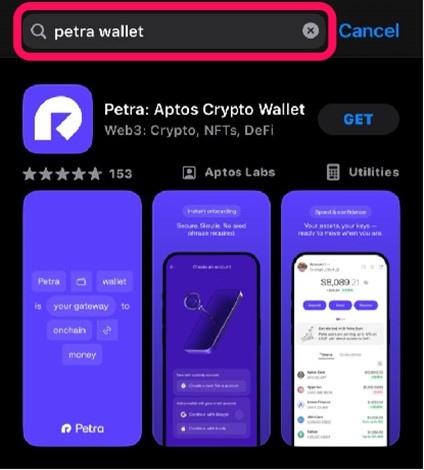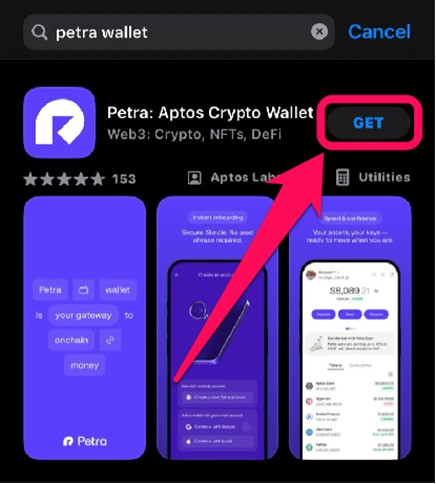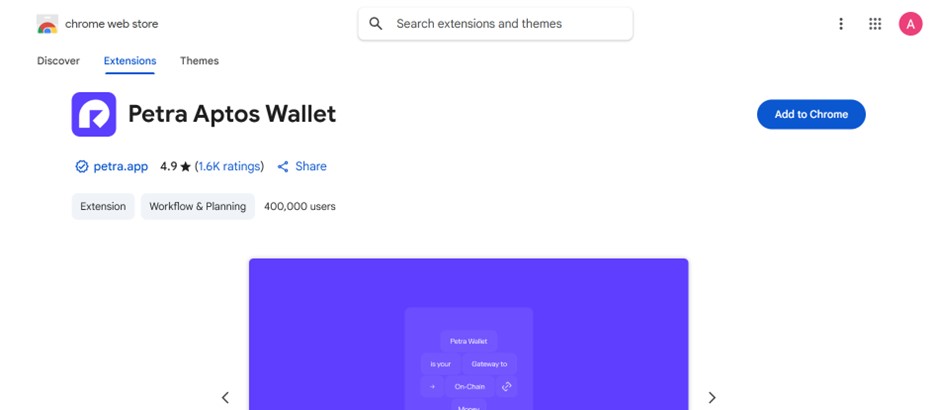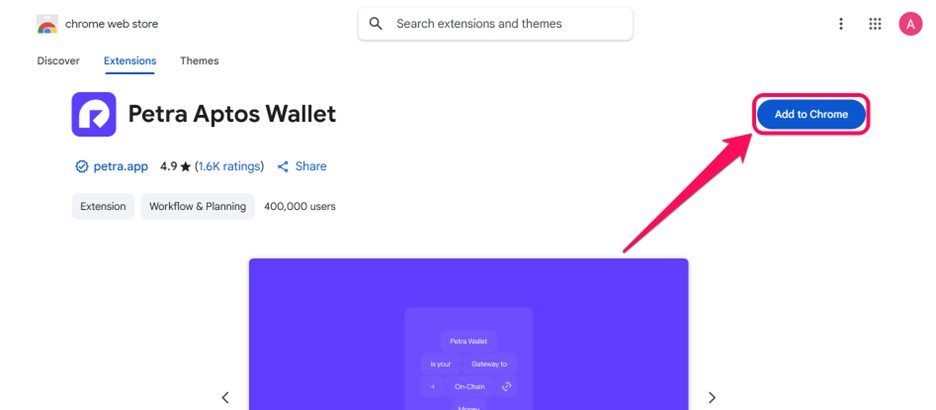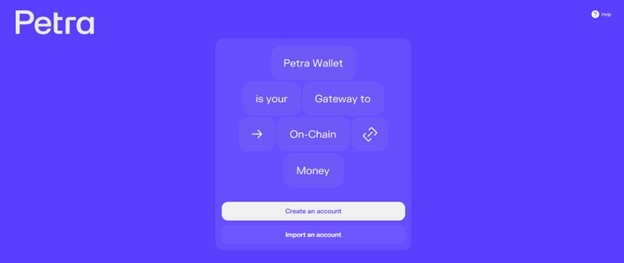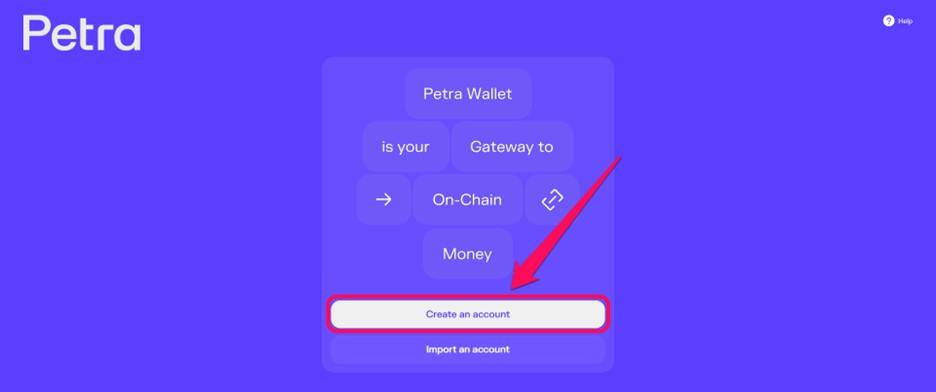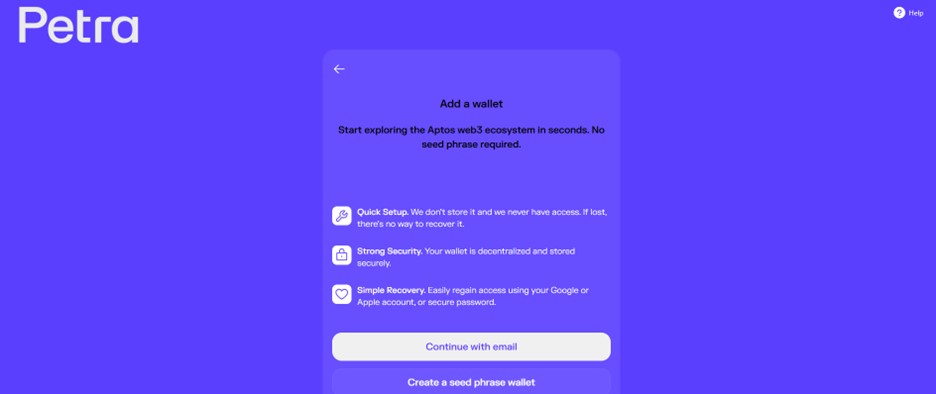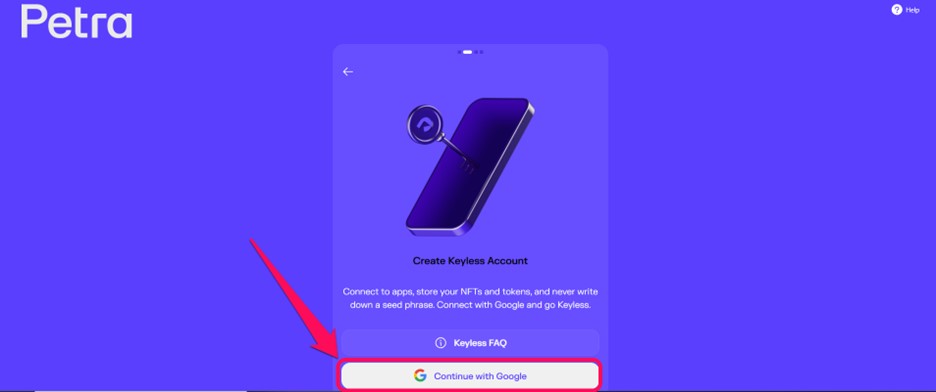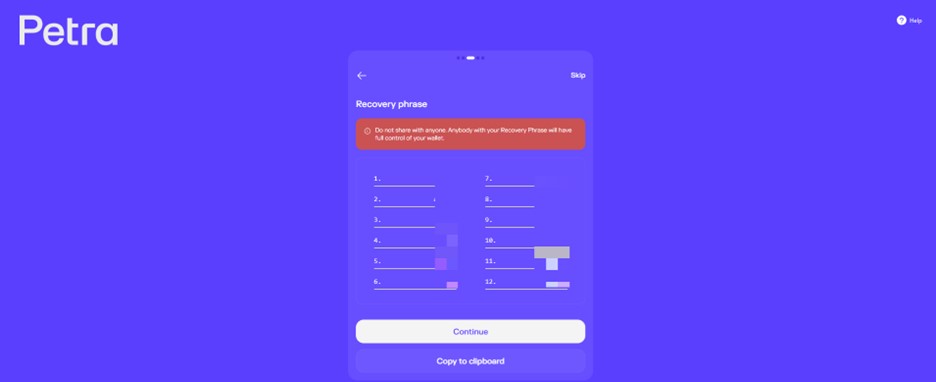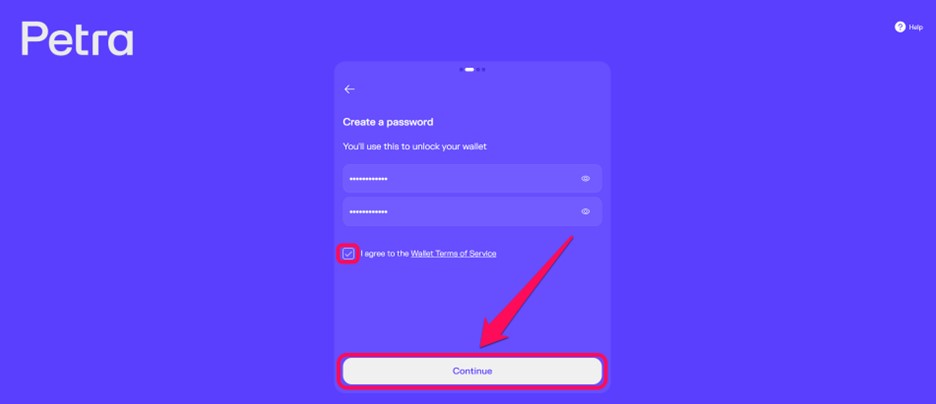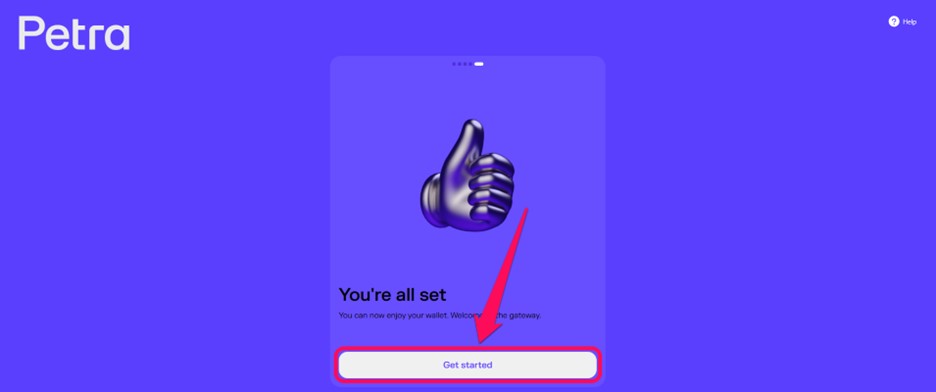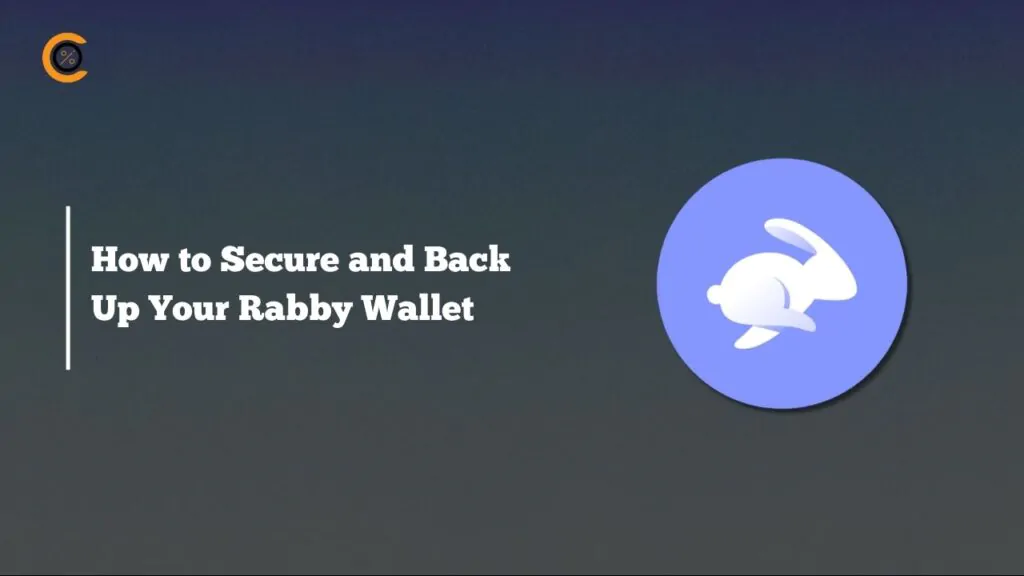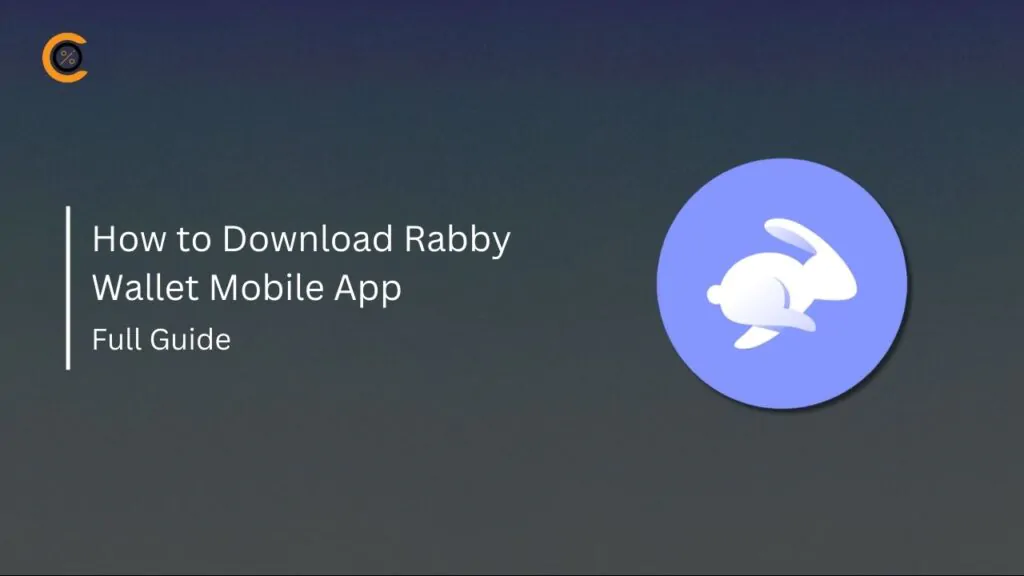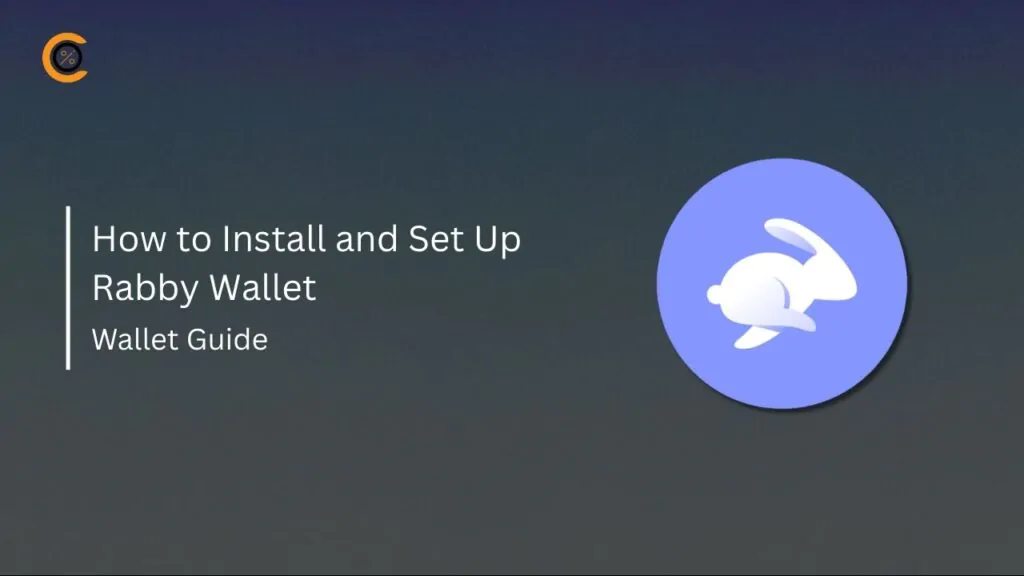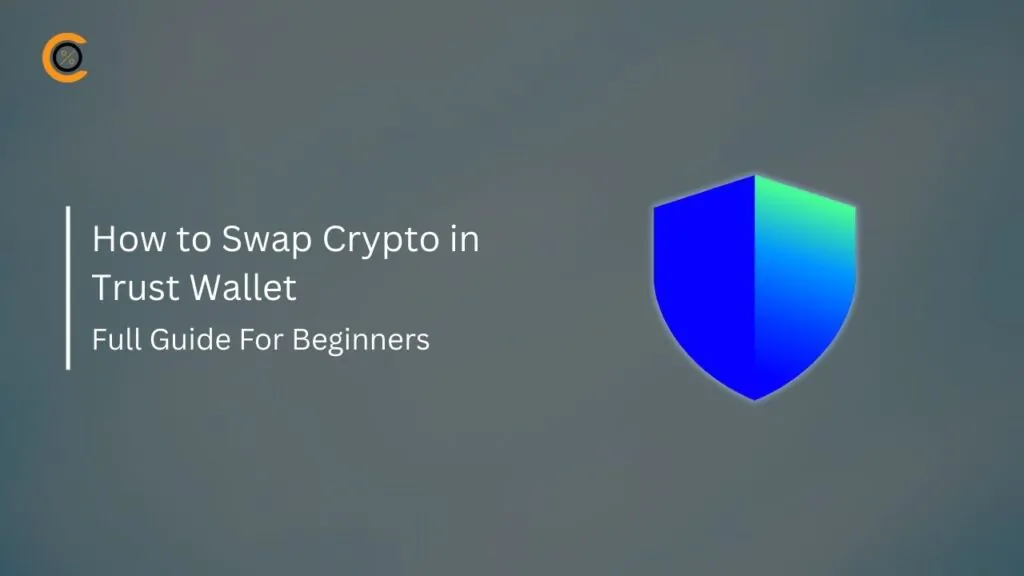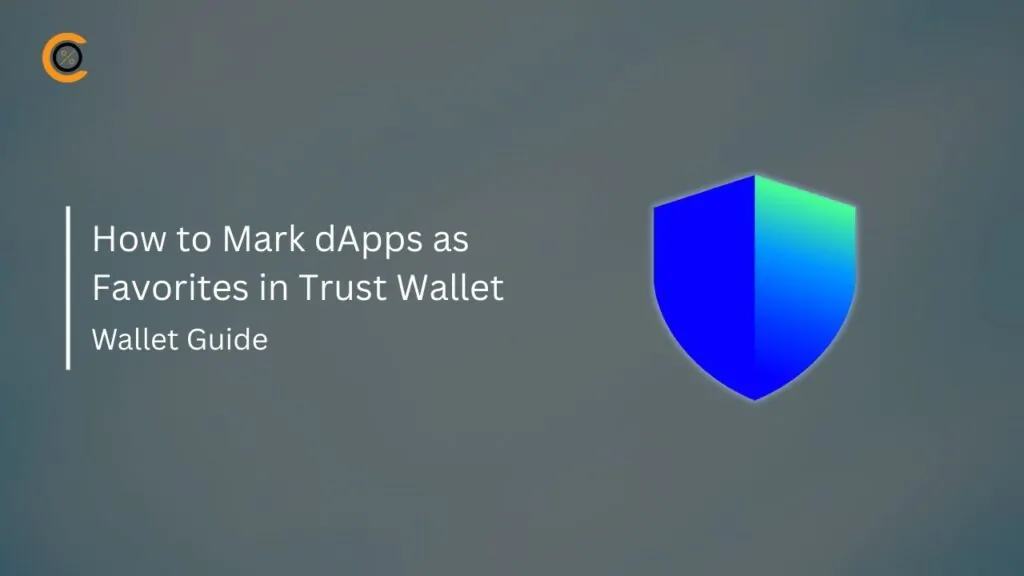Petra Wallet is a full-featured Web3 command center for interacting with the Aptos blockchain. As a non-custodial wallet, Petra lets you create and manage your Aptos accounts securely. Setting up Petra is your first step toward accessing decentralized applications, sending tokens, and managing your on-chain identity. This guide will walk you through how to get started with Petra Wallet, ensuring you’re ready to navigate the Aptos network without errors.
Why You Need the Petra Wallet
Petra Wallet is an ideal choice if you’re looking for an official wallet to manage assets and testnet tokens on the Aptos blockchain. Developed by Aptos Labs, it serves as your primary link to the network. Being non-custodial, your private keys remain on your device, and you retain total control over your digital assets.
Petra’s simple interface is easy for both beginners and experienced users. It also protects you from unauthorized access and threats, thanks to a security audit by Halborn and optional support for hardware wallets, such as Ledger.
In addition to basic wallet features, Petra enables you to connect with Aptos-based dApps. You can stake APT, swap tokens, and mint NFTs directly in the app. The wallet has built-in fiat on-ramp options, so you can buy crypto using traditional payment methods. Petra’s transaction details clearly show fees and slippage before you confirm, so you know what to expect.
Getting Started With Petra Wallet
Download
To get started with Petra Wallet and access its full range of seamless crypto services, you can download the application or web browser extension. It is available as a mobile app for both iOS and Android devices, which can be found in the Google Play Store and the Apple App Store. Similarly, the extension is available on the Chrome Web Store. Follow these steps to download and get started with Petra Wallet on your device:
Step 1: Open your device’s application store (Google Play or App Store).
Step 2: Enter “Petra Wallet” in the search box to locate the app. You can also access the download option suitable for your device (Android and iOS) here.
Step 3: Tap “Install” or “Get” to download and automatically install the application on your device. Once completed, click Open to launch the application.
Step 4: Alternatively, launch your web browser and navigate to the Petra Wallet Chrome extension page to install it.
Step 5: Click “Add to Chrome,” and wait until the download and installation are complete. Once installed, click the extension icon and pin it to Chrome before launching the application to get started.
Wallet Creation
Your Petra Wallet account is your hub to store, swap, trade, and manage Aptos assets. Petra gives you full control over your private keys and assets, protected by advanced multilayered security. The steps below show you how to create and get started with Petra Wallet accounts:
Step 1: After downloading the Petra Wallet mobile app, open it, or click the onboarding page that automatically appears after installing the Petra Wallet Chrome extension.
Step 2: On that same page, click “Create an account” to proceed. Alternatively, you can click “Import an account” if you have an existing wallet you want to continue using.
Step 3: Choose how you intend to secure your wallet, either with a Seed Phrase or a more straightforward method with your Google or Apple account.
Step 4a: If you opt to create a Keyless account using your email, click “Continue with Google or Apple” on the next page and authorize the connection.
Step 4b: Alternatively, if you choose to “Create a seed phrase wallet”, view and save your 12-digit seed phrase. Verify your seed phrase and click Continue to end the process.
Step 5: Create a strong password to unlock your wallet. Once you’ve confirmed your password, check the ” I agree to the Wallet Terms of Service” box and click Continue.
Step 6: You’re all set with the account creation stages. Click on “Get Started” to start using your wallet.
Quick Tour of the Petra Wallet
Petra Wallet, developed by Aptos Labs, enables you to manage your digital assets in a straightforward manner. On the homepage, you can see your wallet balance and a list of your tokens or collectibles. You can also deposit, send, and receive tokens and NFTs from this tab.
The Swap tab lets you exchange different tokens right in the wallet, so you don’t need to use outside exchanges. The Transaction History tab keeps a record of all your on-chain activities, like sending, receiving, or swapping tokens.
The dApps tab enables you to connect with the broader Aptos ecosystem, including DeFi protocols and NFT marketplaces. In the Settings tab, you can manage your wallet’s setup and security, add or remove wallets, and change your password.
Bottom Line
To get started with Petra Wallet, download and create an account. You can use the browser extension or the mobile app for iOS and Android. Follow the steps above to set up Petra Wallet and manage your Aptos assets with ease.
FAQs
1. What networks does Petra Wallet support?
Petra Wallet is a native wallet for the Aptos network. This means it exclusively supports the Aptos blockchain and its associated assets, including native tokens and those bridged from other networks. It is not compatible with other blockchains such as Ethereum or Solana.
2. Is Petra Wallet safe?
Yes, Petra Wallet is considered safe as a self-custodial wallet, which means you control your own private keys. It encrypts your keys and mnemonics on your device, offering a secure way to manage assets on the Aptos blockchain.
3. Is Petra Wallet available as a mobile app?
Yes, Petra Wallet is available as a mobile application. You can download it directly from the Google Play Store and the Apple App Store for both Android and iOS devices. It is also available as a web browser extension for convenient access.
4. Can I use a hardware wallet with Petra Wallet?
Yes, for enhanced security, Petra Wallet allows you to connect a hardware wallet. This integration is designed to provide an extra layer of protection by keeping your private keys stored offline on a physical device, which is an excellent option for long-term asset storage.
5. Can I buy cryptocurrency with Petra Wallet?
Yes, Petra Wallet has built-in features for buying cryptocurrency. It integrates with trusted third-party providers, such as Coinbase Pay and MoonPay. This innovation allows you to purchase Aptos tokens directly within the wallet using various payment methods, including debit/credit cards, as well as bank accounts.