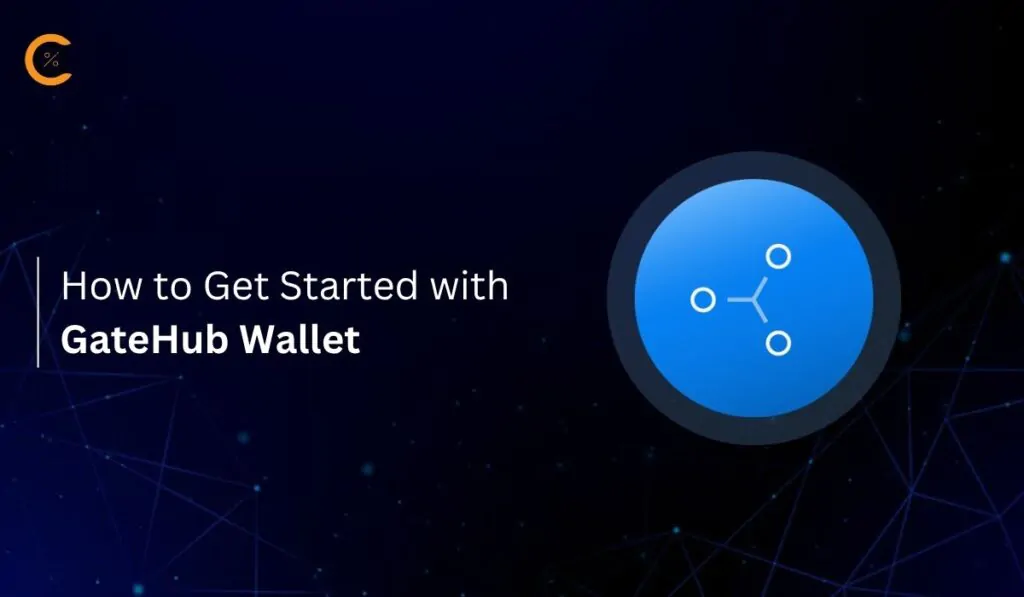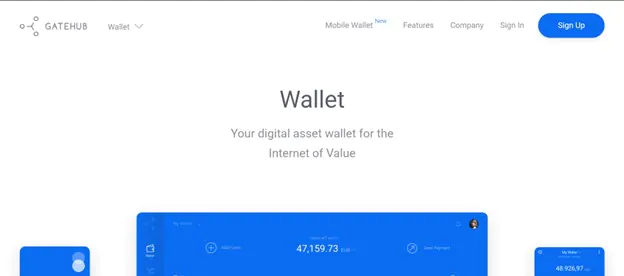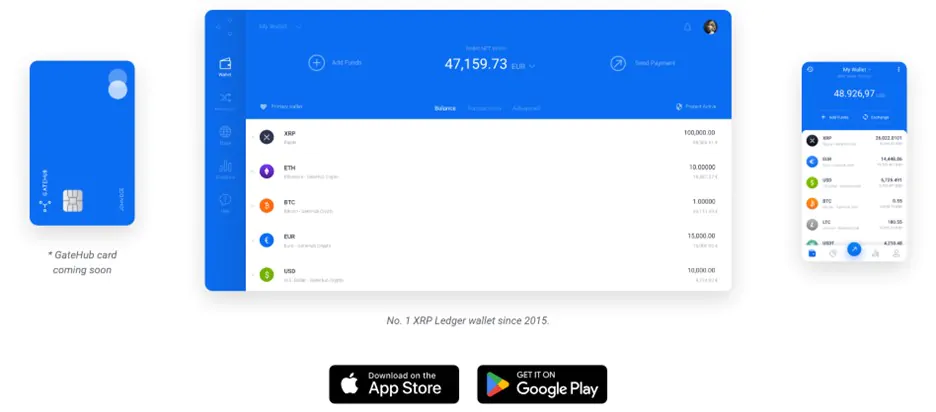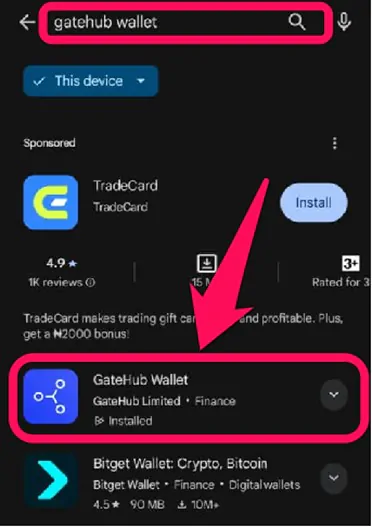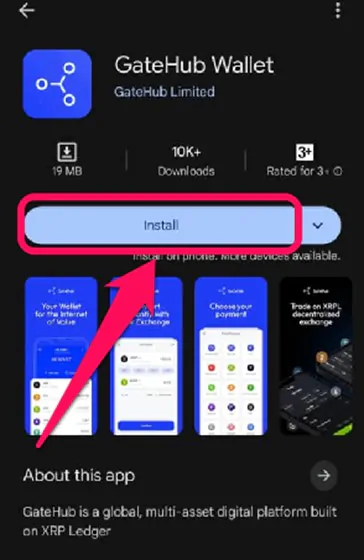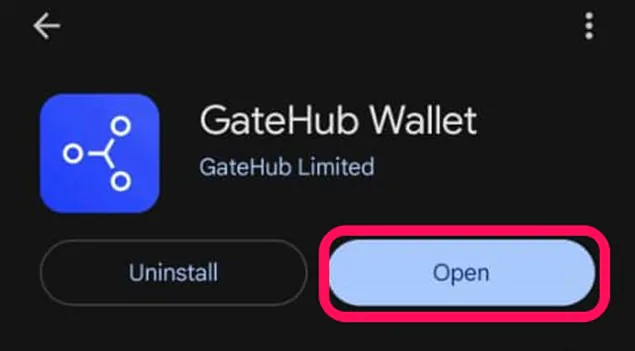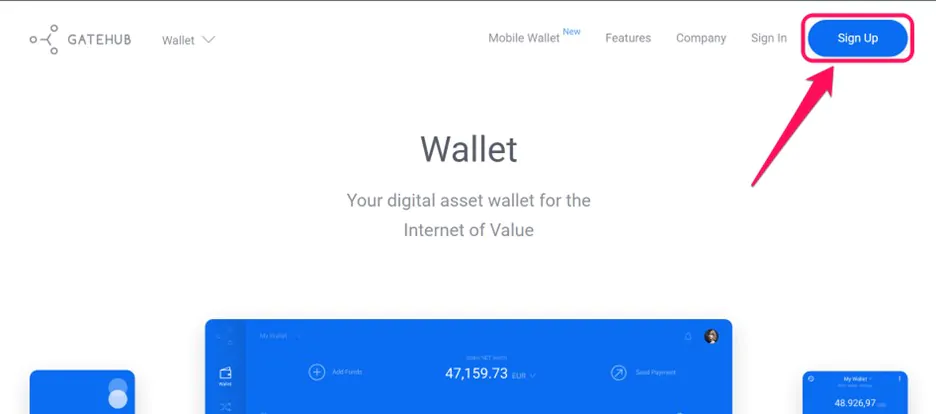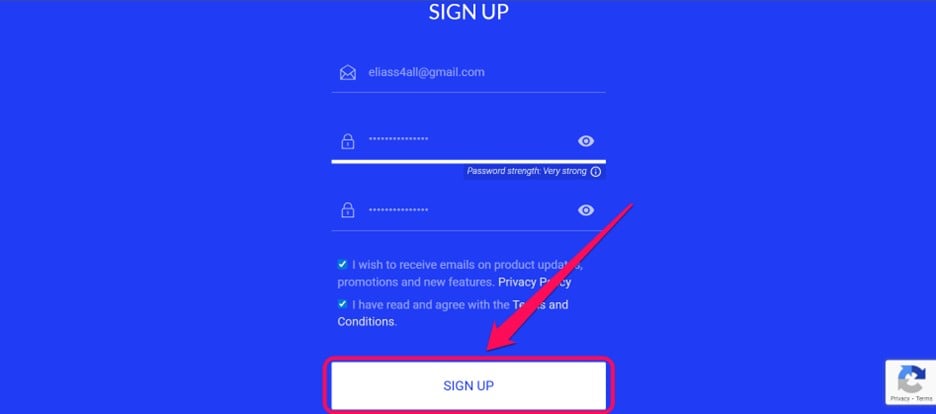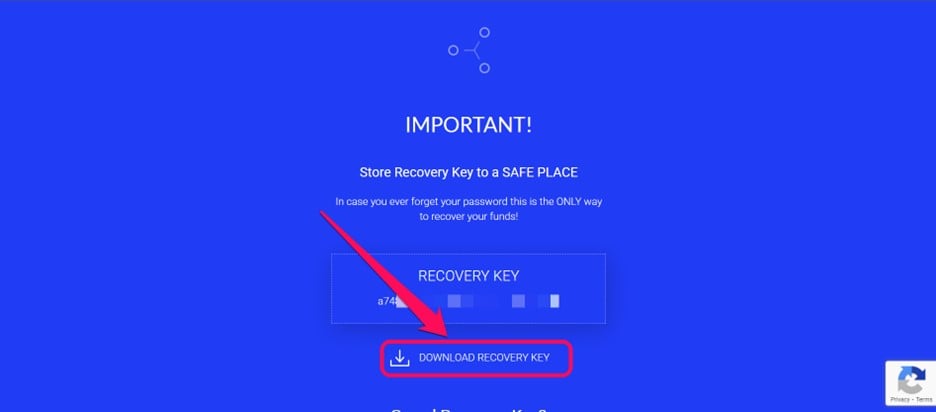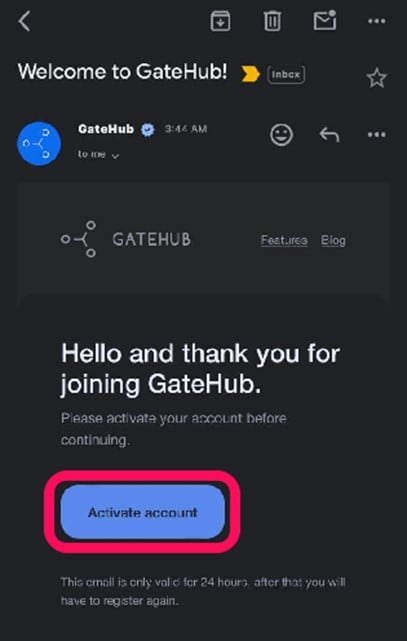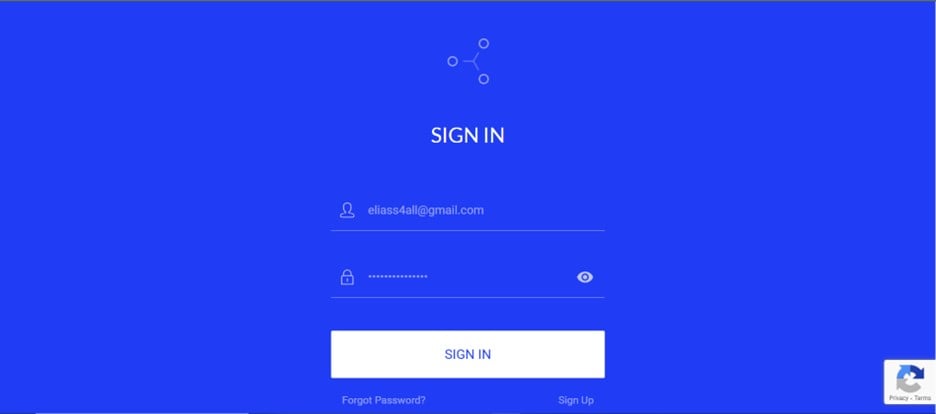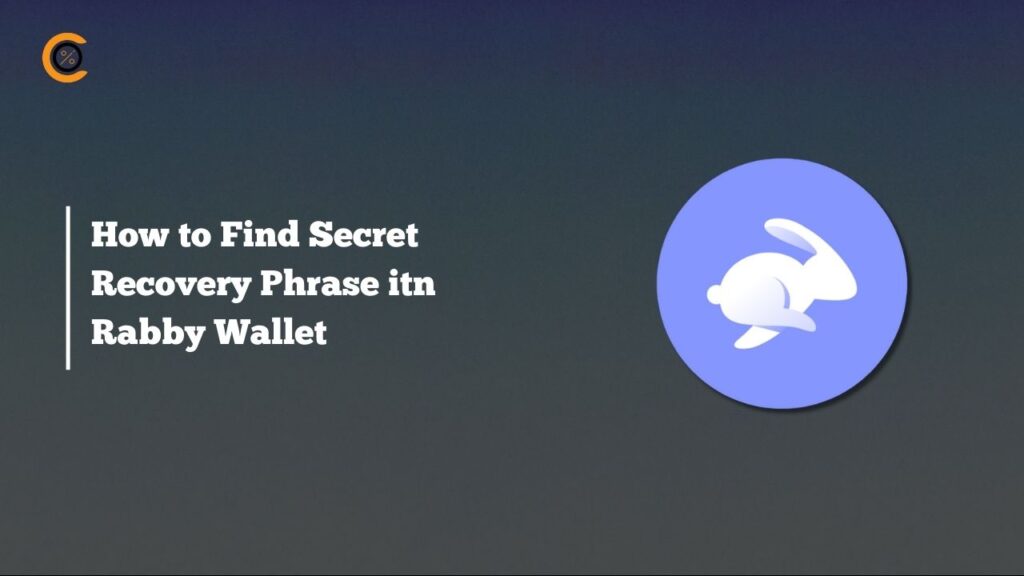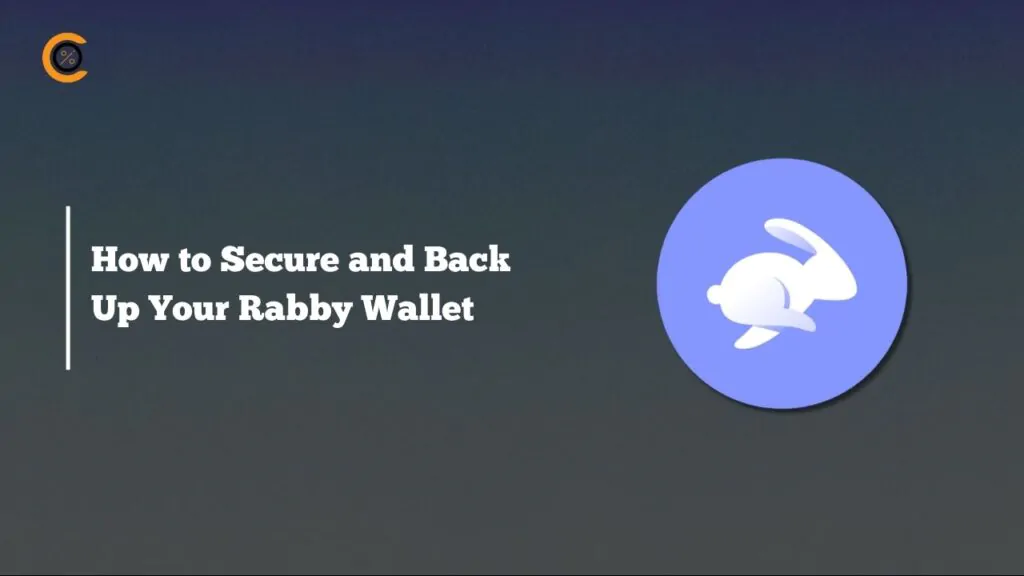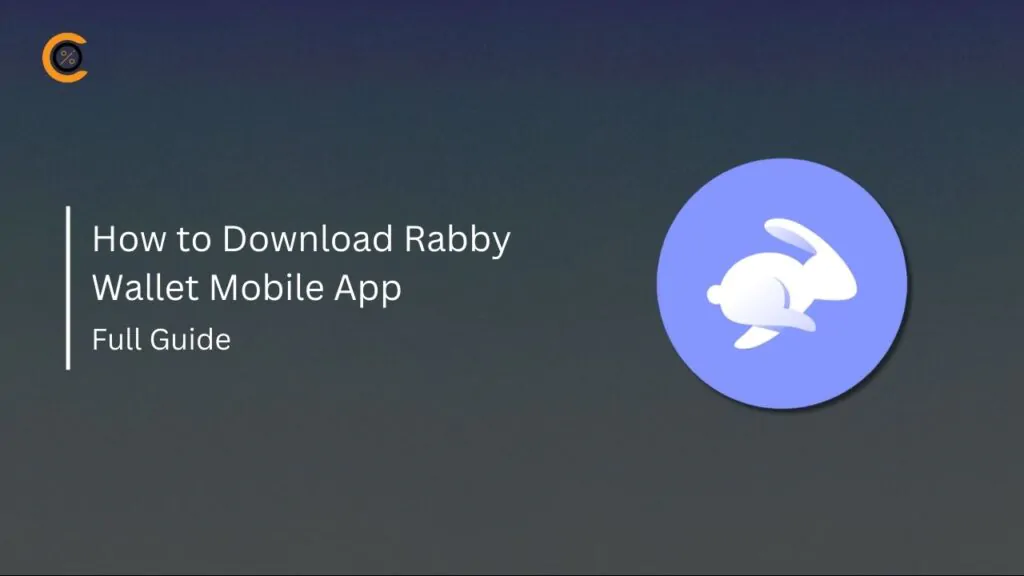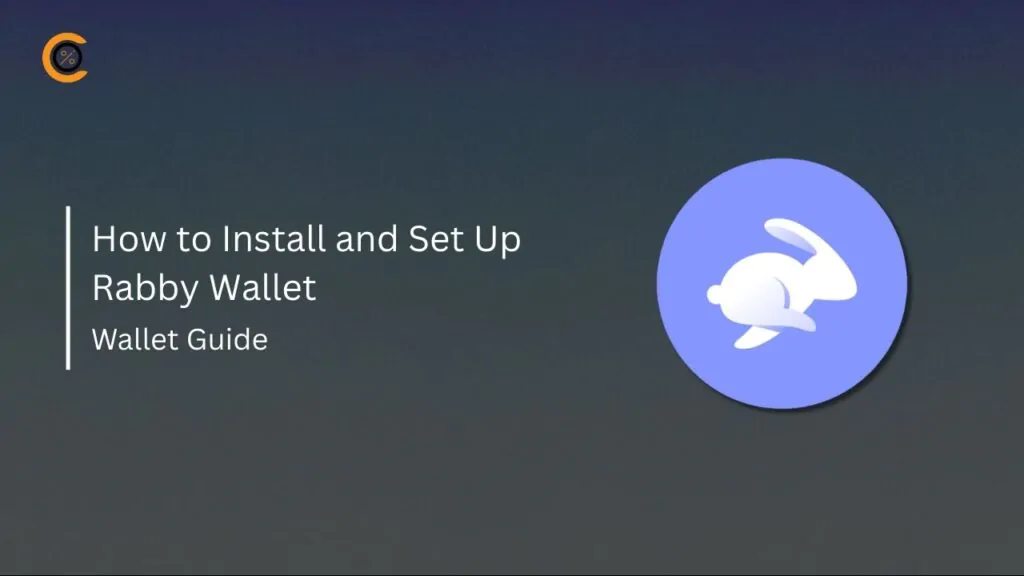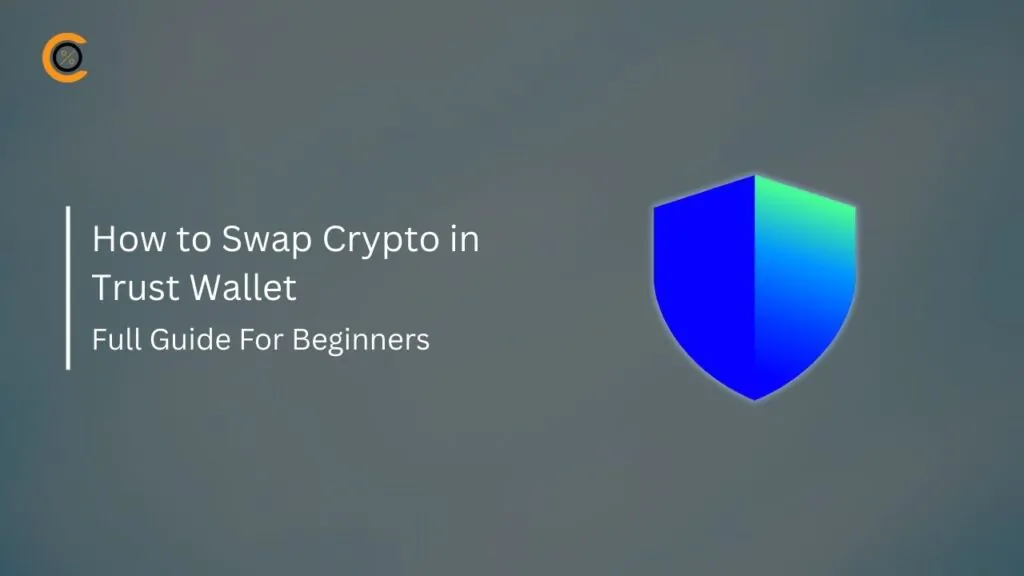GateHub is an innovative cryptocurrency wallet built on the XRPL protocol and ideal for managing XRP tokens. With GateHub, you can buy, sell, exchange, and trade XRP in a secure, cost-effective environment. The wallet also provides access to manage digital assets on other supported chains, making it a viable multi-chain wallet for new and seasoned crypto enthusiasts. This article offers a step-by-step guide to get started with GateHub Wallet to explore the XRP Ledger blockchain securely.
Why Do I Need GateHub Wallet?
You should opt for the GateHub Wallet if you value security, speed, and efficiency in your search for the best XRP wallets. For new crypto users asking, “What is XRP?” XRP is a cryptocurrency that powers the XRPL network. The coin has high utility and is best managed using safe wallets like GateHub.
Regarding security, GateHub is non-custodial and features 2FA and key encryption protocols, providing users with a multilayered security system. Although XRPL-oriented, GateHub supports other major crypto blockchains: BTC, ETH, ETC, DASH, REP, FLR, etc. Hence, you can buy, sell, and perform multiple trading tasks on each supported crypto network. With GateHub, you can pay for services using various payment options.
The wallet supports FIAT and crypto payment methods, including direct payments from local banks. Additionally, users can interact with NFT collectibles and dApps on XRPL or other supported chains using GateHub. Most importantly, the wallet’s user-friendly interface enhances easy navigation and onboarding experience, especially for new crypto users.
Getting Started With GateHub Wallet
Download
To get started with GateHub Wallet, you must find and download the application and register your account to begin trading. GateHub is available as a mobile application compatible with Android and iOS devices. Thanks to the apps, you can access your XRPL portfolio and other assets on GateHub wherever and whenever you want to. Follow the step-by-step guide below to download and get started with GateHub Wallet:
Step 1: Visit the official GateHub Wallet website to access direct download links tailored for specific OS.
Step 2: Scroll down to the download section and click “Download on the App Store” or “Get it on Google Play“, depending on your device’s OS.
Step 3: Alternatively, open your mobile device’s application store, then search “GateHub Wallet”.
Step 4: Once found, click the “Install” or “Get” button next to the app’s icon.
Step 5: Wait till the download and installation are complete, then click Open to launch the app.
Wallet Creation
After downloading the app, you will need to create a new account to get started with GateHub. Your GateHub account grants access to the platform’s features, enabling you to trade XRP, interact with dApps, and efficiently engage with the XRPL ecosystem. Signing up on GateHub Wallet is quick and easy, involving only a few guided steps as shown below:
Step 1: Launch the GateHub Wallet application downloaded on your Android/iOS device or goto the official website. Click Continue → Sign up on the landing page.
Step 2: Input your details (email and password), then consent to GateHub’s Terms of Service. Tap on Sign up to proceed.
Step 3: You’ll be given a “Recovery Key” which you must store securely, as it is essential for account recovery. We advise you to manually write the key down and use the “Download Recovery Key” backup option provided by GateHub.
Step 4: Check your email inbox for a link sent by GateHub to activate your account. Click Activate Account to proceed.
Step 5: You will be redirected to the app to sign in. Enter your registered details to sign in.
Step 6: Create a memorable 4-digit login password to secure your account. You can also opt for biometric registration to log in to your account easily.
Step 7: Complete KYC to finalize the processing of your GateHub Wallet.
Quick Tour of GateHub Wallet
GateHub features a user-centric interface, with its features sectioned for easy access. Below the main screen is a bottom navigation bar (wallet, activity, send/pay, analytics, and account icons. The Wallet section shows your account balance, a list of tokens you own, and quick access buttons to deposit and exchange assets.
The Activity page allows you to review past transactions, while the Analytics section provides net worth and charting tools for trading. Finally, the Profile/Settings tab holds account and security settings.
Bottom Line
GateHub is a multi-chain wallet that offers asset management services for XRPL and projects on several other supported chains. This article provides a step-by-step guide on how to get started with GateHub Wallet, making the process clear and easy to follow. You can get more information about the wallet’s features and app updates via the GateHub Wallet official website.
FAQs
1. What is the minimum XRP deposit on GateHub?
The XRP Ledger protocol requires that each XRP Ledger wallet always hold a minimum of 10 XRP. This is referred to as the XRP reserve and cannot be withdrawn from GateHub.
2. How do I withdraw USD from GateHub?
To withdraw FIAT currency from your GateHub Wallet, select the wallet you want to send from (blue drop-down menu at the top left). Click “Send Payment”. Select EU BANK for SEPA withdrawals (EUR) or BANK for international wire withdrawals (USD). Enter your personal information to withdraw to your bank account.
3. How can I trade on GateHub?
Open the trading section using the desired wallet to open a trade order. Enter your password and 2FA code if needed. Choose your trade pair – Enter your GateHub password if prompted. Choose “BUY” or “SELL”.
4. Is GateHub available in the UK?
New Customers from the United Kingdom (“UK”) have entirely restricted access to the platform. These Customers do not have access to the custodial wallet services offered through the platform or access to the non-custodial wallets.
5. How do I recover my GateHub account?
If you forget your password, it can be reset with the help of the Recovery key. On the sign-in page, click “Forgot Password?” and type the email address you use for your GateHub account. You will receive a “Password reset request” email.