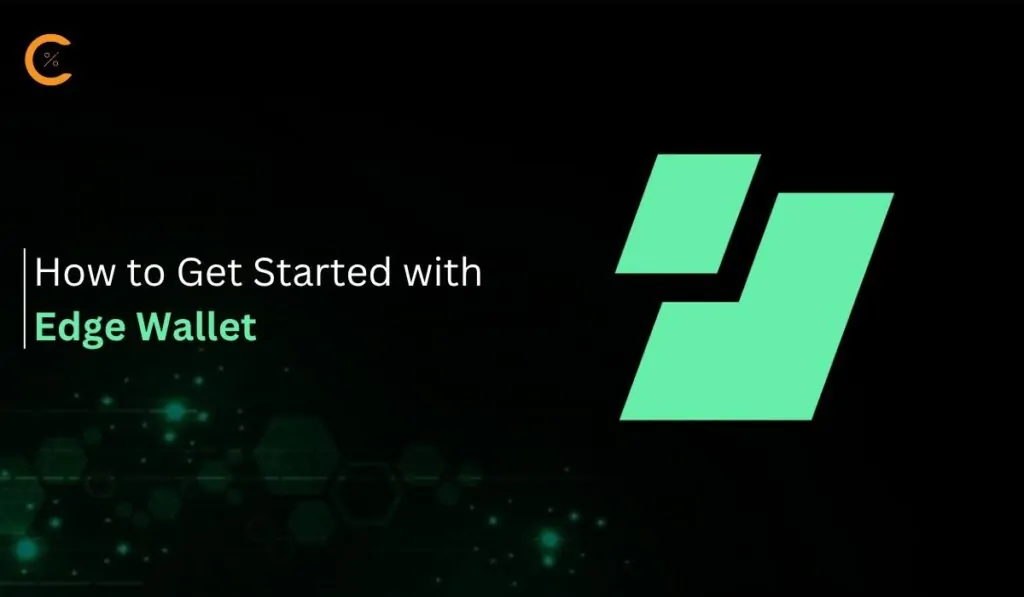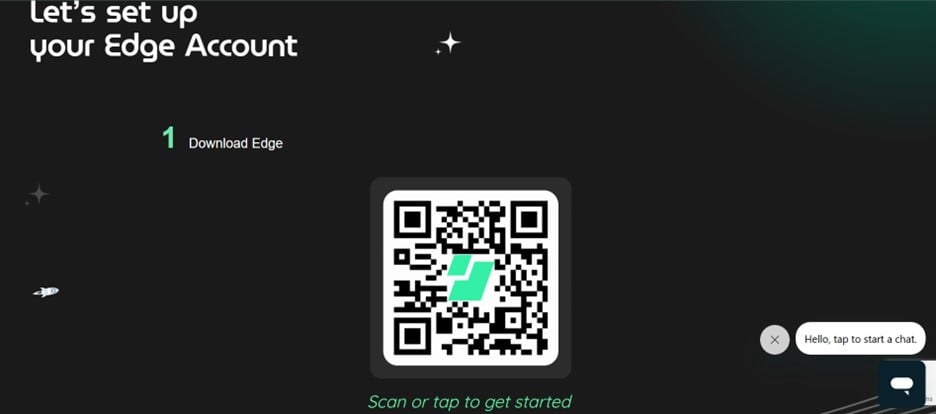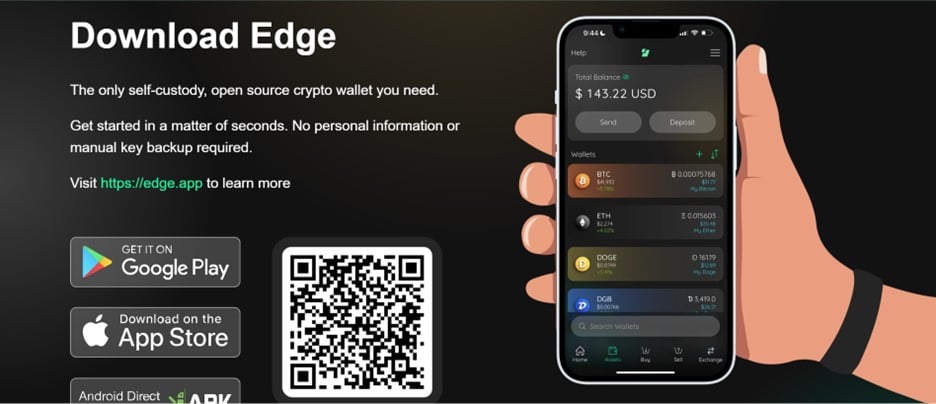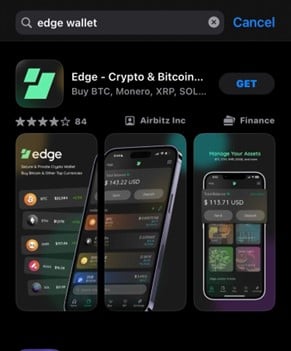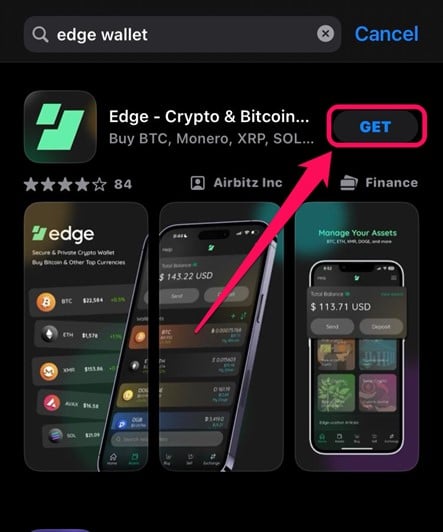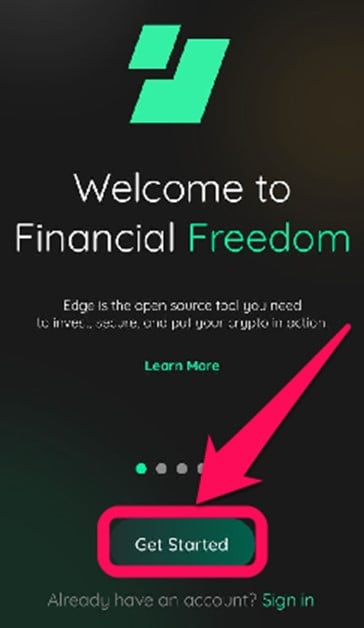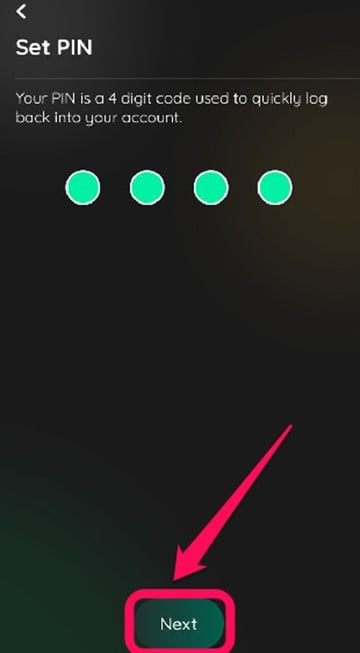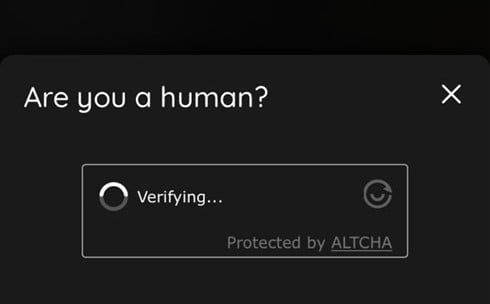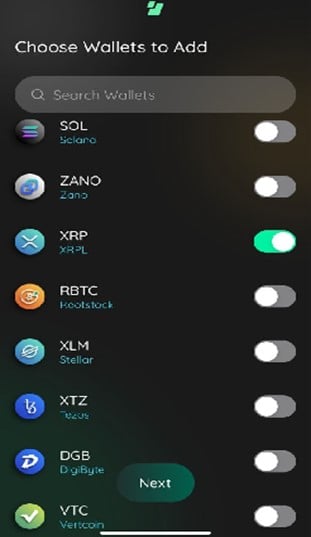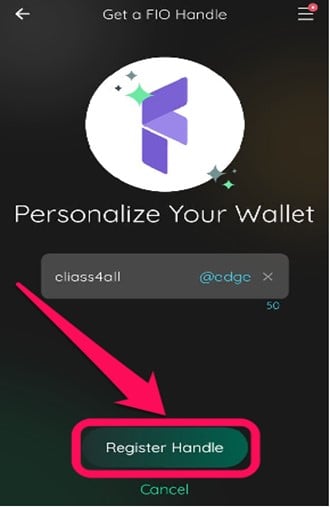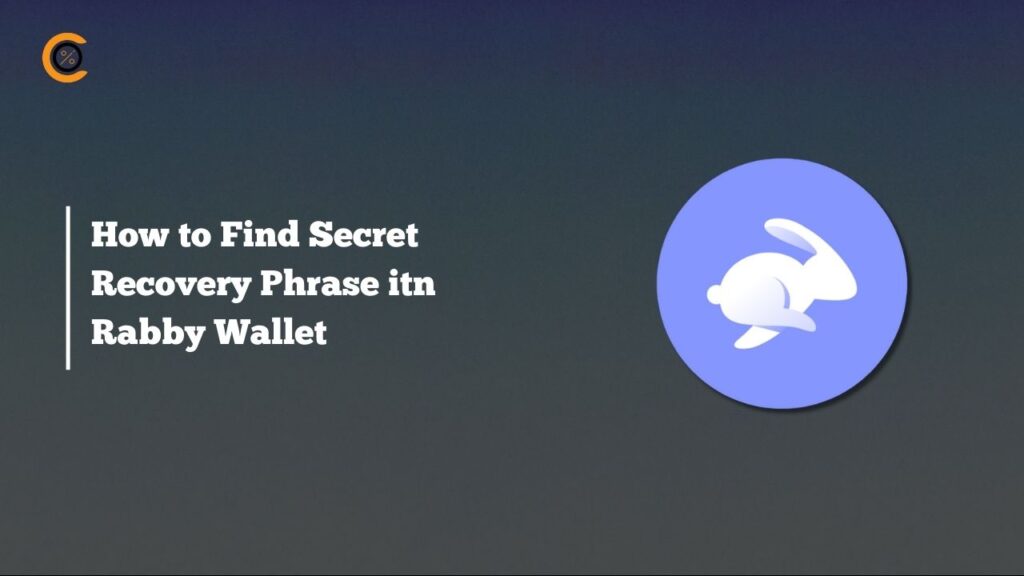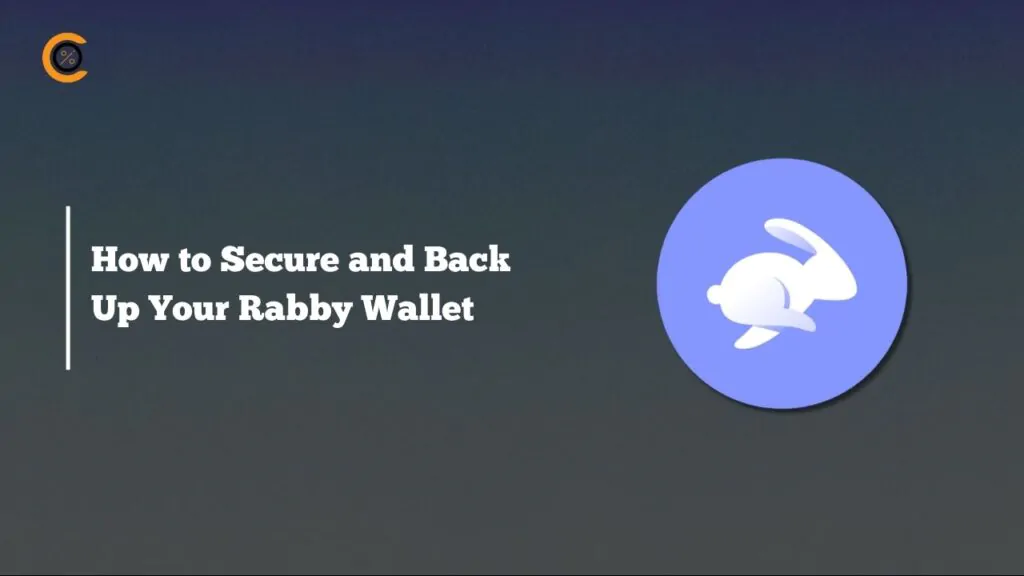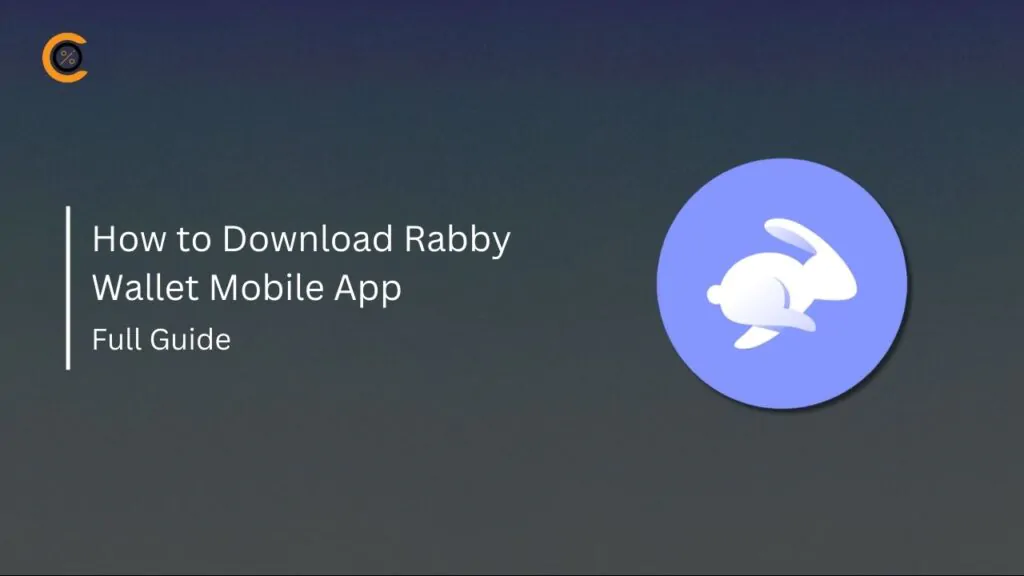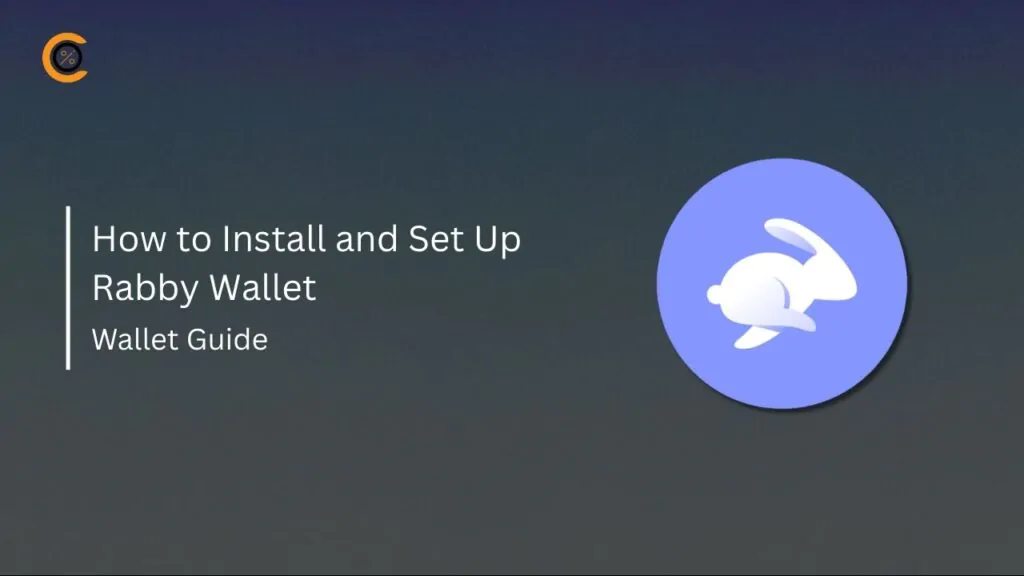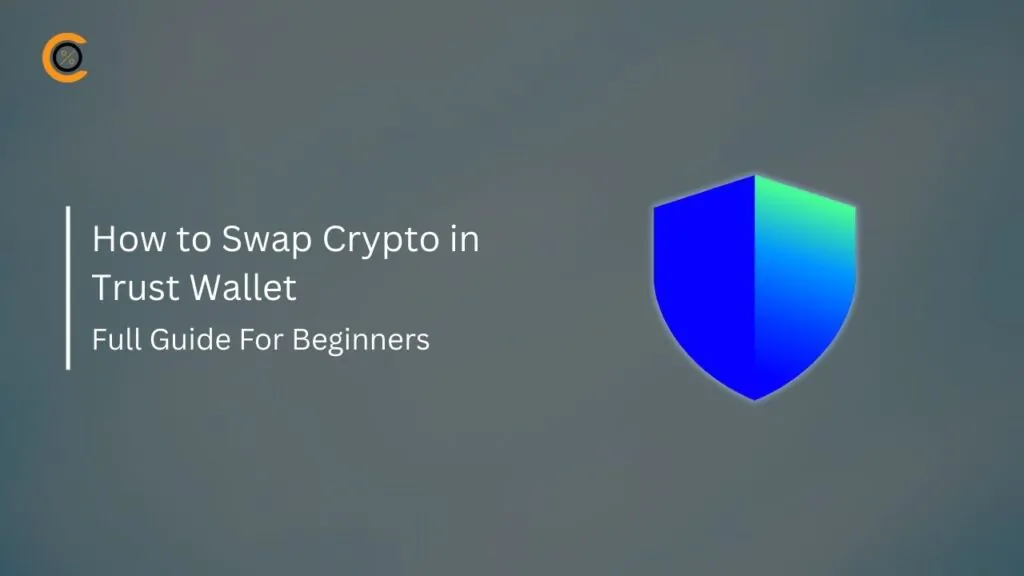With the Edge Wallet, managing and investing in crypto is easier than you think. Edge is one of the best XRP wallets, offering multi-functionality that allows you to seamlessly buy, sell, and manage XRP, as well as several supported tokens. It provides a secure gateway to access key blockchain features and interact with dApps and on-chain smart contracts. If you need a top wallet to manage your crypto tokens efficiently, read this article to learn how to get started with Edge Wallet.
Why Do I Need Edge Wallet?
As said earlier, Edge Wallet is ideal for users exploring the XRPL network. Beyond XRP, Edge wallet allows users to manage and store over 130+ crypto assets across major blockchains. This includes networks such as Bitcoin, Ethereum, and XRPL, among others. Edge simplifies crypto trading with easy-to-use features, including QR Code scanning for sending and receiving crypto.
Edge Wallet’s interface features well-structured functions, ensuring beginner and professional crypto users can easily navigate the app. The wallet is also referred to as a “hot wallet,” meaning it is a software-based wallet that enables users to access their assets as long as they have an internet connection.
It is worth noting that Edge Wallet is a non-custodial wallet, which means you have complete control over your private keys and assets. This adds another layer of security as you are now responsible for all actions and security details on your wallet.
Getting Started With Edge Wallet
Download
Downloading and installing are the first steps needed to get started with Edge Wallet. The wallet is a mobile-only application compatible with both Android and iOS devices. This means you can access your wallet on the go without having to be on your desktop all the time. Follow the steps below to download and get started with Edge Wallet:
Step 1: Visit the official Edge crypto wallet website to access direct download links for your device.
Step 2: Tap the download link corresponding to your device’s operating system, i.e., for Android or iOS.
Step 3: Alternatively, head to your device’s official app store (Google Play or Apple App Store), and search for Edge Wallet.
Step 4: Click the “Install” or “Get” button next to the application. Wait for the download and automatic installation to complete, then launch the app.
Wallet Creation
To fully get started with Edge wallet and benefit from its features, you must create a personalized account. The wallet does not require customer information on signup; data is encrypted and stored on your device. Wallet account creation on Edge is straightforward, with every step fully explained as you go. For a better onboarding experience, follow these steps to create an Edge Wallet account:
Step 1: Open the Edge Wallet mobile app downloaded on your device. On the landing page, select Get Started.
Step 2: Set up a four-digit PIN for your account and review Edge Wallet Terms of Use. Click Next to proceed.
Step 3: Wait for the app to create your wallet and complete a quick human verification.
Step 4: Use the toggle switch to add your favorite tokens, then hit the Done button to complete the process.
Step 5: Create a username (FIO Handle) and password. Note that this is a way to access your wallet, so save your credentials. Once completed, click Register Handle.
Quick Tour of the Edge Wallet
Edge wallet has an outstanding interface that emphasizes user-friendliness and easy navigation. The Home tab displays your account balance, one-tap buttons to buy, sell, earn, and swap tokens. Beginners can also benefit from the built-in “Edge-ucation articles” to gain a better understanding of the crypto industry.
The Assets page lists your token balances and their real-time market prices. You can seamlessly purchase and transfer crypto assets in the Buy and Sell sections. Additionally, users can explore the Exchange section to trade tokens between wallets. Lastly, the Settings and Help pages allow you to modify your account details and get support when needed.
Bottom Line
For users getting familiar with what is XRP, Edge Wallet is an ideal tool for storing your tokens and exploring features within the XRPL network. The app’s user-friendly interface and features make it a suitable choice for both new and experienced crypto users. Follow the steps highlighted in this post to get started with Edge Wallet seamlessly.
FAQs
1. How to receive money on Edge Wallet.
Click the “Request” button. Choose the wallet in which you want to receive your coins. Click “Next” and your QR code will be displayed on the screen. The sender can scan the code on their device and transfer the funds to you. Alternatively, you can share the code with them via SMS or email.
2. How can I add assets to Edge Wallet?
Log in to your Edge account and tap “Assets” at the bottom of the navigation. Enter the currency’s name in the search bar or tap on the “+” and then select the assets you’d like to add. NOTE: Adding tokens will add the parent EVM as well.
3. How long does it take to receive XRP on Edge Wallet?
Cryptocurrency transactions usually confirm when the network (e.g., BTC, ETH) isn’t congested within minutes to hours. During high traffic, delays can stretch to days; a common issue across all wallets, not just Edge.
4. How do I cash out my Edge Wallet?
Go to the main menu and tap on “Sell Cryptocurrency.” Select Your Region. Tap on the “Cash” option, powered by Bitaccess. Find a BTM location near you and tap on that location. Confirm your phone number. Select the asset and amount you wish to sell, then tap Proceed.
5. How much does Edge Wallet charge?
Edge charges a fee of 1% for purchases. Sending cryptocurrency fees are network fees distributed to miners, not Edge.