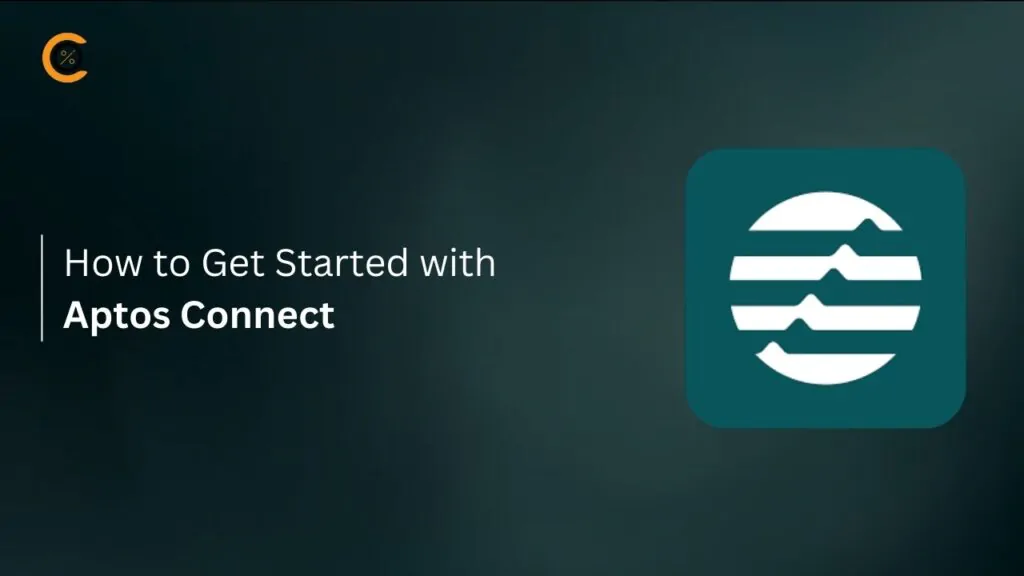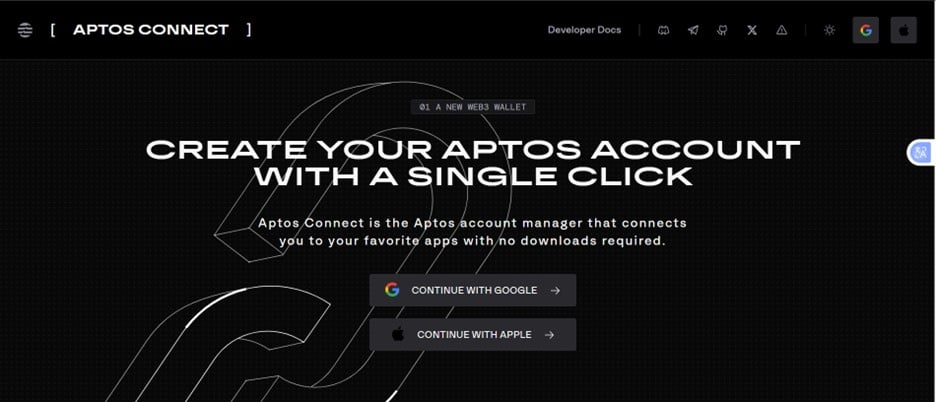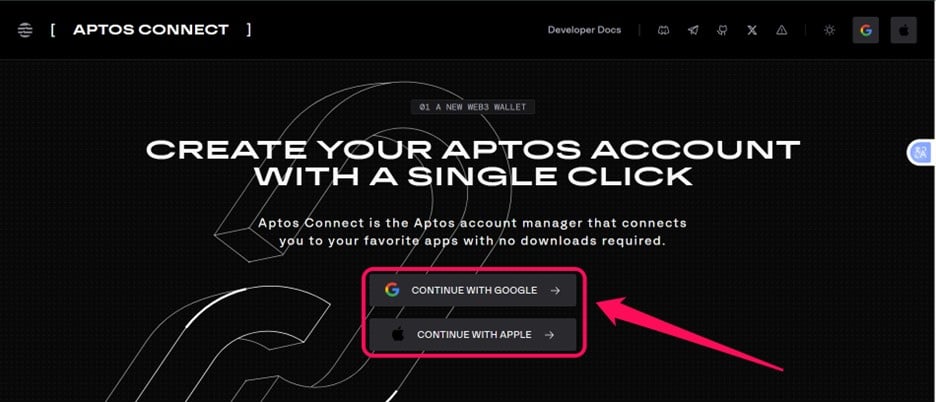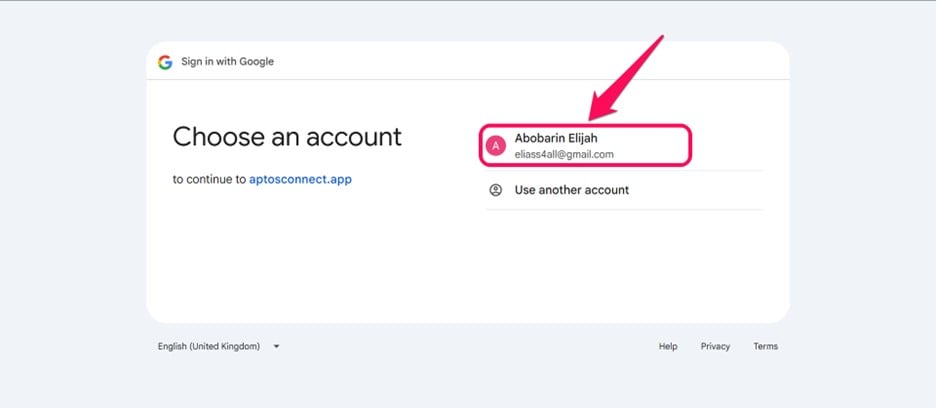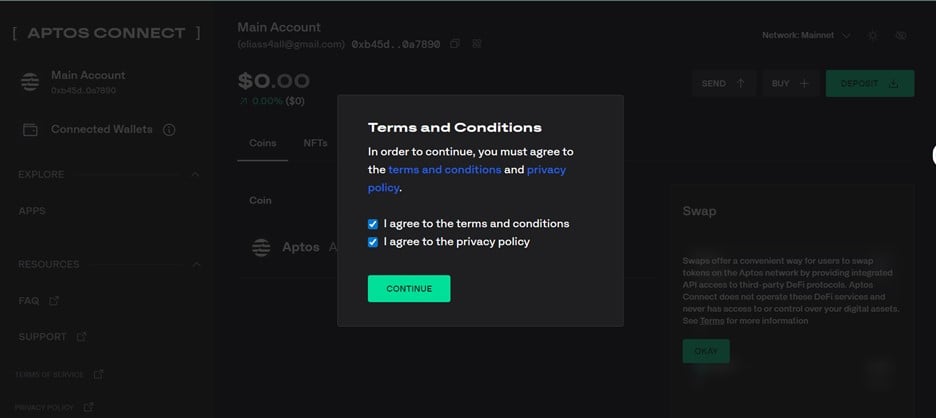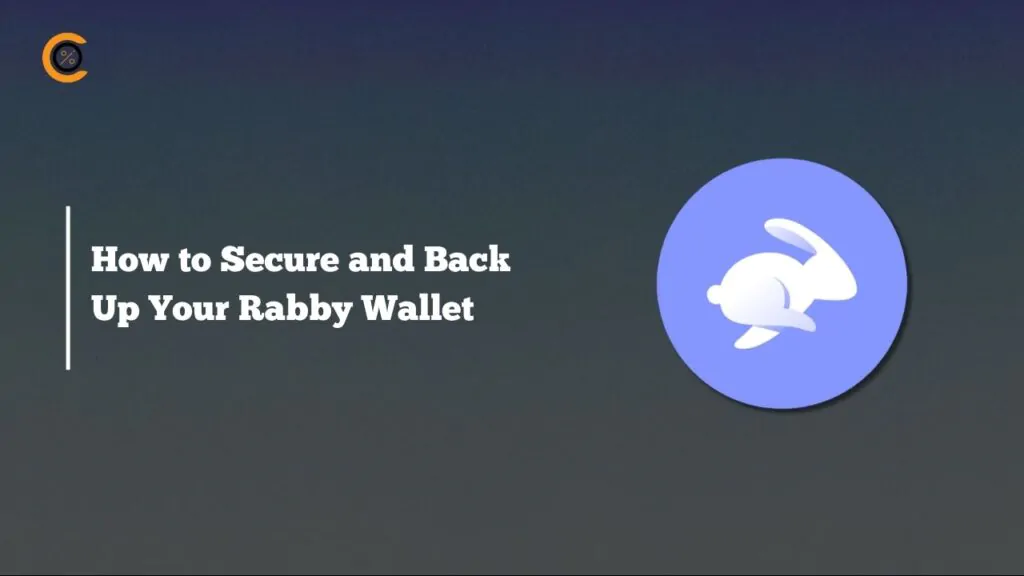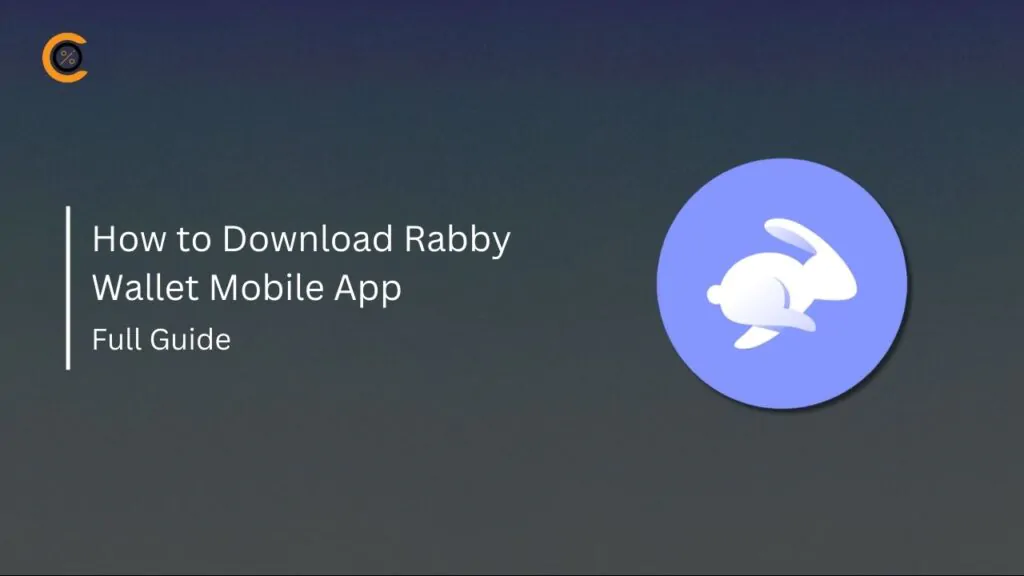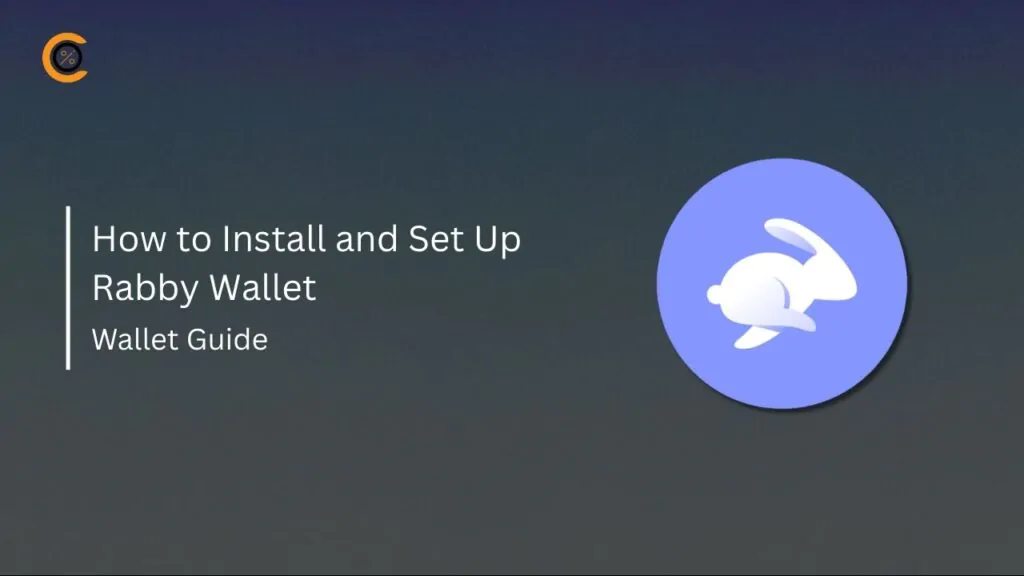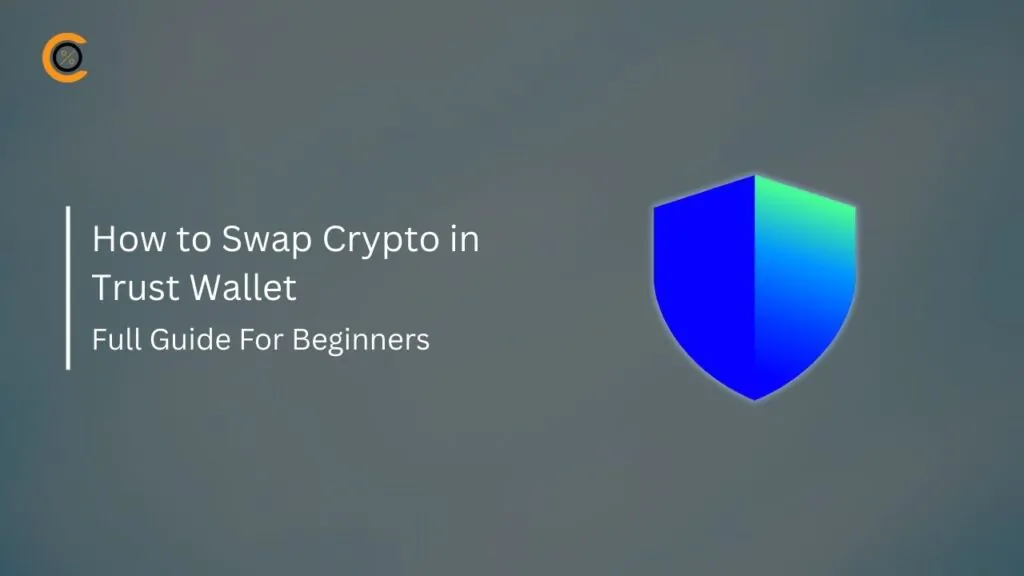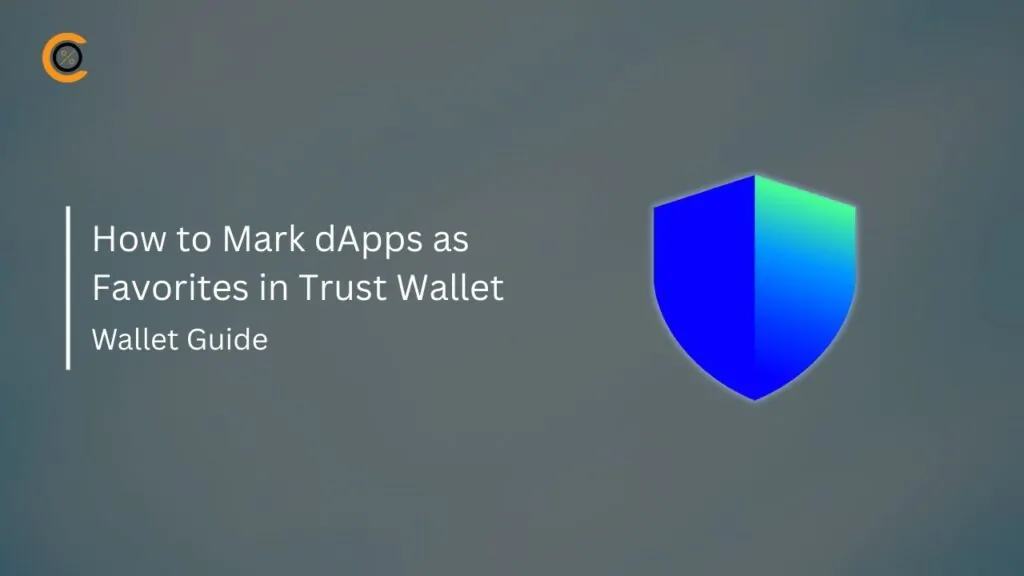Aptos Connect is a web-based wallet developed by Aptos Labs that offers a simple way to interact with the Aptos Layer 1 blockchain. Developed by Aptos Labs, Aptos Connect enables you to create and manage Aptos blockchain accounts with a single click, allowing you to securely send, receive, and manage APT tokens without the need for traditional private keys or downloads. This article explains how to get started with Aptos Connect and guides you in navigating the platform’s interface.
Why Do I Need Aptos Connect?
When searching for the best Aptos wallet, Aptos Connect provides a distinctive approach to managing assets on the Aptos blockchain. The wallet combines OpenID Connect (OIDC) and zero-knowledge proofs (ZKPs) for enhanced security.
This eliminates the need for private keys or seed phrases, and even with this social login, the wallet remains non-custodial. However, you can add an additional layer of security (2FA) for either authorizing transactions or for recovery.
Unlike traditional crypto wallets that require browser extensions or mobile apps, Aptos Connect works directly in your browser. Hence, you don’t need to go through the stress of downloading or installing the wallet on your device.
This perk ensures easy access and navigation, as most wallet users are familiar with the Web2 space. That is, you can access your Aptos accounts by simply clicking “Continue with Google/Apple” as you would find in other Web2 login flows. Finally, your Aptos Connect accounts are interoperable across all supported apps in the Aptos ecosystem.
Getting Started with Aptos Connect
Download
You do not need to download additional files or applications to use Aptos Connect. The platform operates entirely within the browser, ensuring optimal security and ease of access across multiple devices. To get started with the Aptos Connect wallet, follow the steps below:
Step 1: Launch your preferred browser and visit the official Aptos Connect website.
Step 2: Create your account, just as you would when signing into any Web2-based app.
Wallet Creation
Aptos Connect simplifies the onboarding process for Web3 users by enabling Aptos enthusiasts to create accounts like traditional applications. As a web-based non-custodial wallet solution, Aptos Connect eliminates the need for key management and provides a secure experience for both developers and users. Follow these steps to create and get started with Aptos Connect accounts to manage APT tokens.
Step 1: After visiting the official Aptos Connect website, click “Continue With Google” (for Android) or “Continue with Apple” (for iOS).
Step 2: Select the preferred Google/Apple account to link your Aptos Connect wallet.
Step 3: Follow the prompt to establish a cryptographic link between your social and blockchain accounts. This helps to secure access without revealing your identity or email address.
Step 4: You can enable 2FA (two-factor authentication) to further enhance security once you’re finished.
Quick Tour of Atomic Wallet
The wallet’s homepage provides an overview of your account, including your wallet balance and the tokens you own. Additionally, you can connect to dApps through the Aptos Wallet Adapter within your application. Developers integrate it by installing and configuring the Aptos Wallet Adapter React Provider, adding autoConnect, dappConfig, and (if needed) legacy plugins or other wallet options.
Once signed in, you can view your NFT collections and transaction history in one interface. You can switch between all features in one click without extensions or mobile app downloads using the quick access buttons.
Bottom Line
Aptos Connect redefines and simplifies the crypto onboarding process. Unlike other wallets that bore you with excessive phrases to remember, Aptos Connect links your Web3 account to existing social accounts. Also, getting started with Aptos Connect requires no extensions or complicated download process. Visit the Aptos Connect website and follow the steps above to enjoy a smooth crypto management experience.
FAQs
1. What is Aptos Connect?
Aptos Connect is a keyless, web-based wallet developed by Aptos Labs used to manage the Aptos blockchain. Aptos (APT) is a new Layer 1 blockchain that aims to be fast, secure, and scalable. It uses the Move programming language and has a parallel execution engine, which allows it to handle more transactions and charge less than older blockchains.
2. How do I see the apps my Aptos Connect account links to?
When you sign in with social to Aptos Connect from an app, your account will be connected to that app. You can view these apps under the Connected Apps list in the main account view. You can also disconnect your account from individual apps there.
3. How do I access my account if I lose my Google password?
Follow Google’s account recovery steps. Please note that if you permanently lose access to your Google account, you will lose access to your Aptos Connect account and any digital assets.
4. How do I report an issue or request a feature on Aptos Connect?
You can report all issues on the Aptos Connect Discord and GitHub platforms.
5. Can I connect a private key wallet to my account?
Yes, besides an Aptos Keyless account, you can connect your mobile private key wallet, like Petra or Ponte, to Aptos Connect. You can then sign transactions on your mobile phone while using desktop apps in the Aptos ecosystem. To do this, click “Connected Wallets” and “Add Wallet” to connect your mobile wallet.