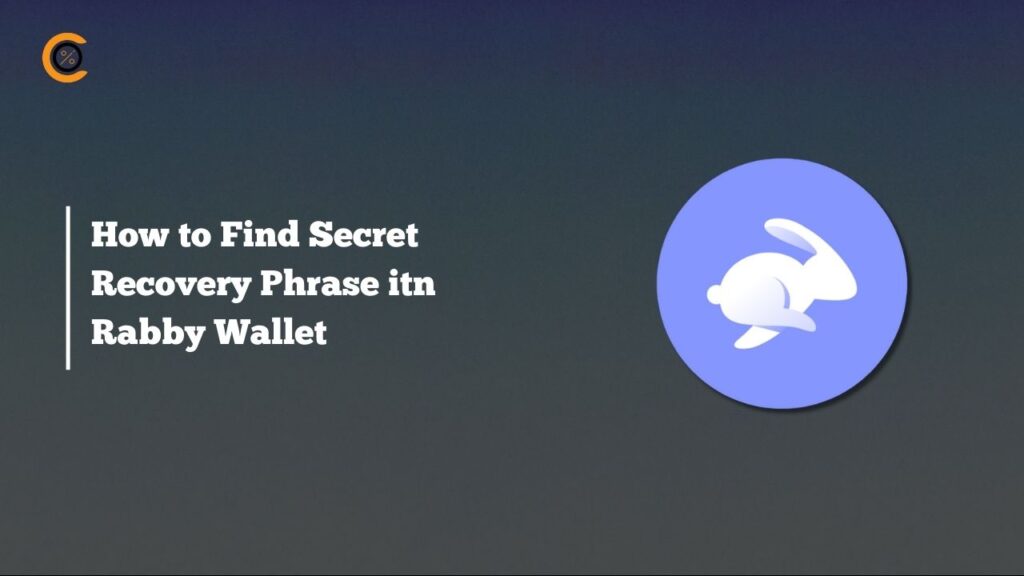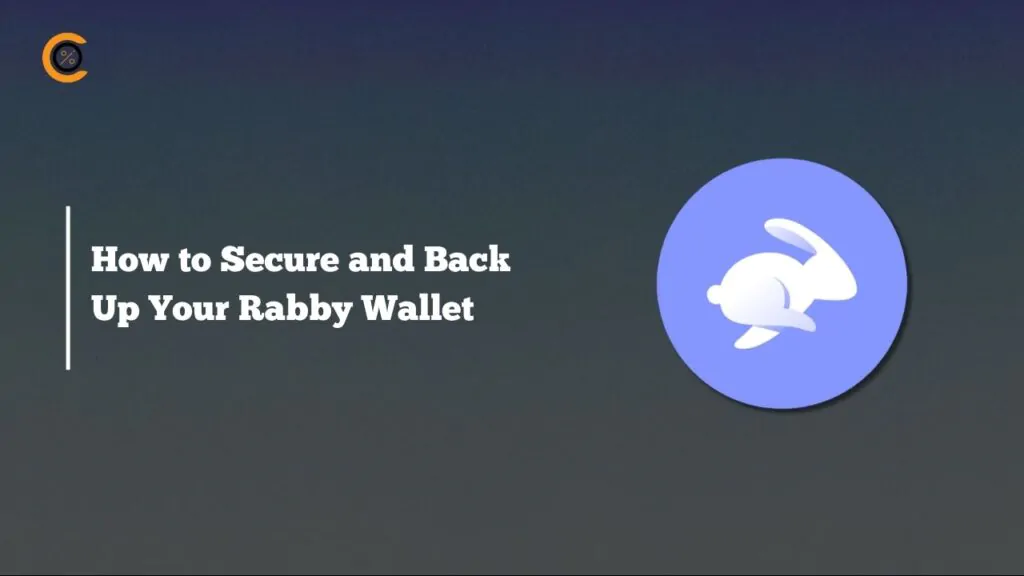- •You can restart MetaMask extension wallets to clear temporary glitches and refresh connections to dApps.
- •Restarting MetaMask is quick and simple using built-in tools; no need to download files or uninstall.
- •Always have your passwords and Secret Recovery Phrase ready before restarting your MetaMask extension.
MetaMask offers advanced features for security, fast transactions, and dApp interactions. These benefits can sometimes complicate the interface, causing glitches, especially when you trade, stake, or sign quickly. Do not panic when this happens because restarting the extension and entering your saved password or SRP usually restores smooth operation. This article explains how to restart MetaMask extension with simple steps.
What Does Restarting MetaMask Do?
In simple terms, restarting your MetaMask extension closes the current session and reloads the app from scratch. The process doesn’t delete your wallet or move funds; it only clears cached data to fix temporary bugs and restore the wallet’s appearance. Think of it as closing and reopening a tab that’s acting up.
Also, when you restart the MetaMask browser wallet, it resets active dApp connections and reloads account balances and transaction history from the blockchain. MetaMask browser refresh is handy for fixing minor issues like stuck pending transactions, dApps not detecting the wallet, frozen interface, etc.
Additionally, you can use it to solve “User Denied” message signature errors when trying to transact on the browser wallet. Remember to write your password and Secret Recovery Phrase before refreshing the wallet. You’ll enter your password to log in to your account after you restart it. If you can’t remember your password, your SRP is the final option; otherwise, you could lose access to the wallet forever.
How to Restart MetaMask Extension?
Follow the steps below to restart MetaMask browser wallets without uninstalling the extension completely or losing funds.
Step 1: Manually close your browser fully by quitting all active tabs, including the MetaMask browser extension tab.
Step 2: Relaunch the browser and open the MetaMask browser extension. Input your password to log in to your account.
Or
Step 1a: Open your preferred browser and head to the extension manager in the top-right corner of the screen.
Step 1b: Alternatively, type chrome://extensions/ or edge://extensions/ in the address bar if you’re using Chrome/Brave/Edge, and “about:addons” for Firefox users.
Step 2: Scroll through to the MetaMask extension to access its options.
Step 3: Click the on/off toggle for MetaMask and switch it off. Turn it back on for a full wallet refresh.
Step 4: Launch the MetaMask extension and input your password to log in.
Bottom Line
Restarting MetaMask reliably fixes most connection or loading issues. Your data and funds are safe if you know how to restart MetaMask extension the right way. Remember that restarting will log you out, so you need your password or SRP to get back in. When considering how to reset MetaMask safely, make sure you have your SRP written down. Find out how to do that from our guide on how to find your Secret Recovery Phrase.
FAQs
1. Does restarting MetaMask affect my funds?
No, restarting only clears the current session and cached data. Your funds, transaction history, and private keys are stored on the blockchain and reload safely when you log back in.
2. What is the difference between “Lock” and “Reset Account”?
“Lock” logs you out and requires your password to log back in. “Reset Account” wipes local cache, transaction history, and connections, but keeps your funds. Don’t reset unless restarting doesn’t work.
3. I forgot my MetaMask password. Can a restart help?
No, a restart will not help you recover a forgotten MetaMask password. Your password can only be reset by using your 12-word Secret Recovery Phrase (SRP) to re-import your wallet. Without the SRP, your funds are likely inaccessible.


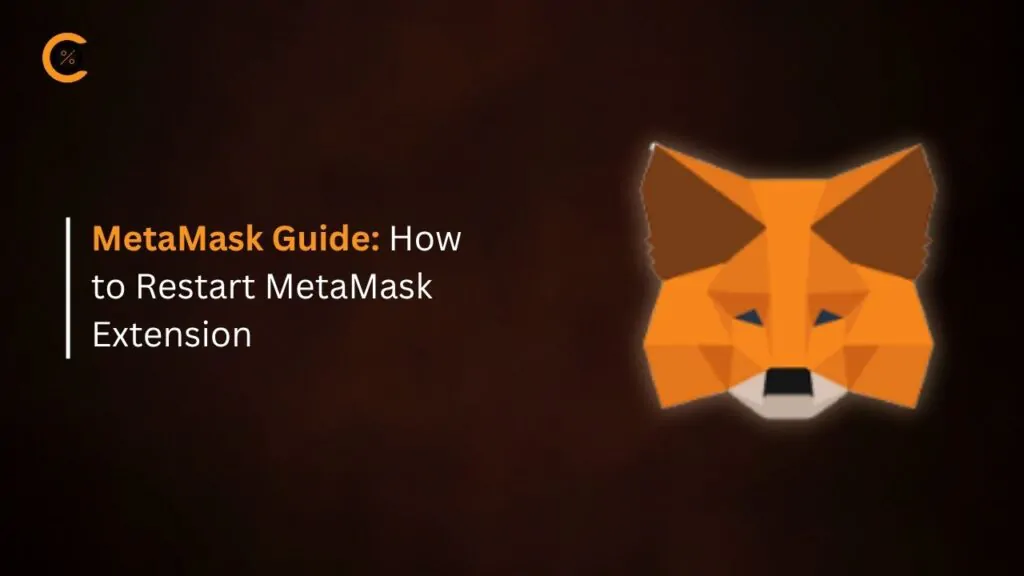


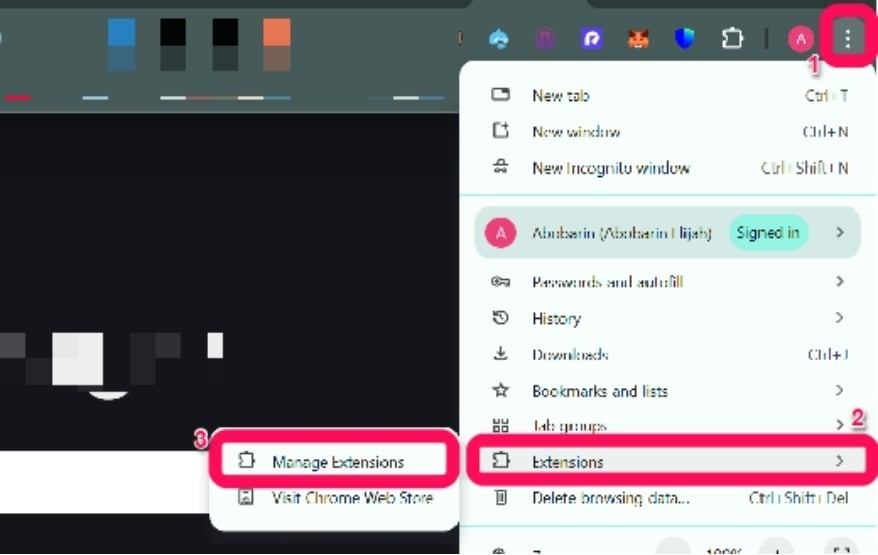
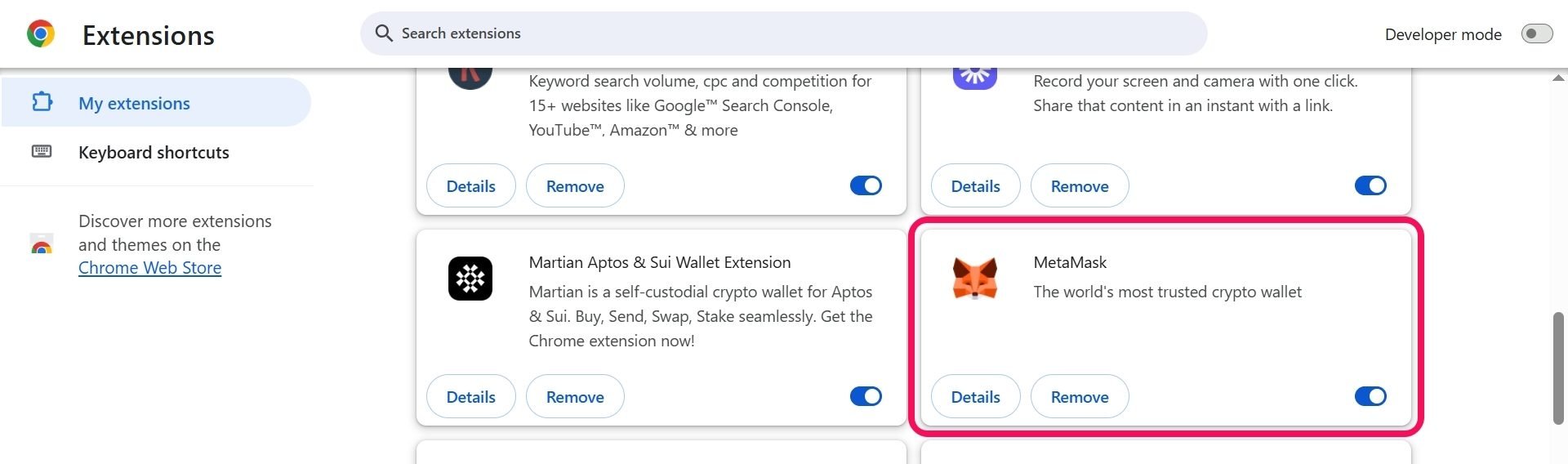
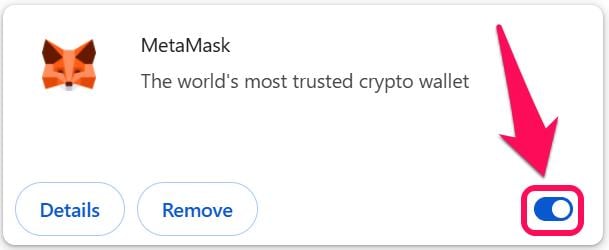

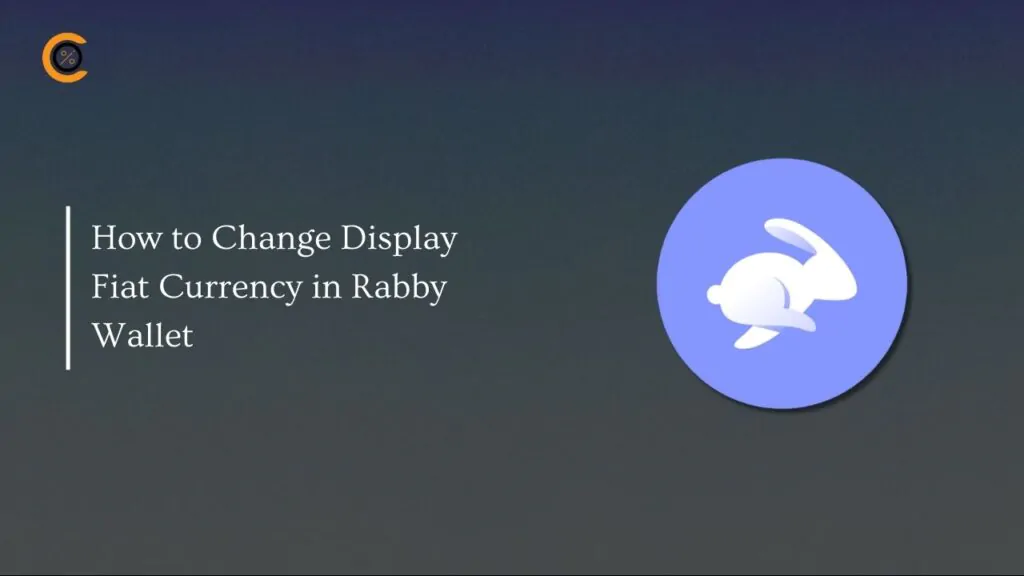
![How to Change Language in Rabby Wallet [2025 Guide]](https://www.cryptowinrate.com/wp-content/uploads/2025/12/How-to-Change-Language-in-Rabby-Wallet-2025-Guide-1024x576.jpg)