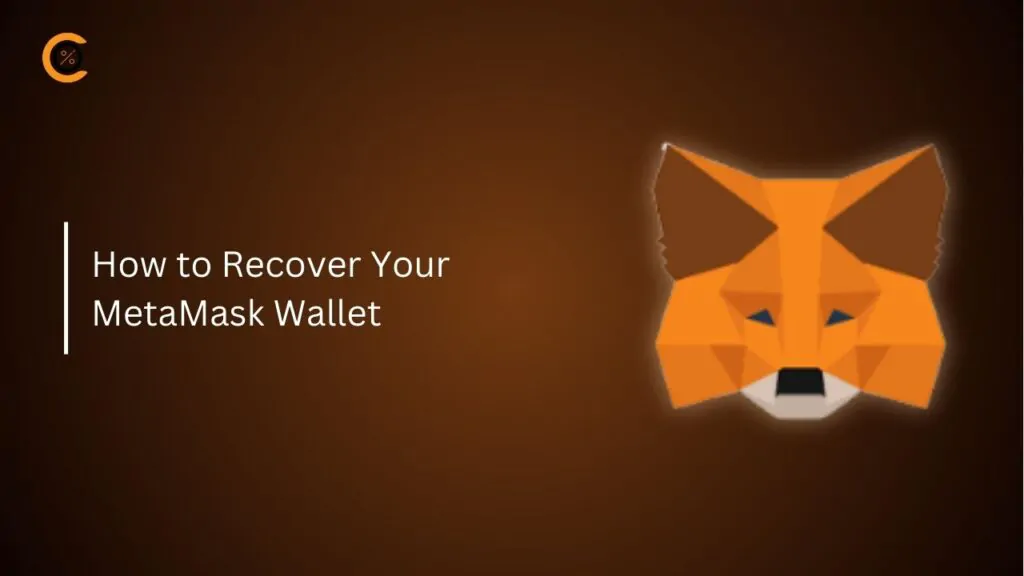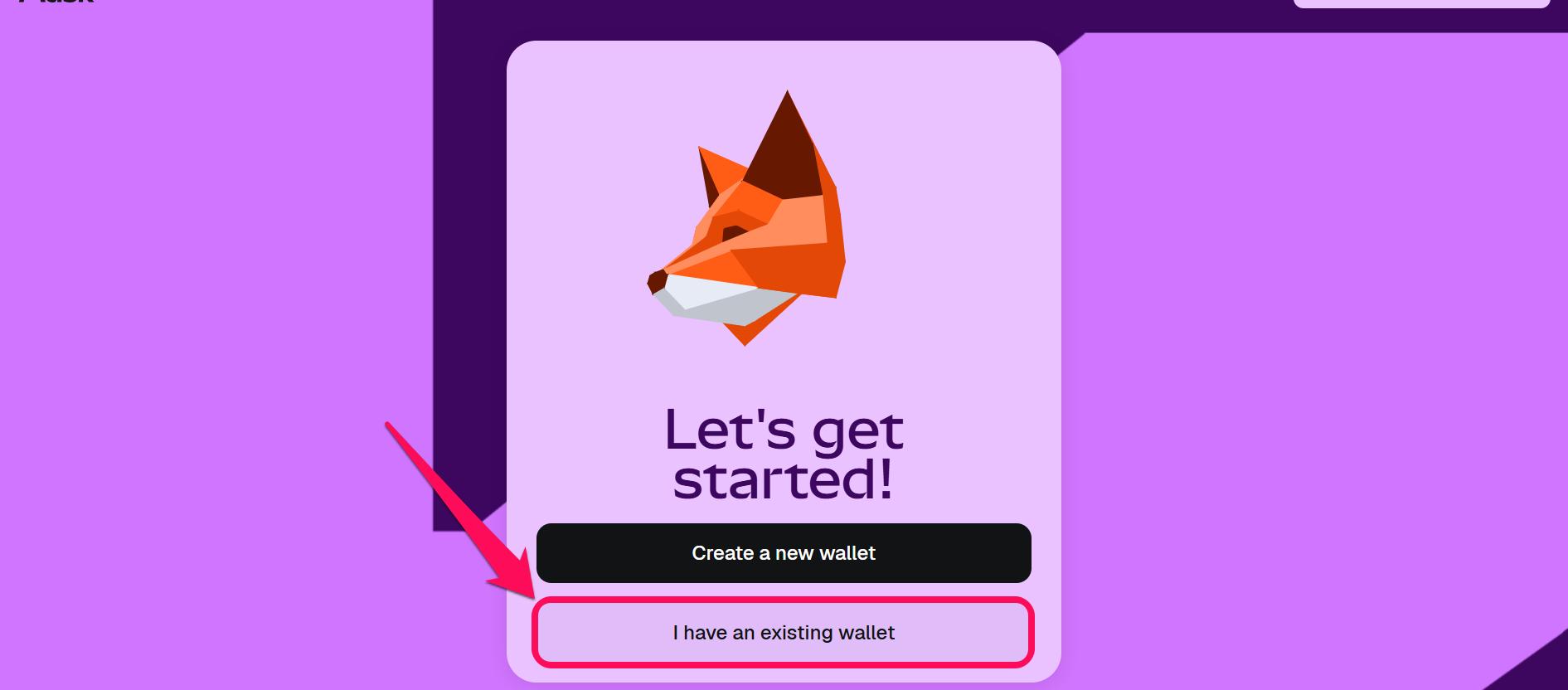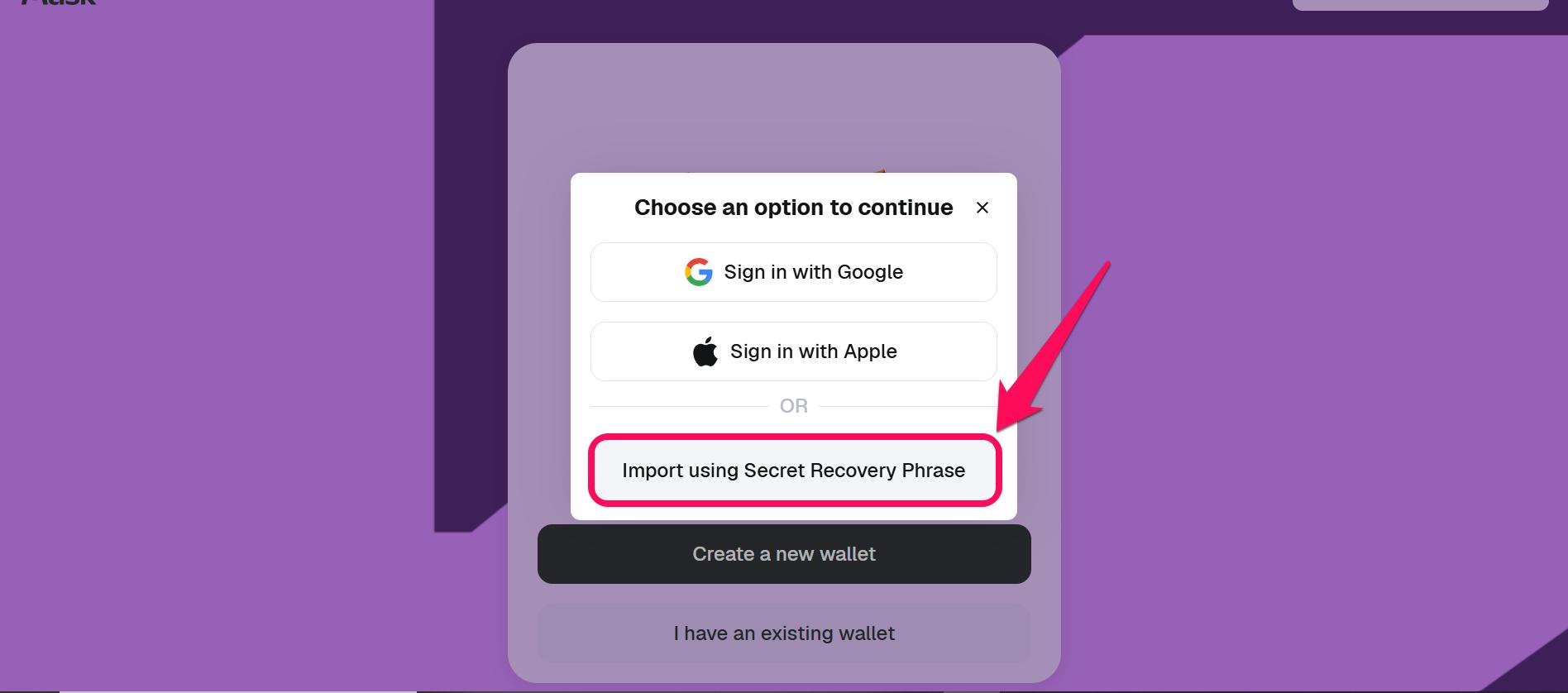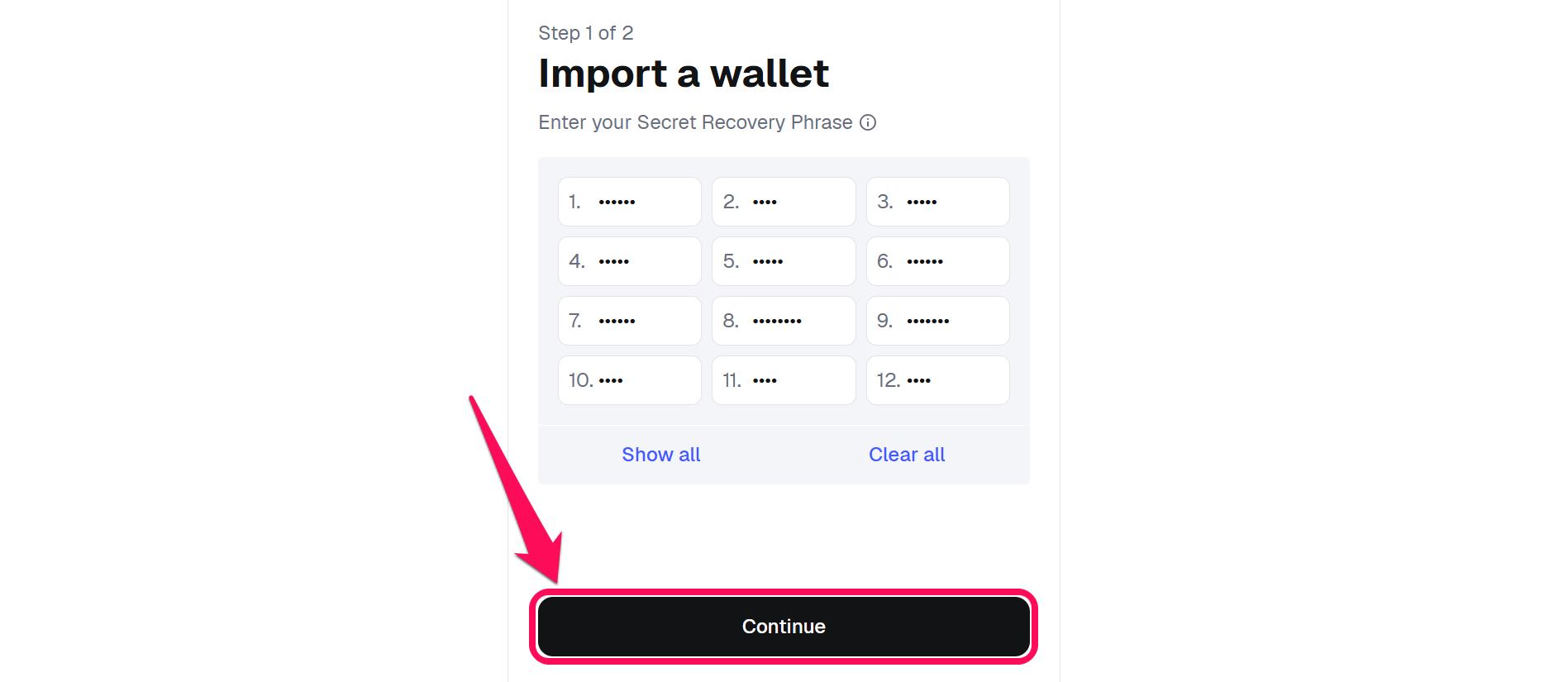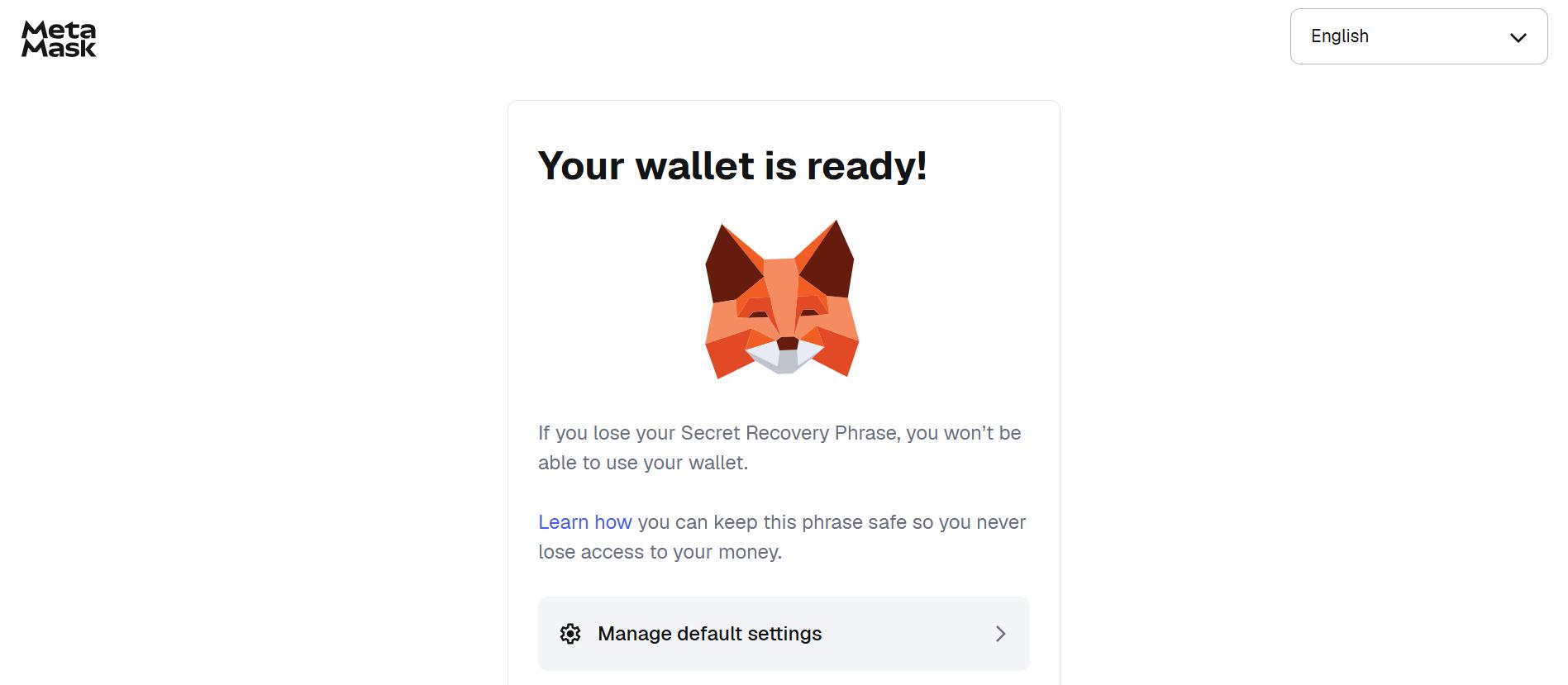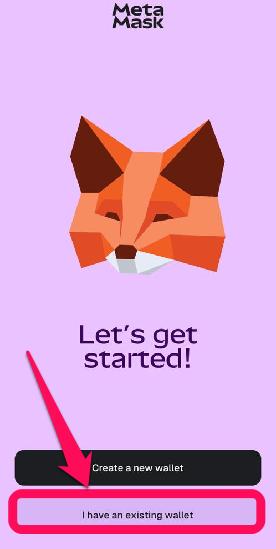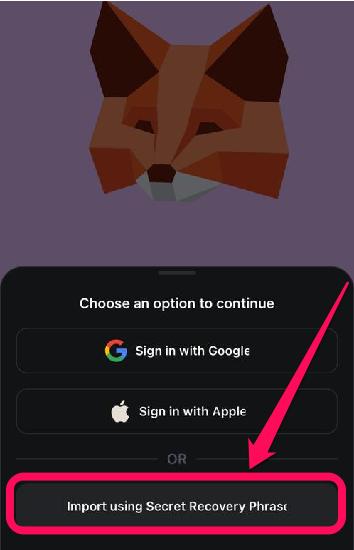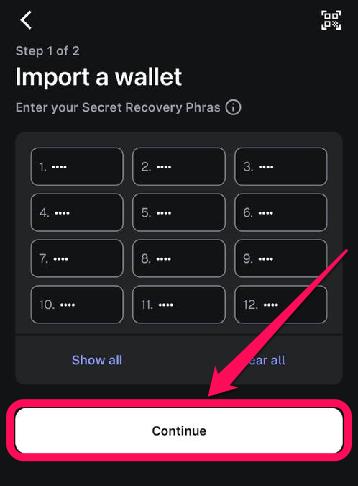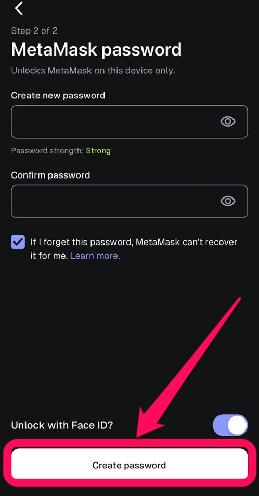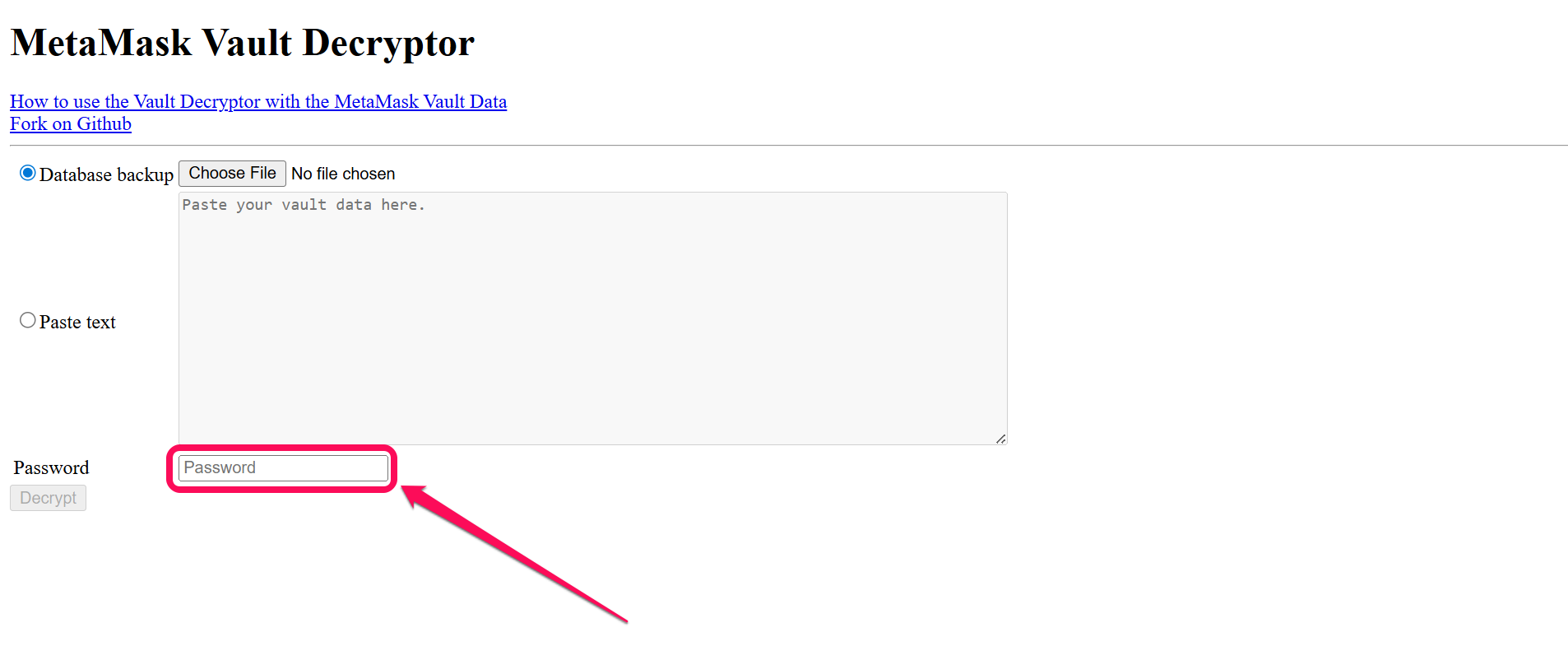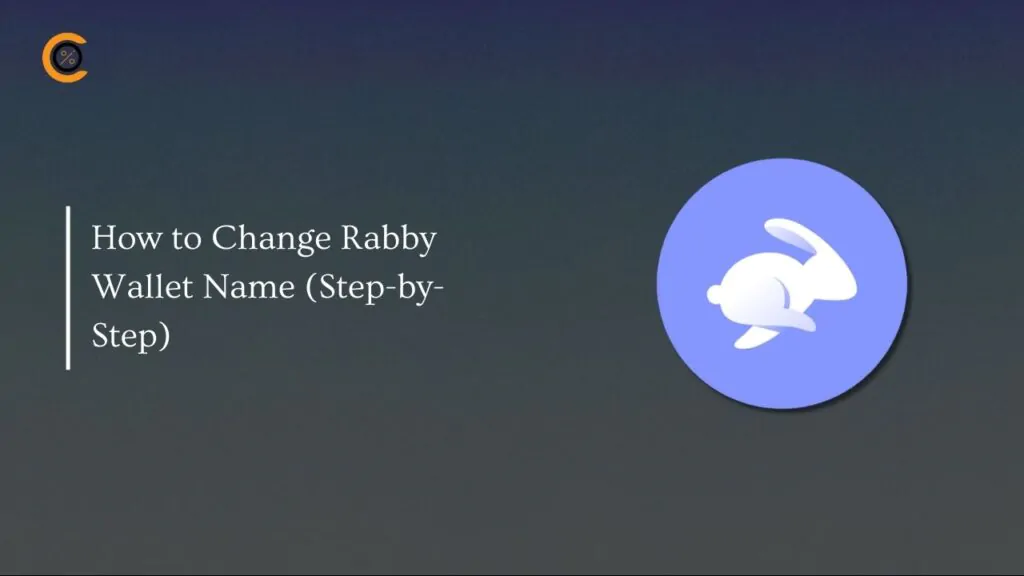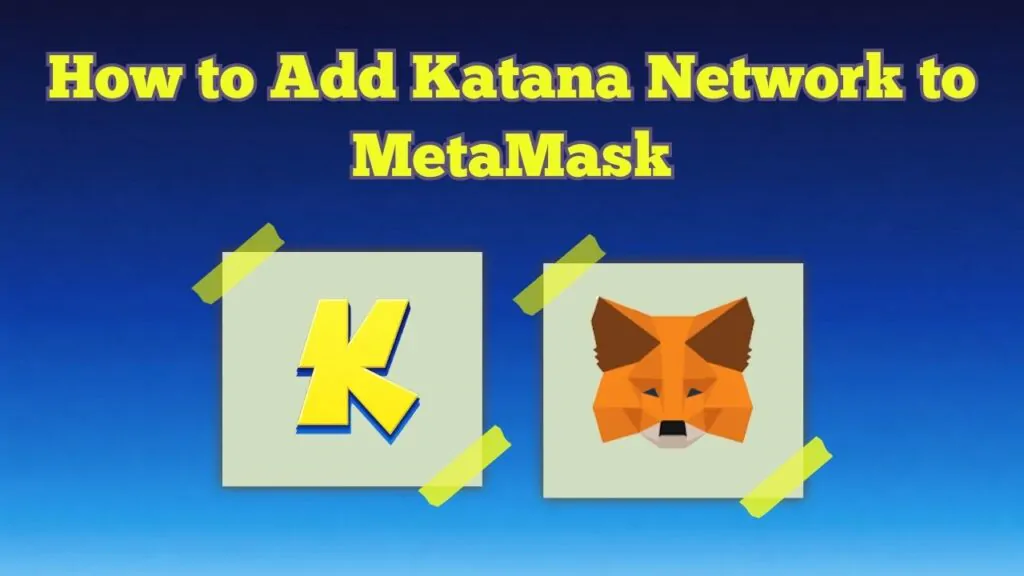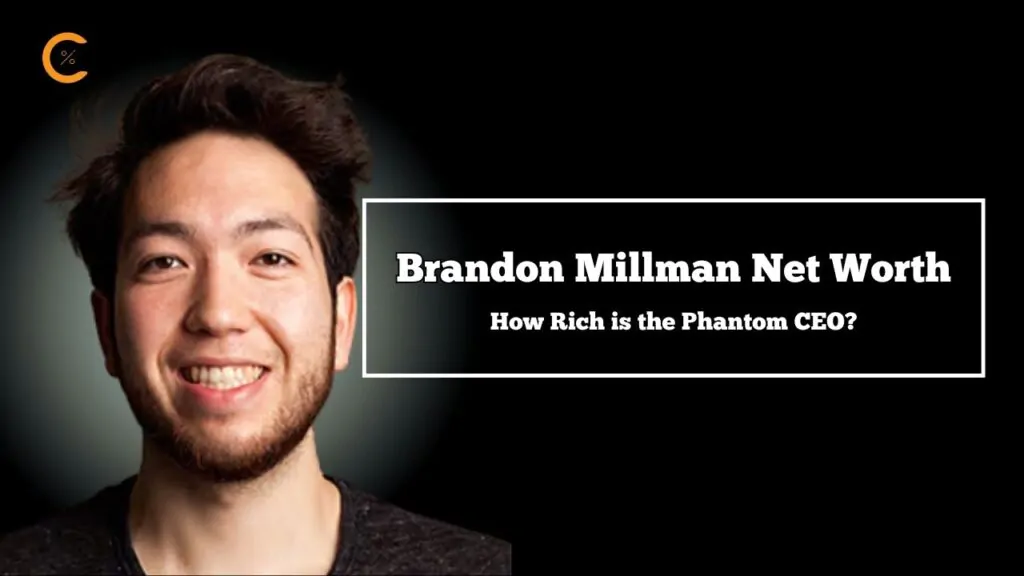Anyone can lose access to their wallet accounts by misplacing their device, forgetting the login password, or accidentally deleting the MetaMask app. When this happens, wallet recovery is the only way to regain access to all accounts and funds in your MetaMask wallet. Since MetaMask wallet recovery is a crucial process, it is essential to do it correctly to prevent permanently losing your funds. In this article, we’ll learn how to recover your MetaMask wallet using simple DIY steps.
What You Need Before Starting
Let’s make a quick stop before explaining how to recover your MetaMask wallet. To increase the chances of recovering your MetaMask wallet, here are a few things you must have:
1. Secret Recovery Phrase (SRP), i.e., a 12-word phrase given when you first set up the wallet. Your secret recovery phrase serves as the master key to your MetaMask wallet. If lost, recovery options are limited. Additionally, ensure you have your private keys (from hardware wallets or imported accounts) before proceeding.
2. The password for your MetaMask (this is different from the SRP). It encrypts the wallet on your device. After recovering the wallet, you must add a password or enable device passkeys to protect your wallet from manual breach.
3. Alternatively, you should also have access to the Google/Apple accounts linked with your MetaMask wallet. If you back up your MetaMask wallet using Google/Apple cloud service before losing access, you can recover it using the backed-up data on these social platforms.
How to Recover MetaMask on Browser Extension
If you had MetaMask installed as a browser extension (Chrome, Firefox, Edge, etc.), here’s how to recover your MetaMask wallet:
Step 1: Open the MetaMask browser extension and click “I have an existing wallet” on the onboarding page.
Step 2: Follow the prompts to enter your Secret Recovery Phrase (SRP). Input the phrase in lowercase with each word in a separate box and in the same order as you were given.
Step 3: Click Continue and wait a few seconds while MetaMask loads and import the wallet attached to the SRP you entered.
Step 4: Select your wallet and set a new password once you’ve found it. MetaMask only restores your main account automatically (Account 1). If you created additional accounts or imported tokens, you may have to re-add them manually.
How to Recover MetaMask on the Mobile App
If you’re using your mobile phone (iOS or Android), here’s how to recover your MetaMask wallet:
Step 1: Launch the MetaMask mobile application. Select “I have an existing wallet” on the onboarding page.
Step 2: Next, click the “Import using secret recovery phrase” button.
Step 3: Enter your SRP in the exact order it was provided in one field. Write them in lowercase and with one space in between each word. Do not leave an extra space after the final word.
Step 4: Set up a strong password for the wallet (must be at least 8 characters long). You can also turn on Face ID/Fingerprint unlock for extra security.
Step 5: Once completed, tap Import and wait until MetaMask installs the wallet attached to your entered SRP. Re-add your custom network, token, or Solana account if you used them.
How to Recover MetaMask Without Secret Recovery Phrase
If you can’t provide your SRP while trying to recover your MetaMask wallet, recovering your account becomes tricky. Logging in via either social platform could recover your account if it is linked with Google or Apple. If not, the only alternative left is vault recovery, which involves a rigorous process that could take over 30 minutes to complete.
Vault recovery allows you to regain your SRP to retrieve your wallet using the traditional process. You must know your wallet password and use the MetaMask browser extension for this option to work. Here’s how to recover your MetaMask wallet if you lose your secret recovery phrase:
Step 1: Load the Secret Recovery Phrase vault decryptor.
Step 2: Click Database Backup, then Choose File. A file explorer will pop up at this point, and you will need to find the vault.
C:\Users\USER_NAME\AppData\Local\Google\Chrome\User Data\Default\Local Extension Settings\nkbihfbeogaeaoehlefnkodbefgpgknn
~/Library/Application Support/Google/Chrome/Default/Local Extension Settings/nkbihfbeogaeaoehlefnkodbefgpgknn
Step 3: Once found, input your wallet password in the decryptor and click Decrypt. Your secret recovery phrase should appear in the space provided.
Step 4: Copy the secret recovery phrase and store it in a secure location, preferably offline. You can also back up your MetaMask wallet SRP to prevent future loss.
Step 5: Head to your MetaMask mobile app or browser extension and follow the above steps to recover your wallet using the SRP provided.
Bottom Line
Backing up your MetaMask wallet upfront is essential, as it makes recovery much easier. Also, always save your secret recovery phrase securely in multiple offline locations. Your SRP and password are crucial for recovering your wallet, whether you want to sell crypto or manage your Ethereum or Solana account in MetaMask.
FAQs
1. Can I recover MetaMask without SRP?
Only in rare cases, and that’s if you created your wallet using Google or Apple login (and MetaMask allows recovering via that), or if you still know your password and have the vault data on your old device.
2. Why is my wallet empty after recovery?
Several reasons, such as poor network synchronization, cause this situation. Additionally, it is natural for wallets to be empty if you have multiple accounts or custom tokens that need to be manually re-added.
3. How do I recover MetaMask on a new phone?
To recover MetaMask on a new phone, install the MetaMask app from the official store. Open the app and select “Import using Secret Recovery Phrase.” Then, enter the SRP correctly, set a new password/PIN, and re-add any custom tokens or networks, including your Solana account if applicable.
4. How do I change my password after recovery?
Once your wallet is restored (on either browser or mobile) using SRP, you must set up a local wallet password. You can also change your password through the settings → Security & Privacy → Change Password menu once logged into your MetaMask wallet.
5. How do I log into MetaMask on a new device?
To access your MetaMask on a new device, log in via your Google or Apple account and enter your MetaMask password to automatically import all the wallets and accounts associated with that login.