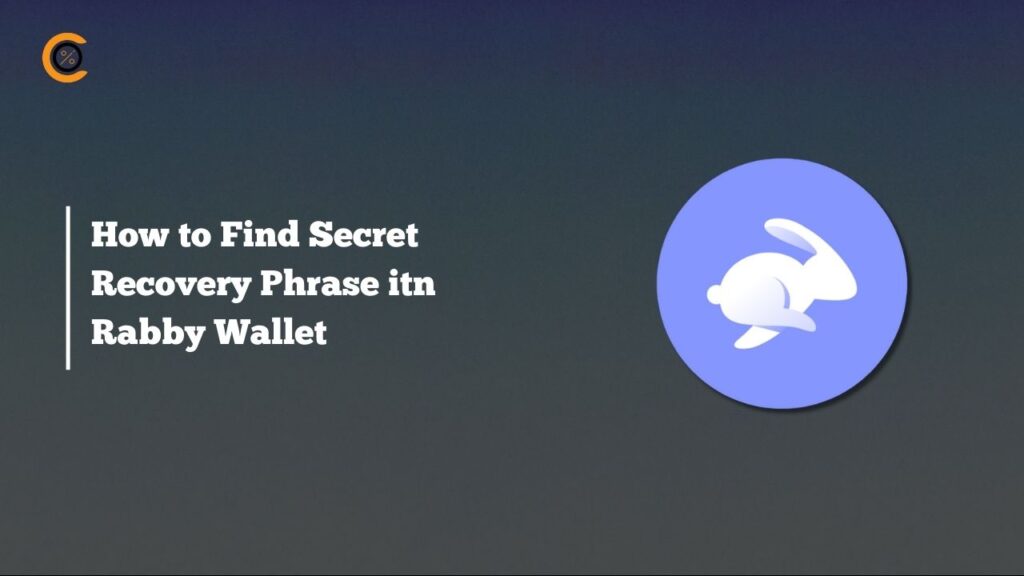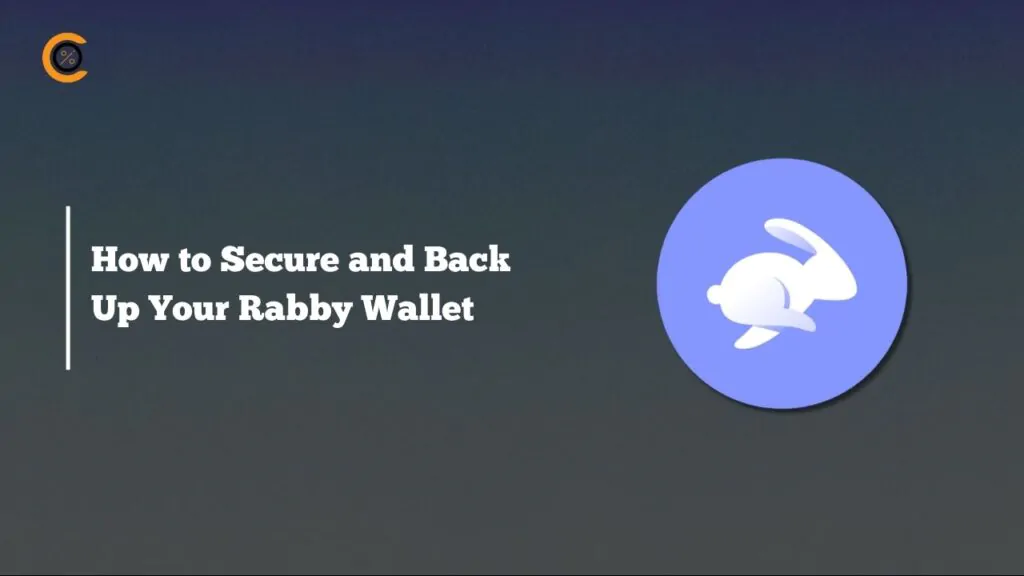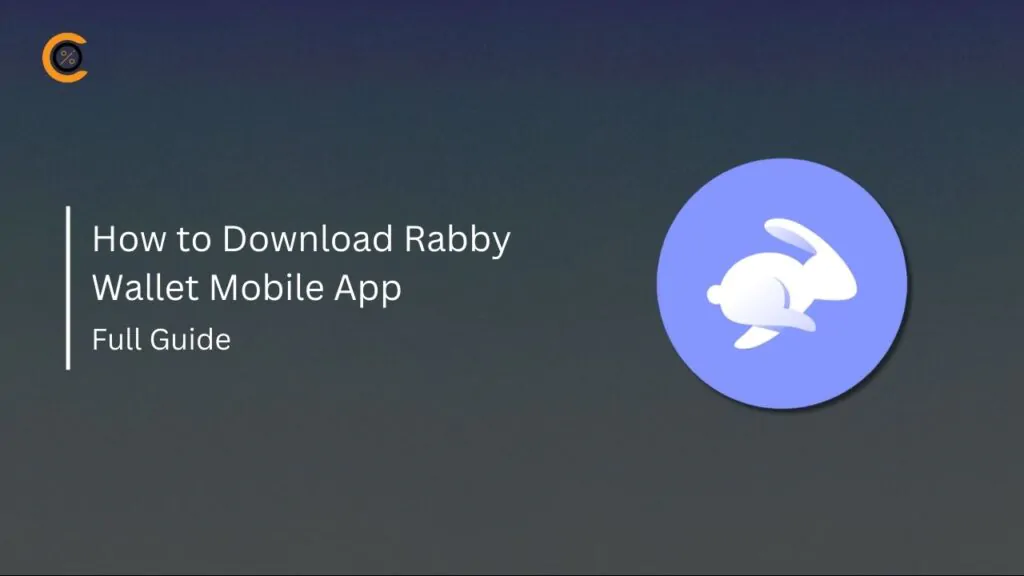Fantom, an EVM-compatible blockchain, can easily be added to MetaMask using either the network details or the blockchain explorer for the Fantom network, FTMScan. In this guide, we will look into how we can add the Fantom Network to MetaMask and why the Fantom Network can enrich your experience in the world of crypto.
About Fantom
Fantom is a Layer-1 blockchain that utilizes the Lachesis mechanism, a DAG-based consensus. This enables the Fantom blockchain to offer fast finalization and high throughput, which is a significant reason why many dApps are built on the Fantom network to leverage these features. Adding the Fantom network to MetaMask allows users to experience these dApps, manage their Fantom-based tokens, and even stake their assets on the Fantom network to earn rewards.
Adding the Fantom network to MetaMask, like any other network, requires only the correct network details. However, when adding any network to MetaMask, it is crucial to ensure that the network details are authentic to safeguard your funds.
Fantom Network Details
Before we get into adding the Fantom network to MetaMask, the first thing we need to have is the correct network details.
Network name: Fantom
Network URL: https://rpcapi.fantom.network
Chain ID: 250
Currency symbol: FTM
Block explorer URL: https://ftmscan.com
With these network details, you can easily add Fantom to MetaMask. Just be cautious about where you get your network details and always double-check them. Incorrect network details will either fail to add the network or add a scam network that can steal your funds.
Steps to Add Fantom Network to MetaMask
The Fantom network can be added to MetaMask either by using the manual process provided by MetaMask or simply by using FTMScan, the official blockchain explorer for the Fantom network.
Add Fantom Network to MetaMask Manually
To add the Fantom network to MetaMask manually, make sure you have the network details ready and then follow these steps:
Step 1: Click on the MetaMask extension in the Google extension bar to open the MetaMask extension.
Step 2: Click the top-right “hamburger” icon and choose “Expand View” for easier navigation.
Step 3: In the expanded screen, open the “Network” dropdown located on the middle-left area.
Step 4: Go to the Custom tab, click “Add custom network”, and manually add Fantom.
Step 5: Input Fantom’s RPC info into the required fields and click “Save” after verification.
Step 6: MetaMask will auto-switch to Fantom so you can begin using it.
Add Fantom Network to MetaMask using Blockchain Explorer
For MetaMask users looking for a more direct solution to add Fantom to MetaMask, simply use the Fantom blockchain explorer; fast, simple, and secure.
Step 1: Open your web browser and navigate to the FTMScan website.
Step 2: Scroll to the bottom of the FTMScan homepage and click the “Add to MetaMask” button to initiate the connection of Fantom Network to MetaMask.
Step 3: This will prompt a pop-up from your MetaMask extension. In the pop-up, click the “Approve” button to add the Fantom network to your MetaMask wallet.
Step 4: After approving, you have the option to switch to the Fantom network right away. To do this, click the “Switch Network” button. This step is optional, so you can stay on your current network if you prefer.
Once the Fantom network has been added, MetaMask users can easily manage tokens built on the Fantom network within their MetaMask wallet. If the added tokens are not being displayed on your MetaMask extension, you can add the tokens to MetaMask to have your token holdings displayed.
The Significance of Connecting Fantom With MetaMask
Fantom is a Layer-1 blockchain that offers tokens which are currently trending as assets. So, if you want to hold Fantom tokens or tokens built on the Fantom network, adding Fantom to MetaMask can be very beneficial. Additionally, if you want to interact with the Fantom blockchain and take advantage of dApps built on the Fantom network, such as staking, lending, NFTs, and other exciting projects, it is essential. However, to carry out these transactions, you will need to transfer FTM tokens to pay for gas fees, which MetaMask users can easily purchase from exchanges like Binance or BingX.
Bottomline
MetaMask serves as a hub for all EVM-compatible blockchains, providing centralized management of tokens across different networks in a decentralized manner. While exploring and using blockchains can be technical, it offers significant advantages. So, add Fantom to MetaMask and explore the various dApps available on the Fantom network.
FAQs
1. Is FTM an ERC20?
No, FTM (Fantom) is not an ERC-20 token. Although the Fantom network is compatible with Ethereum and supports Ethereum-based dApps, FTM is a native token of the Fantom network. It functions as the primary currency for paying transaction fees and securing the network through staking. Unlike ERC-20 tokens, which are based on the Ethereum blockchain, FTM operates independently on the Fantom network. However, you can use cross-chain bridges to transfer FTM between Fantom and Ethereum, enabling interoperability between the two networks.
2. Can I use MetaMask on mobile to add Fantom?
Yes, you can add the Fantom network to MetaMask on mobile. The process is similar to the desktop version. You need to go to the MetaMask app, access the network settings, and manually input the Fantom network details.
3. What happens if I enter the wrong network details?
If you enter incorrect network details, MetaMask will fail to connect to the Fantom network. Ensure that you double-check the information before saving it to avoid any connection issues.
4. Can I switch back to Ethereum after adding Fantom?
Yes, you can switch back to Ethereum after adding Fantom. Simply select the desired network from the dropdown menu in MetaMask to switch between networks.


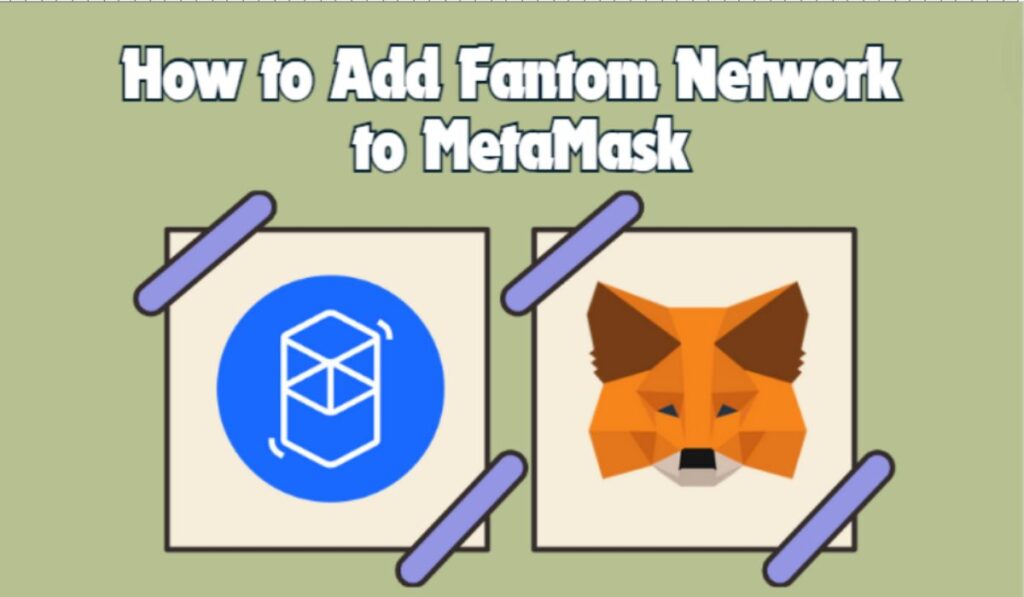
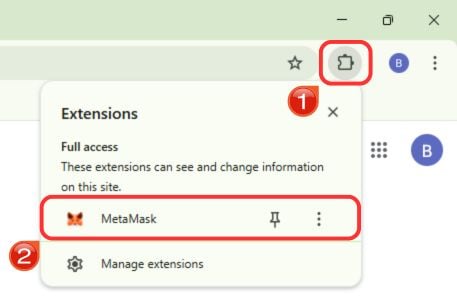
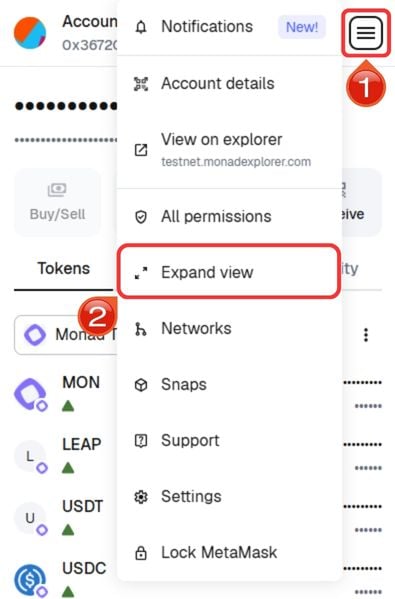
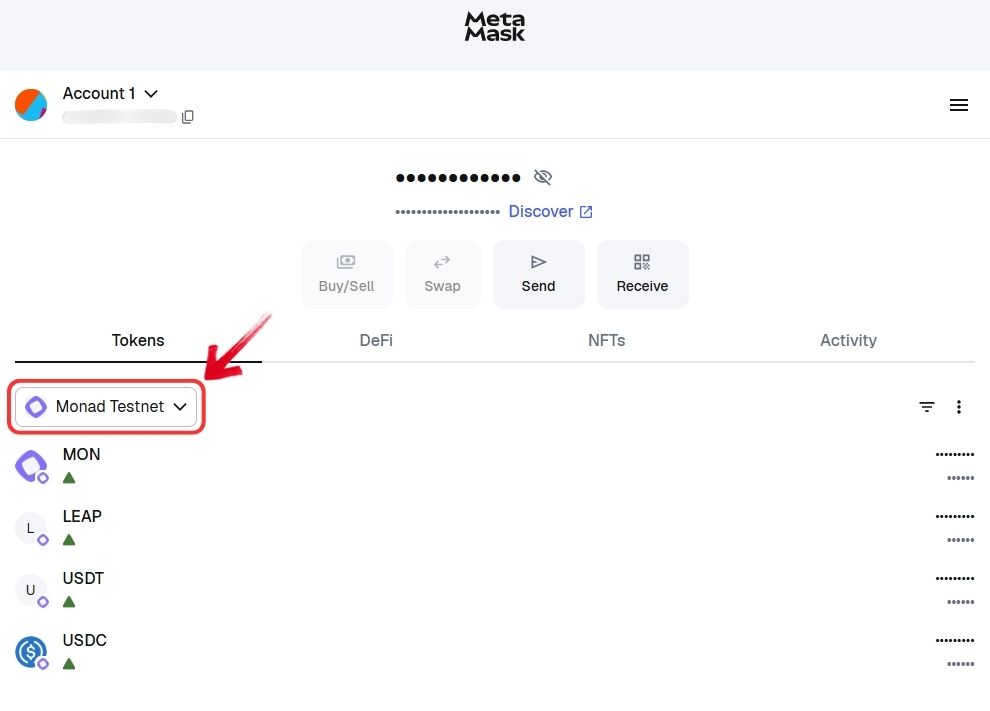
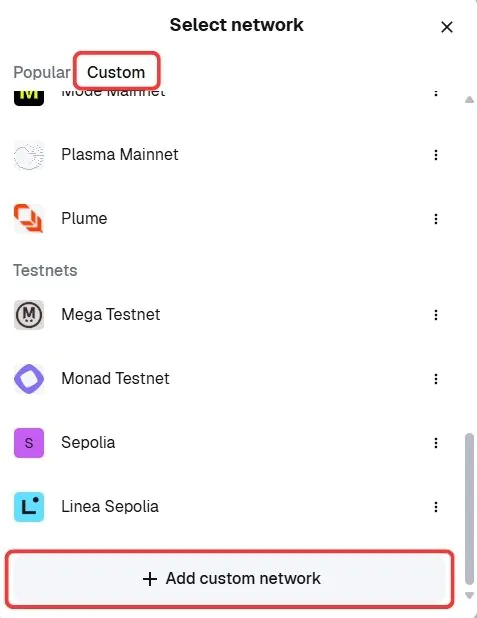
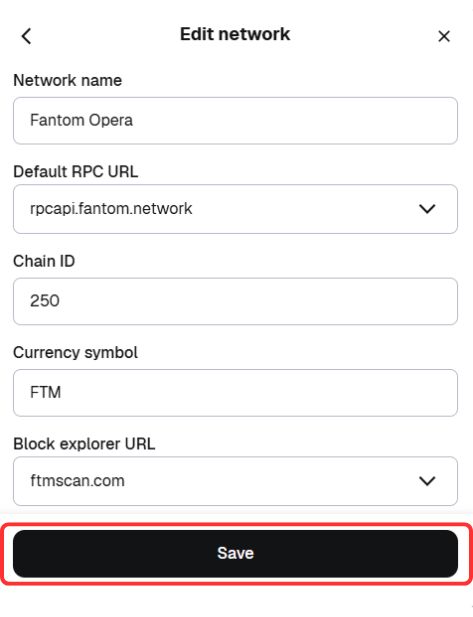
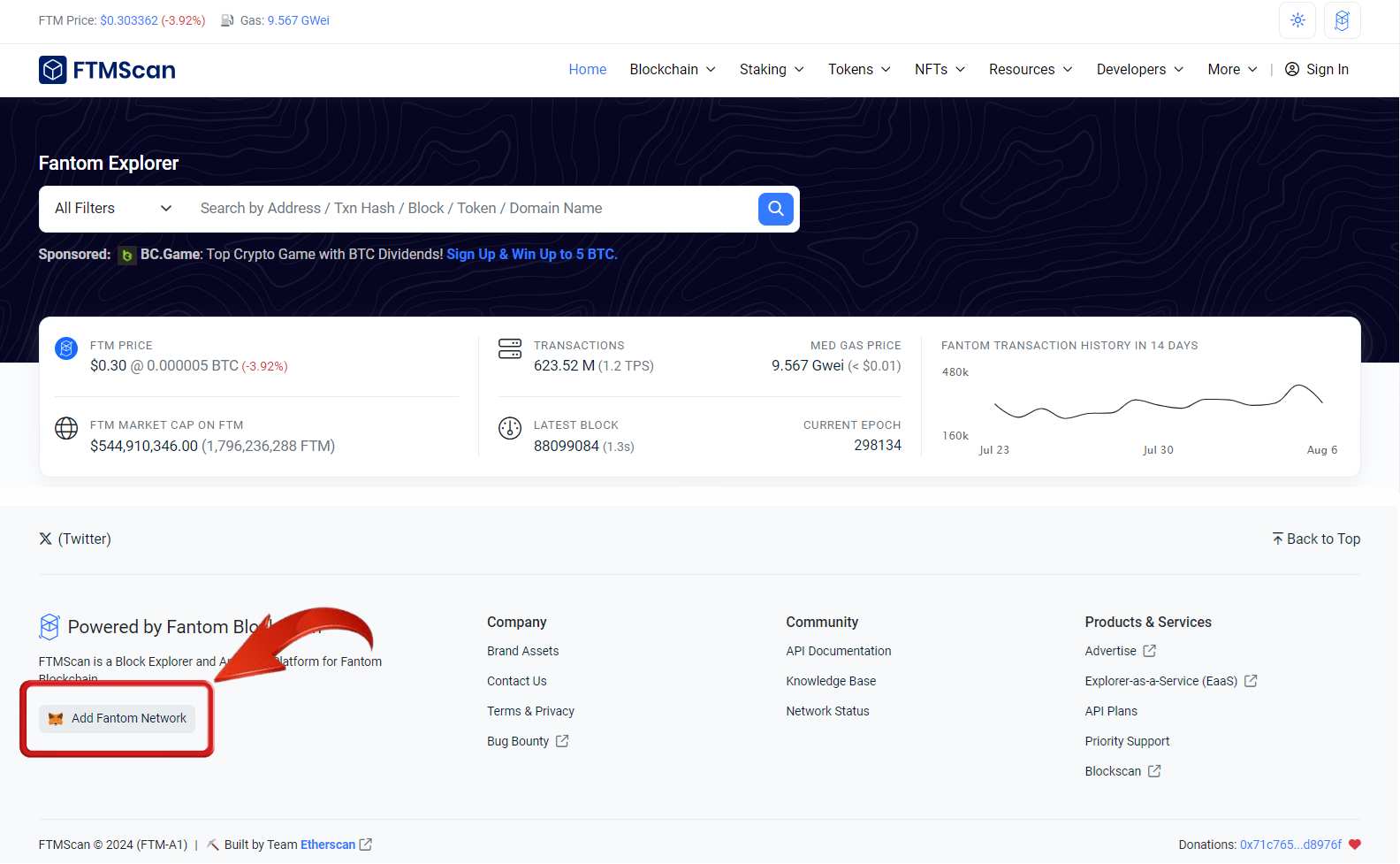
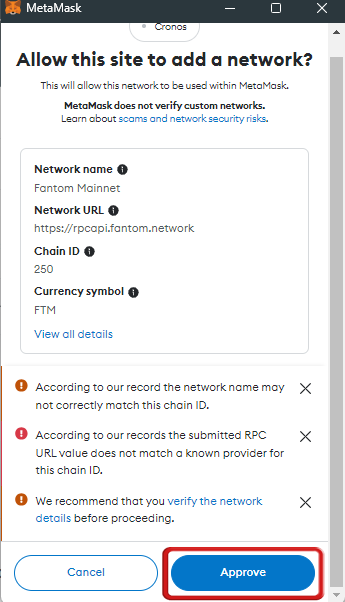
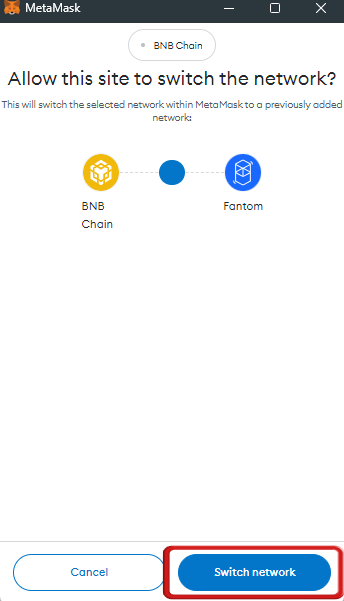
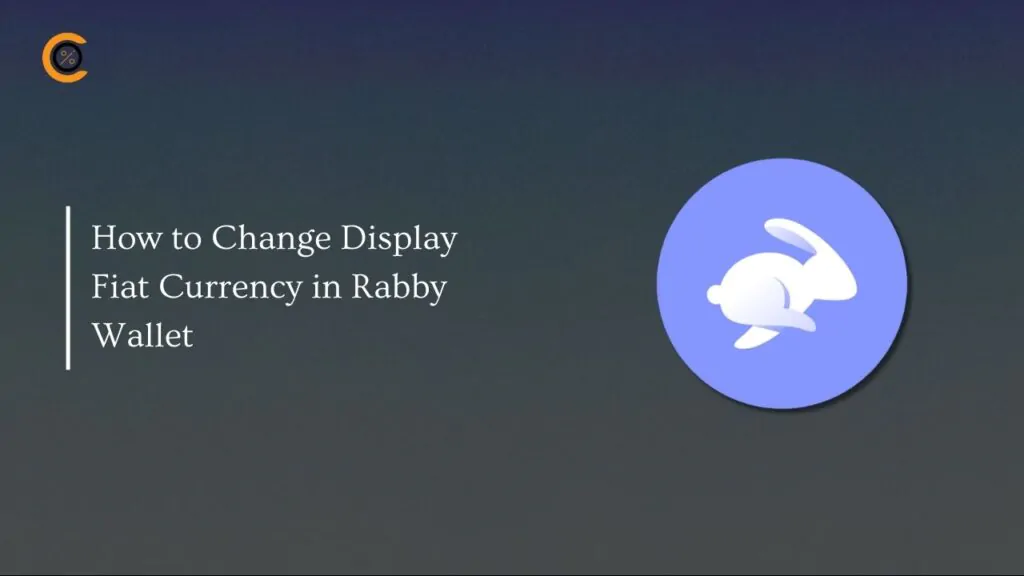
![How to Change Language in Rabby Wallet [2025 Guide]](https://www.cryptowinrate.com/wp-content/uploads/2025/12/How-to-Change-Language-in-Rabby-Wallet-2025-Guide-1024x576.jpg)