- •Securing your Trust Wallet involves locking out unauthorized access via password/biometrics.
- •Backing up your 12-word phrase helps in account recovery if your device gets lost.
- •Trust Wallet’s built-in security features protect against phishing, but always use official sites to prevent attacks.
Trust Wallet gives you total control over your money, but that means you lose everything if you lose your secret phrase. The wallet allows users to add an extra layer of security to their accounts through the backup feature, which prevents account loss and is crucial for account recovery. As a non-custodial wallet, you control your keys, which is great for privacy, but puts security solely on you; so backing up is a non-negotiable. In this article, we’ll guide you on how to secure and back up your Trust Wallet to keep hackers and phishing attacks away.
Download the Official Trust Wallet App
Before anything, using unofficial wallet platforms or links is how most scams begin. Stick to official sources to protect your Trust Wallet and avoid fake apps or dApps that immediately expose and steal your keys. Head straight to Google Play or Apple Store to download the official Trust Wallet app for Android and iOS.
Phishing scams often replicate these pages, so ensure you check twice, and ignore suspicious emails claiming to offer “free crypto”. Read our guide on How to Get Started With Trust Wallet for a detailed walkthrough on how to set up your Trust Wallet.
How to Secure Your Trust Wallet
Although solid built-in tools are in place to secure your Trust Wallet account, you must turn them on. Trust Wallet uses AES-256 encryption for your private keys, which it stores locally on your device. Still, you have a role to play in ensuring the utmost wallet security. Here are some of the ways to secure your Trust Wallet account:
Set a Strong Passcode
Your passcode is a 6-digit PIN and the first security wall, so make it tough to crack. Avoid using guessable combinations like your birthday or 123456. Here’s how to set up your Trust Wallet passcode:
Step 1: Open the Trust Wallet app and tap the Settings icon in the top-left corner.
Step 2: Tap on the Security option in settings.
Step 3: Check on the Passcode option and toggle the passcode switch on, then create a new one. Ensure to mix numbers and avoid patterns.
Step 4: Confirm it, and set auto-lock for 1 minute of idle time, or your preferred timespan.
Add Extra Security: Passcode With/Without Touch ID or Face ID
You can layer on biometrics for extra security and speedy access to your Trust Wallet.
Step 1: Open Security settings and open Lock Method.
Step 2: Select Password/Biometrics.
Step 3: If you’re linking for the first time, your device will prompt you to set up. Set up your passkey (Face ID or Fingerprint). Test it by locking and unlocking the wallet.
How to Back Up Your Trust Wallet
You can never tell when you will lose your phone, so backup is as important as setting up passcodes. Backups allow you to retrieve your accounts even if you lose your device or forget the login passcode. Follow the steps below to back up your Trust Wallet account effectively:
Step 1: Open Trust Wallet, then tap the wallet name at the top of the main screen.
Step 2: Select the three dots (hamburger icon) next to your wallet name, then choose the Google Drive/iCloud backup option.
Step 3: Create a strong password for the backup and confirm once finished.
Step 4: You must complete Manual Backup by writing down your 12-word secret phrase offline to ensure utmost security.
Tips and Tricks
Small habits make big differences in Trust Wallet security. So, here are a few pro tips to get you up to speed with account security always:
Beware of Phishing
Phishers often send emails or DMs pretending to be Trust Wallet support and asking for your phrase for “verification.” They may even craft fake sites that look real, so always check URLs and use the built-in Security Scanner to verify dApps’ security before connecting.
Limit Connection With Third-party Sites
Third-party sites and dApps require a wallet connection. However, excessive third-party connections to your wallet can expose it to attacks, especially if you connect to a malicious site. Only connect to trusted sites, turn off auto approvals in Settings, and use a burner wallet for risky tests.
Bottom Line
Securing and backing up your account are essential steps in safeguarding your Trust Wallet and ultimately your assets. With a strong passcode, biometrics, and a securely stored secret recovery phrase, you can navigate through web3 more confidently. Also, when you secure and back up your Trust Wallet, you avoid common pitfalls like loosing your entire fund due to a misplaced/stolen device. Follow our guide on how to find your SRP in Trust Wallet if you currently don’t have it and want to keep it manually.
FAQs
1. What happens to my Trust Wallet if I lose my phone?
You can simply reinstall Trust Wallet on a new device and restore your wallet with your recovery phrase. However, there’s no way to regain access if you lose your secret recovery phrase.
2. How often should I back up my Trust Wallet?
Backup once during setup, then anytime you add a new wallet or suspect a device issue.
3. Does Trust Wallet have two-factor authentication (2FA)?
No, Trust Wallet doesn’t have built-in two-factor authentication features, but biometrics and passcodes act as layers.


![How to Secure and Back Up Your Trust Wallet [2025]](https://www.cryptowinrate.com/wp-content/uploads/2025/11/How-to-Secure-and-Back-Up-Your-Trust-Wallet-2025-1024x576.jpg)
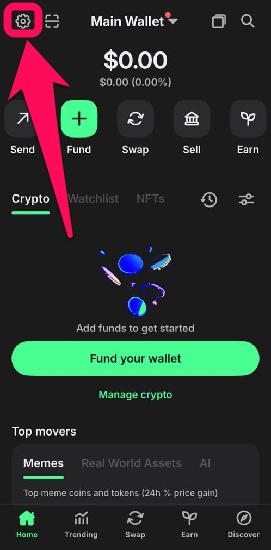
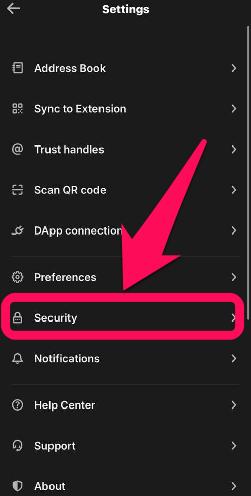
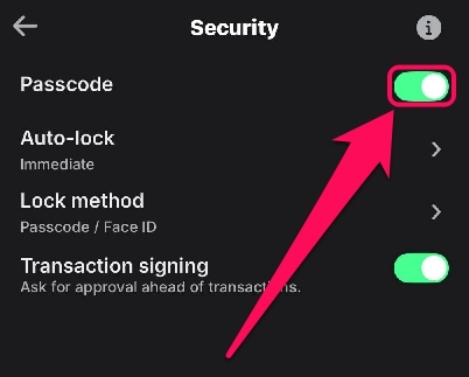
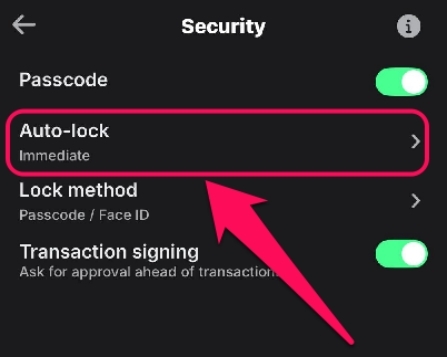
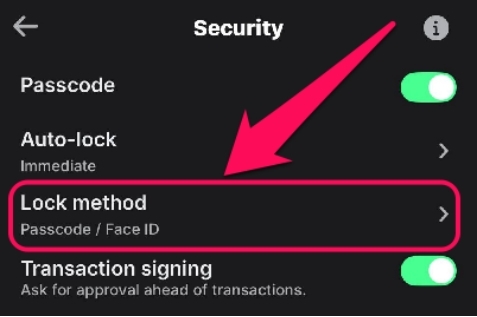
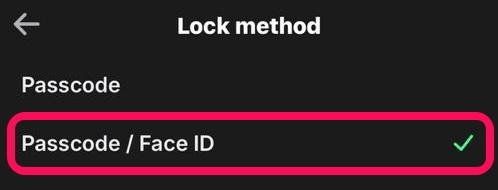


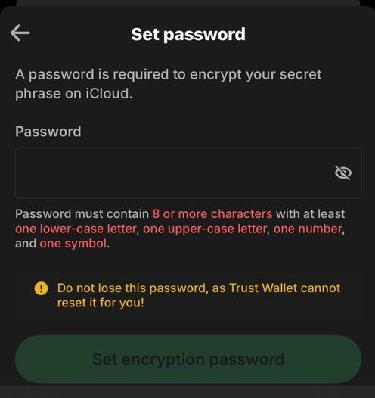

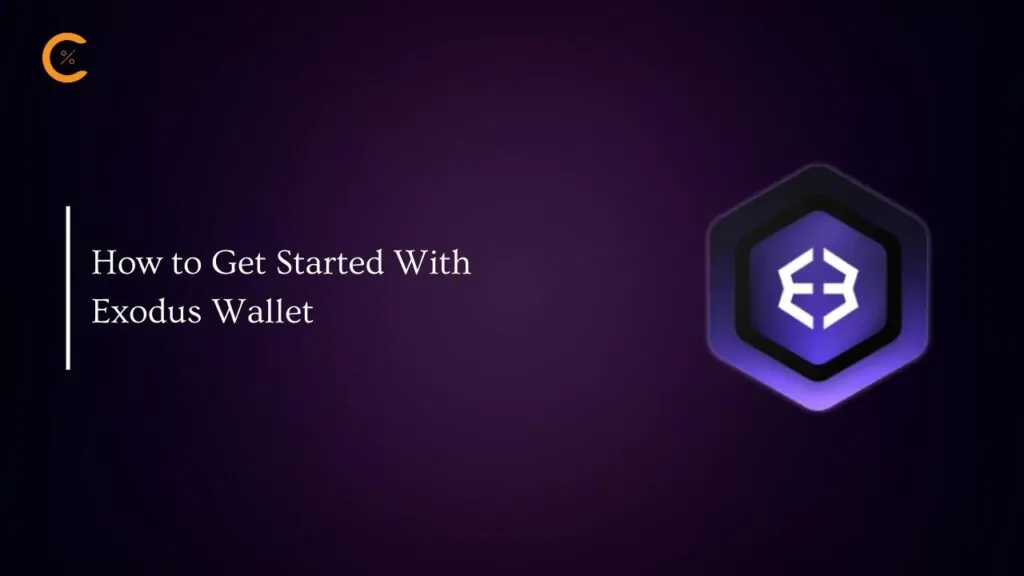


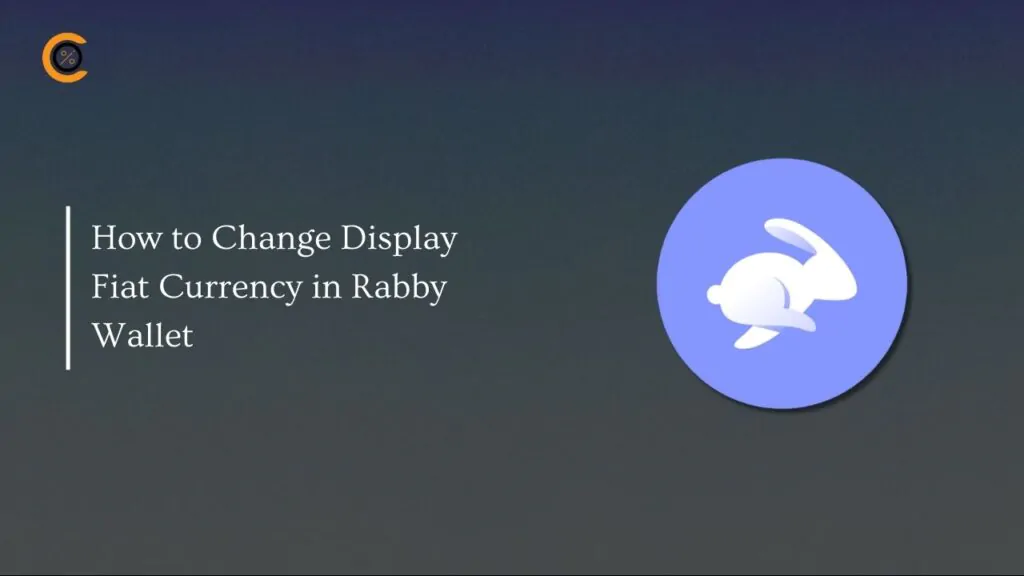
![How to Change Language in Rabby Wallet [2025 Guide]](https://www.cryptowinrate.com/wp-content/uploads/2025/12/How-to-Change-Language-in-Rabby-Wallet-2025-Guide-1024x576.jpg)